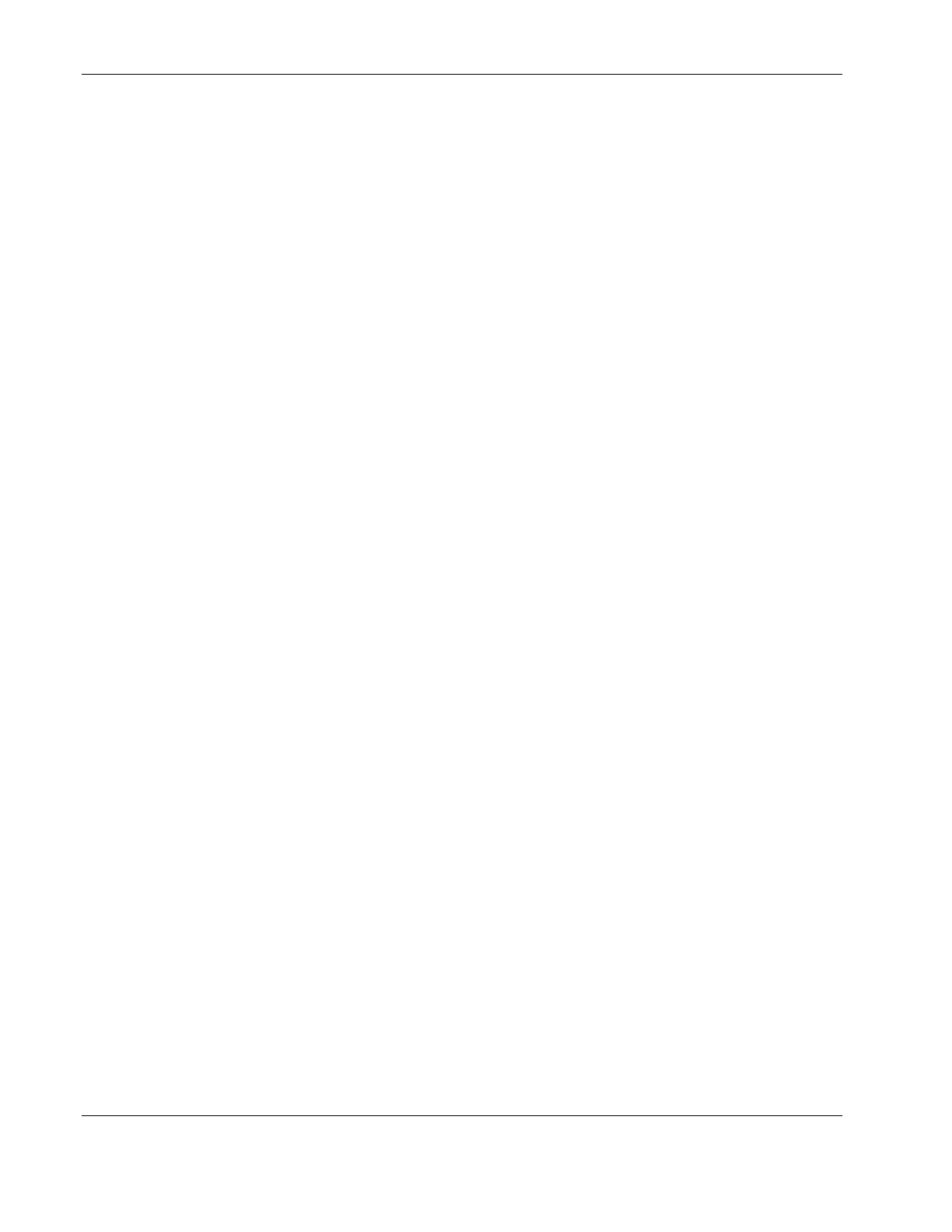Diagnostic Tools and Setup Utilities
3-16 HP ProLiant ML150 Generation 2 Server Maintenance and Service Guide
HP CONFIDENTIAL Codename: Stone Soup 2 Part Number: 368148-003 Last Saved On: 4/19/05 5:18 PM
Using the Taped Based One Button Disaster Recovery
1. Select Taped Based One Button Disaster Recovery (OBDR) from the menu that
displays after starting SCSISelect. SCSISelect scans the SCSI bus (to determine the
devices installed) and displays a list of all SCSI IDs and the devices assigned to each ID.
2. Use the arrow keys to move the cursor to the tape drive, and press the Enter key.
3. When prompted, press the Yes key to enable the OBDR support.
4. When prompted, insert a DR-compliant tape into the drive and press any key to continue.
Both LEDs on the tape are on.
5. A message displays indicating that OBDR support is enabled. Press any key to continue.
Adaptec RAID Configuration Utility
The HP server uses the Adaptec RAID Configuration (ARC) Utility to verify or modify the
SATA controller settings for the devices connected to the system board. If you need to verify
or modify SATA controller settings, or if you need to low-level format SATA disks or verify
SATA disk media, run the ARC Utility.
The ARC Utility includes the Array Configuration Utility (ACU) and Disk Utilities.
Starting the ARC Utility
1. Power up the server and monitor.
During the startup process, pay careful attention to the messages that display on your
screen.
2. When the following message displays on your screen, press the Ctrl-A keys
simultaneously (this message displays for only a few seconds):
Press <Ctrl><A> for Adaptec RAID Configuration Utility!
3. From the menu that displays, use the arrow keys to select the option you want, and press
the Enter key.