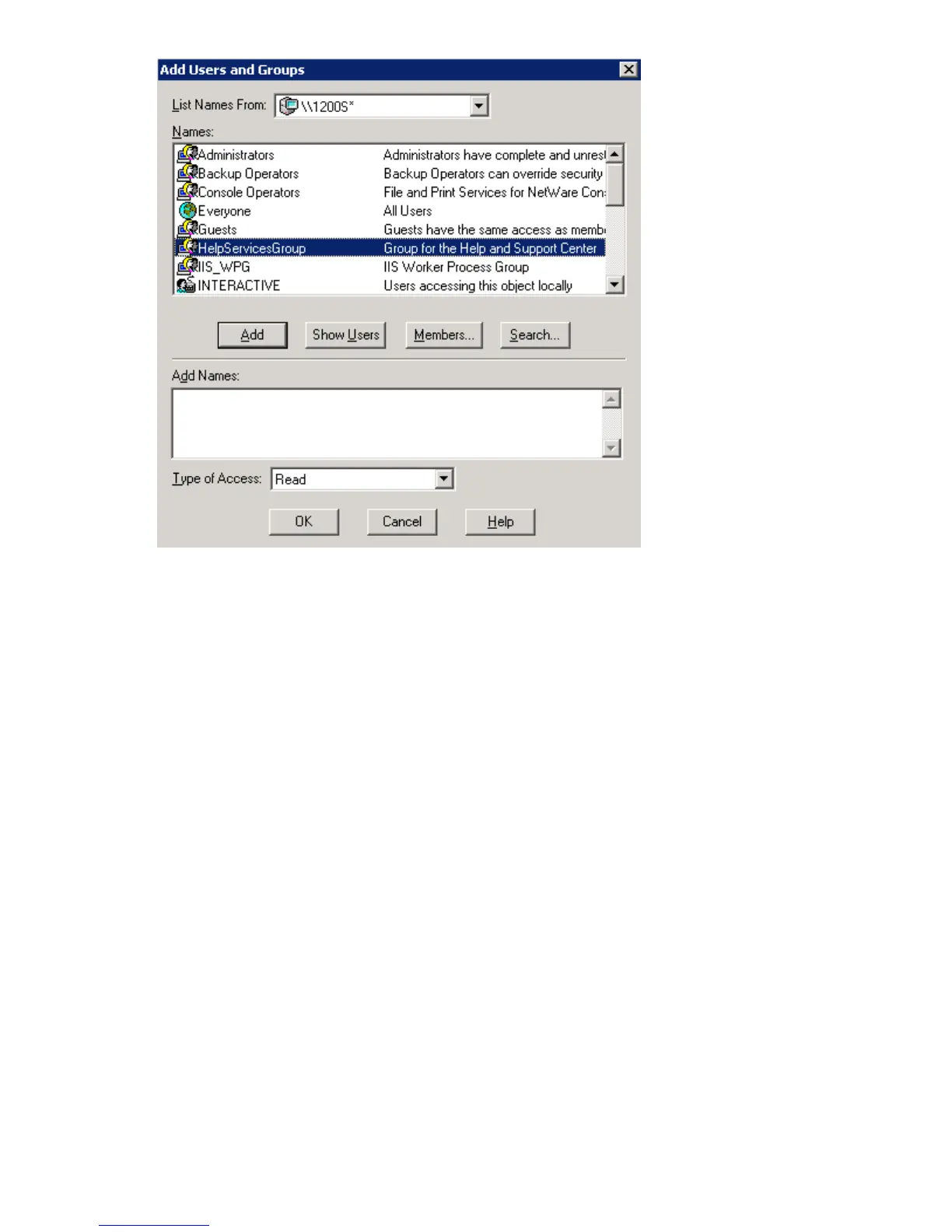Figure 45
AddUsersandGroupsdialogbox
7. Highlight the desired user or g roup, and then click Add .
8. Select the Type of Access in the drop down list.
Type of Access can also be set from the Access Through Share Permissions dialog box.
9. Click O
K when all users and groups have been added.
10. Click OK in the Create Vo lum e dialog box.
11. Click Close.
Modifying N CP share properties
To modify a file share:
1. From the storage server desk top, select Start > Settings > Control Panel > Administrative Tools >
Server Manager.
2. Select File and Print Services for NetWare > Shared Volumes.
3. Highlight the volume to modify.
4. Click Properties.
Prin
tServicesforNetWare
With File and Print Services for NetWare installed, the print server or File Print Appliance appears to a
NetWare client as a NetWare 3.x–compatible print server. Print ser vices presents the same dialog boxes
to the client as a NetWare-based server uses to process a print job from a client. A user can display and
sea
rch for printers on the print server or File Print Appliance just like in a NetWare environment.
104
Other network file and print services
