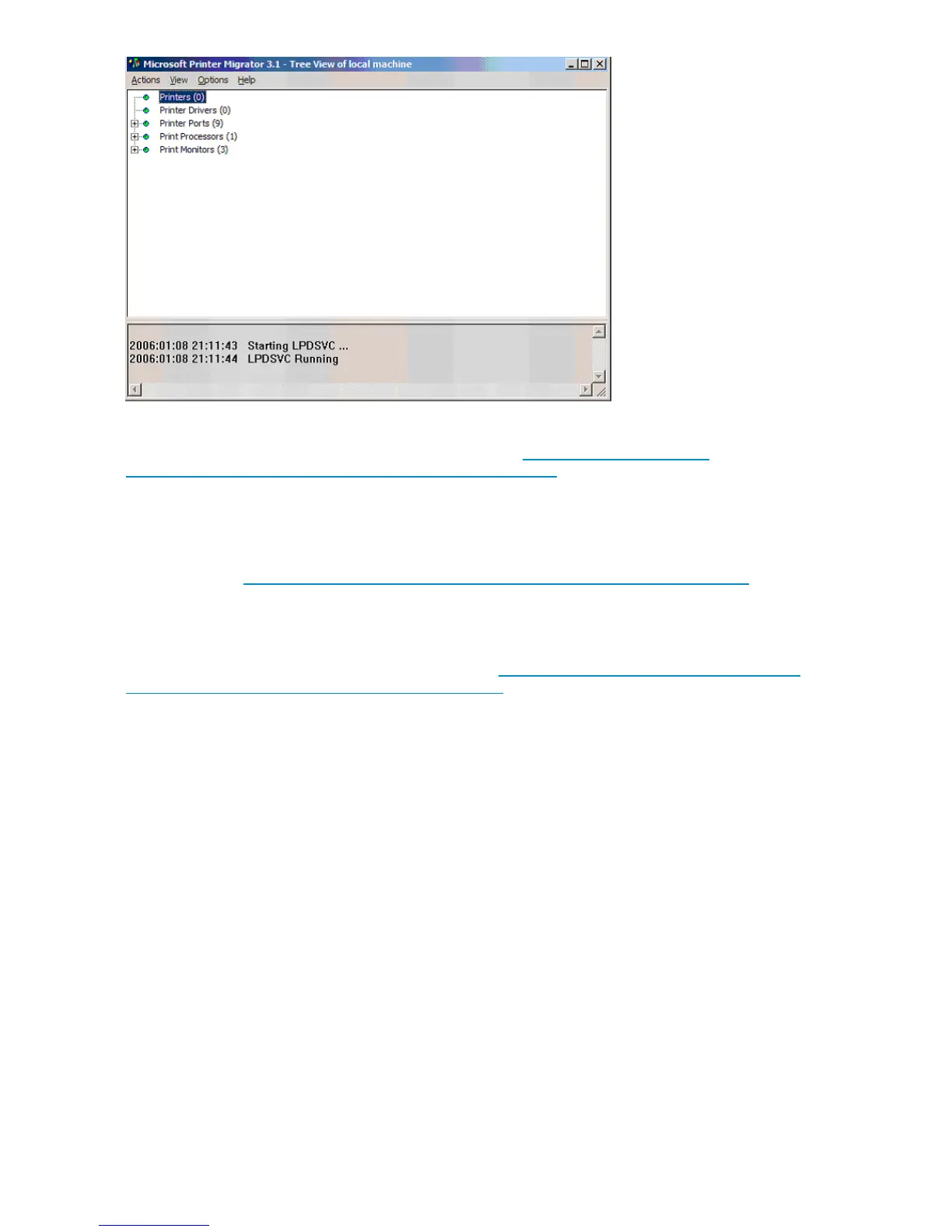Figure 35 M icrosoft Printer M i grator screen
For more information ab out the Print Migrator utility, visit h
ttp://www.microsoft.com/
WindowsServer2003/techinfo/overview/printmigrator3.1.mspx.
Antivirus
The server
should be secured by installing an appropriate antivirus software. For details on implementing
antiviru
s, refer to the Medium Business Guide for Antivirus. The guide can be viewed or downloaded
from Micr
osoft at h
ttp://www.microsoft.com/te chnet/itsolutions/smbiz/mits/av/mit_av.mspx.
Security
For guidance on hardening file and print servers, see the Microsoft Windows Server 2003 Security
Guide. The guide can be viewed or downloaded from h
ttp://www.microsoft.com/technet /security/
prodtech/windowsserver2003/w 2003hg/sgch00.mspx.
Best pr
actices
The fol
lowing is practical advice for managing print devices:
• Printers and print servers should be published in Active Directory.
• Locate printers in common areas, such as near conference rooms.
• Prote
ct print servers using antivirus software.
• Ensure the print server is included in the backup configuration.
• Use Micr osoft Printer Migrator to back up a print server configuration and restore settings on a
new p
rint server. This eliminates the need to manually re-create print queues and printer ports,
install drivers, and change the IP configuration.
• Use Micr osoft Printer Migrator to backup new printers configured on the print server.
• Use M
icrosoft Printer Migrator when migrating to new p rint servers.
• Perform a full backup of the print server, including the state information, b efore releasing the
system to the users in the production environment.
• Whe
never a new configuration is made or existing configuration is modified, a backup should
be p
erformed.
• To optimize performance, move the print spooler to another disk, separate from the disk
supporting the operating system. To move the print spooler to another disk:
84
Print services