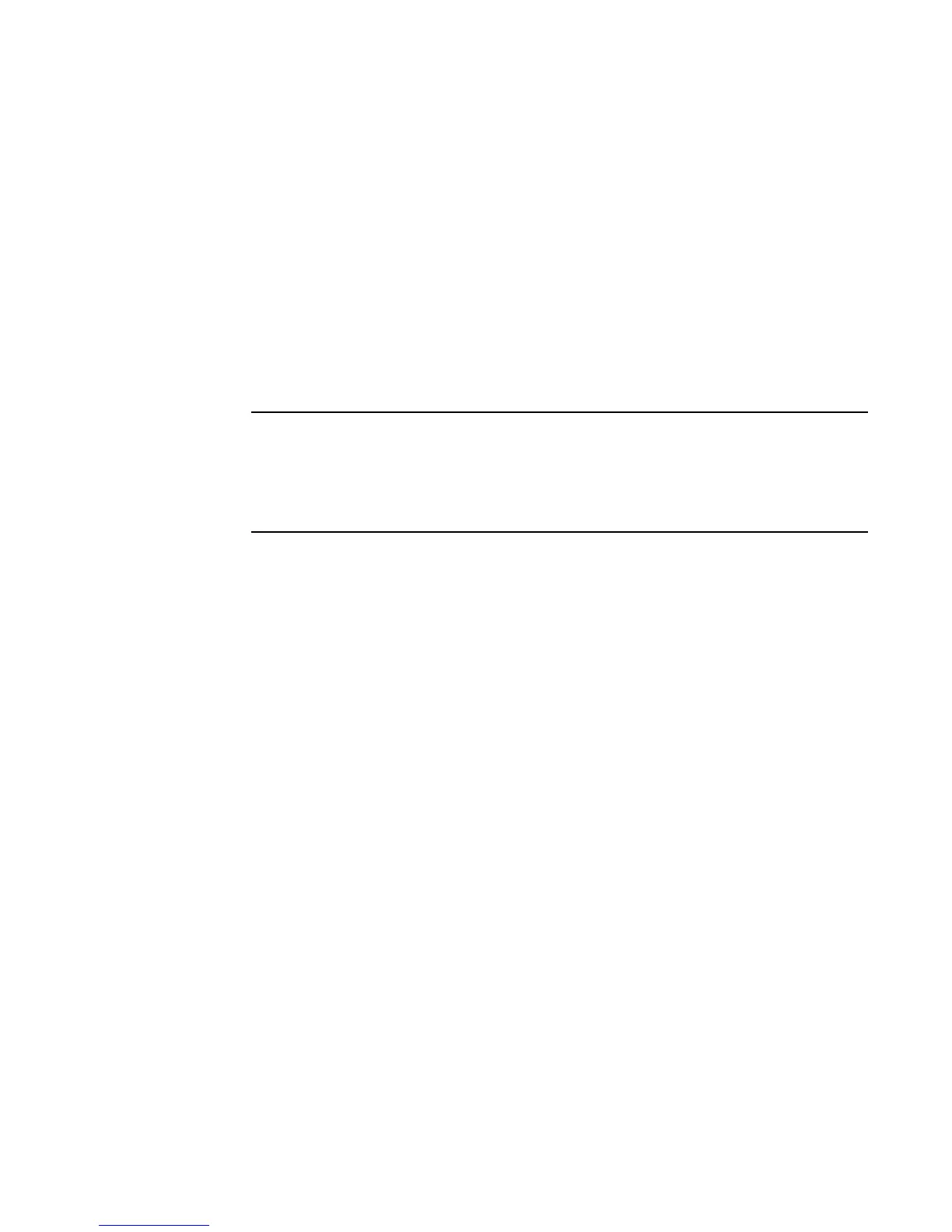Fabric OS Administrator’s Guide 197
53-1002446-01
Firmware download on a Backbone
9
2. Obtain the firmware file from the Brocade website at http://www.brocade.com and store the
file on the FTP or SSH server or the USB memory device.
3. Unpack the compressed files preserving directory structures.
The firmware is in the form of RPM packages with names defined in a .plist file. The .plist file
contains specific firmware information and the names of packages of the firmware to be
downloaded.
4. Connect to the switch and log in using an account with admin permissions.
5. Issue the firmwareShow command to check the current firmware version on connected
switches. Upgrade their firmware if necessary before proceeding with upgrading this switch.
See “Connected switches” on page 195 for details.
6. Enter the firmwareDownload command and respond to the prompts.
If DNS is enabled and a server name instead of a server IP address is specified in the
command line, firmwareDownload determines whether IPv4 or IPv6 should be used.
To be able to mention the FTP server by name, you must enter at least one DNS server using
the dnsConfig command.
7. At the “Do you want to continue [y/n]” prompt, enter y.
8. After the HA reboot, connect to the switch and log in again using an account with admin
permissions.
9. Enter the firmwareDownloadStatus command to determine if the firmware download process
has completed.
10. After the firmware commit is completed, which takes several minutes, enter the firmwareShow
command to verify the firmware level of both partitions is the same.
Example of an interactive firmware download
switch:root> firmwaredownload
Server Name or IP Address: 10.31.2.25
User Name: releaseuser
File Name: /home/SAN/fos/v7.0.1/v7.0.1
Network Protocol(1-auto-select, 2-FTP, 3-SCP, 4-SFTP) [1]: 4
Verifying if the public key authentication is available.Please wait ...
The public key authentication is not available.
Password:
Server IP: 10.31.2.25, Protocol IPv4
Checking system settings for firmwaredownload...
Firmware download on a Backbone
You can download firmware to a Backbone without disrupting the overall fabric if the two CP blades
are installed and fully synchronized. Use the haShow command to verify that the CPs are
synchronized prior to beginning the firmware download process. If only one CP blade is inserted,
powered on, or plugged into the network, you can run firmwareDownload –s to upgrade the CP. If