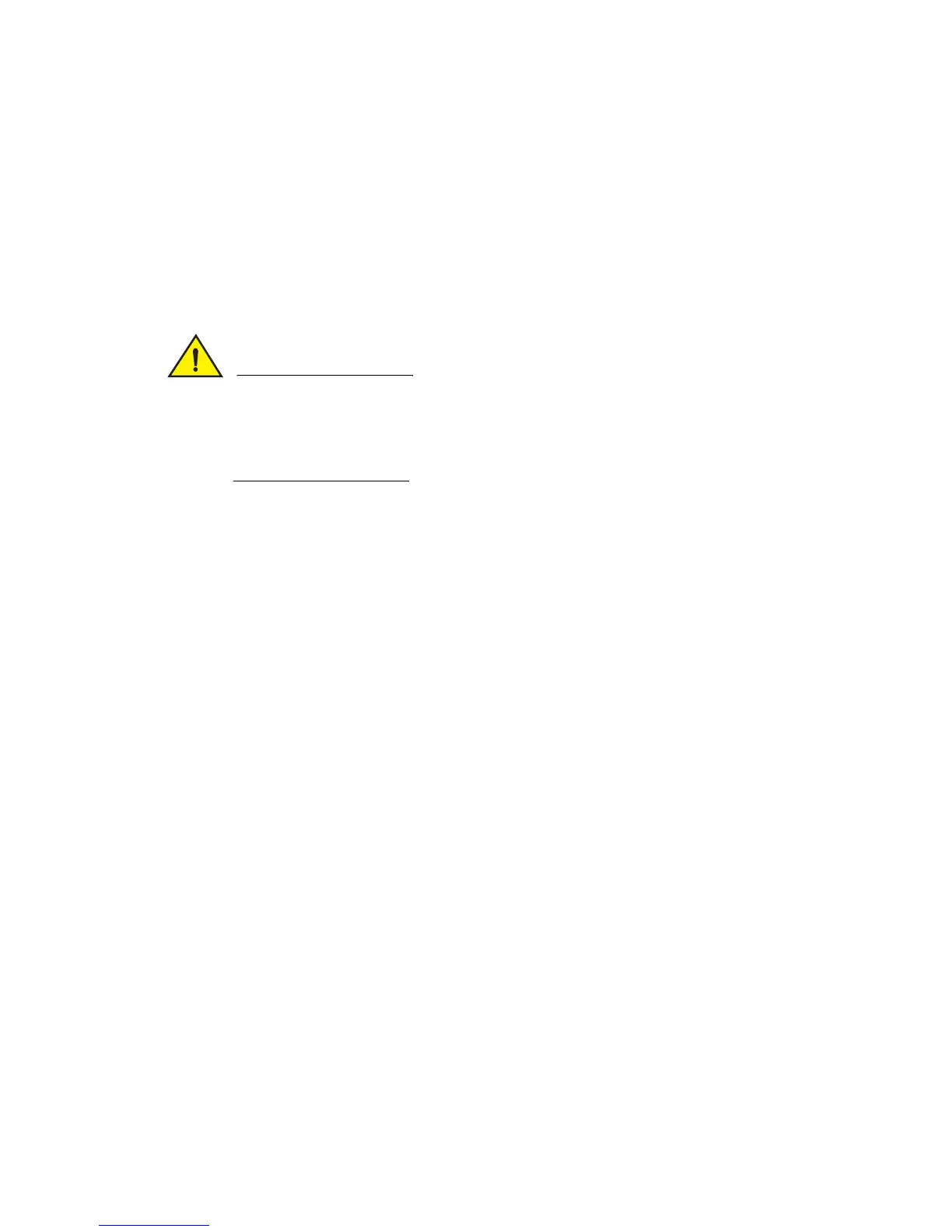42 Fabric OS Administrator’s Guide
53-1002446-01
Ports
3
Port activation and deactivation
By default, all licensed ports are enabled. You can disable and re-enable them as necessary. Ports
that you activate with the Ports on Demand license must be enabled explicitly, as described in
“Ports on Demand” on page 385.
If ports are persistently disabled and you use the portEnable command to enable a disabled port,
the port will revert to being disabled after a power cycle or a switch reboot. To ensure the port
remains enabled, use the portCfgPersistentEnable command as shown in the following
instructions.
The fabric will be reconfigured if the port you are enabling or disabling is connected to another
switch.
The switch with a port that has been disabled will be segmented from the fabric and all traffic
flowing between it and the fabric will be lost.
Enabling a port
1. Connect to the switch and log in using an account with admin permissions.
2. Enter the appropriate command based on the current state of the port and on whether it is
necessary to specify a slot number:
• To enable a port that is disabled, enter the command portEnable portnumber or
portEnable slotnumber/portnumber.
• To enable a port that is persistently disabled, enter the command portCfgPersistentEnable
portnumber or portCfgPersistentEnable slotnumber/portnumber.
If you change port configurations during a switch failover, the ports may become disabled. To
bring the ports online, re-issue the portEnable command after the failover is complete.
Disabling a port
1. Connect to the switch and log in using an account with admin permissions.
2. Enter the appropriate command based on the current state of the port and on whether it is
necessary to specify a slot number:
• To disable a port that is enabled, enter the command portDisable portnumber or
portDisable slotnumber/portnumber.
• To disable a port that is persistently enabled, enter the command
portCfgPersistentDisable portnumber or portCfgPersistentDisable
slotnumber/portnumber.