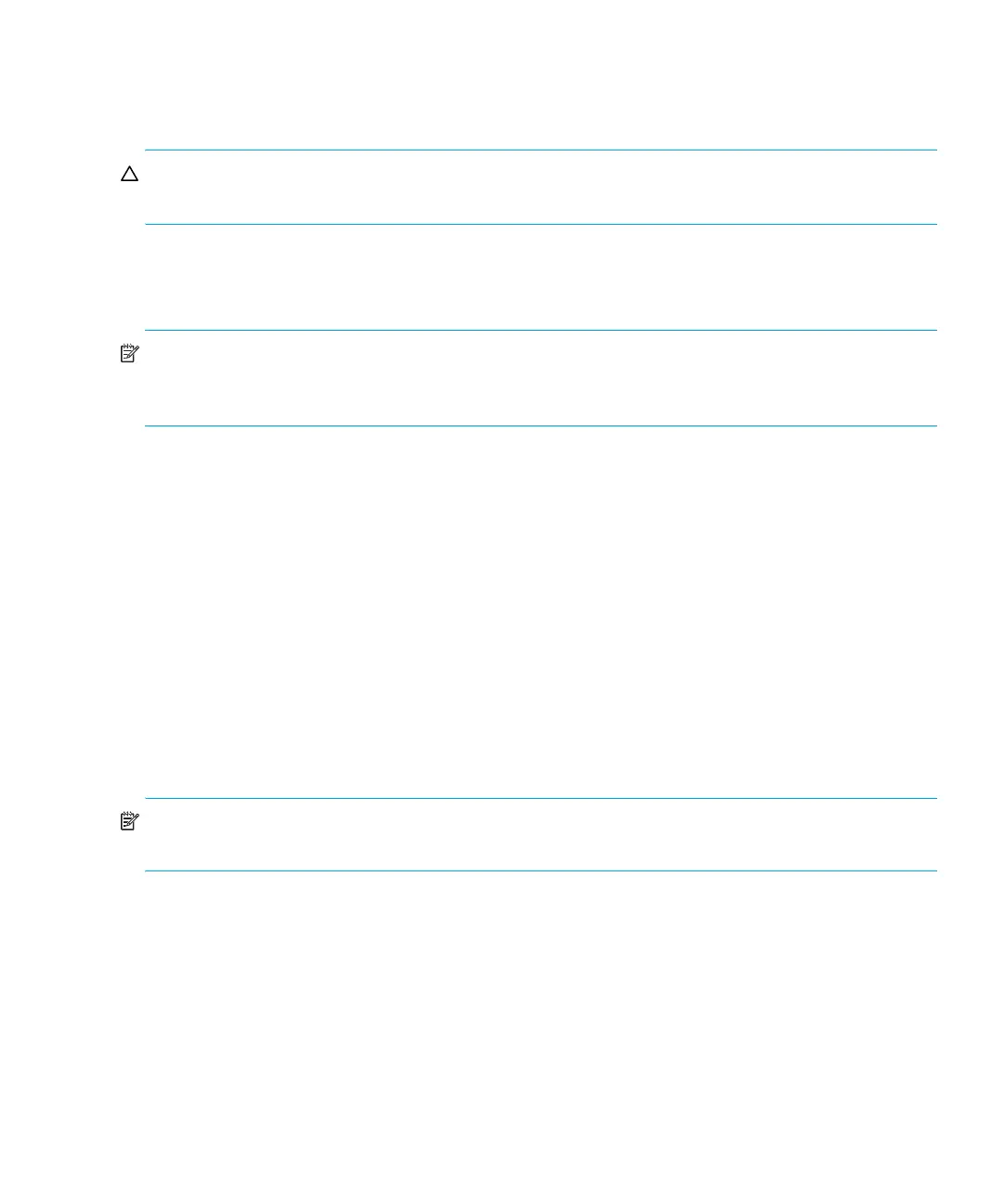Ultrium 960, Ultrium 448, Ultrium 460, Ultrium 230, DLT VS80, SDLT 320 35
4. If the carousel is not full, the autoloader will select the first available slot and prompt you to insert
a cleaning cartridge. Insert the cleaning cartridge into the autoloader mailslot. During the
cleaning process, which can take several minutes, the LCD screen displays Drive Cleaning.
CAUTION: If the cartridge is not a valid cleaning cartridge, the LCD screen will display
Invalid
Tape
and the cartridge will be exported.
5. When tape drive cleaning is complete, the Clean Drive LED turns off (if previously on) and the
autoloader unloads and exports the cleaning cartridge. Remove the cleaning cartridge and
press Enter when the LCD screen prompts you to do so.
NOTE: If the Clean Drive LED, or the Media Attention LED (on export or import) occurs when
inserting the same cartridge after you have cleaned the drive, there may be a problem with that
cartridge (see ”Troubleshooting” on page 16).
6. If you had to remove a data cartridge to import the cleaning cartridge, import the tape to its
original slot. See ”Importing tape cartridges” on page 29 for more information.
Updating cartridge inventory
This option will analyze the slots and drives in the autoloader. To update the inventory information:
1. Ultrium 960 and Ultrium 448: From the Home Screen, press + or - until Go Offline displays
on the top line of the LCD screen. Press Enter to select. Press + or - until Commands displays on
the top line of the LCD screen. Press Enter to select.
All other models: From the Home Screen or Main menu, press + or - until Commands displays on
the top line of the LCD screen. Press Enter to select.
2. Press + or - until Re-inventory displays on the LCD screen. Press Enter to select.
The autoloader will now check the drive and each slot for the presence of a tape in order to update
the inventory information.
NOTE: This command is only needed if the inventory in the autoloader is different than the
inventory displayed on the front panel, which would not happen under normal conditions.
