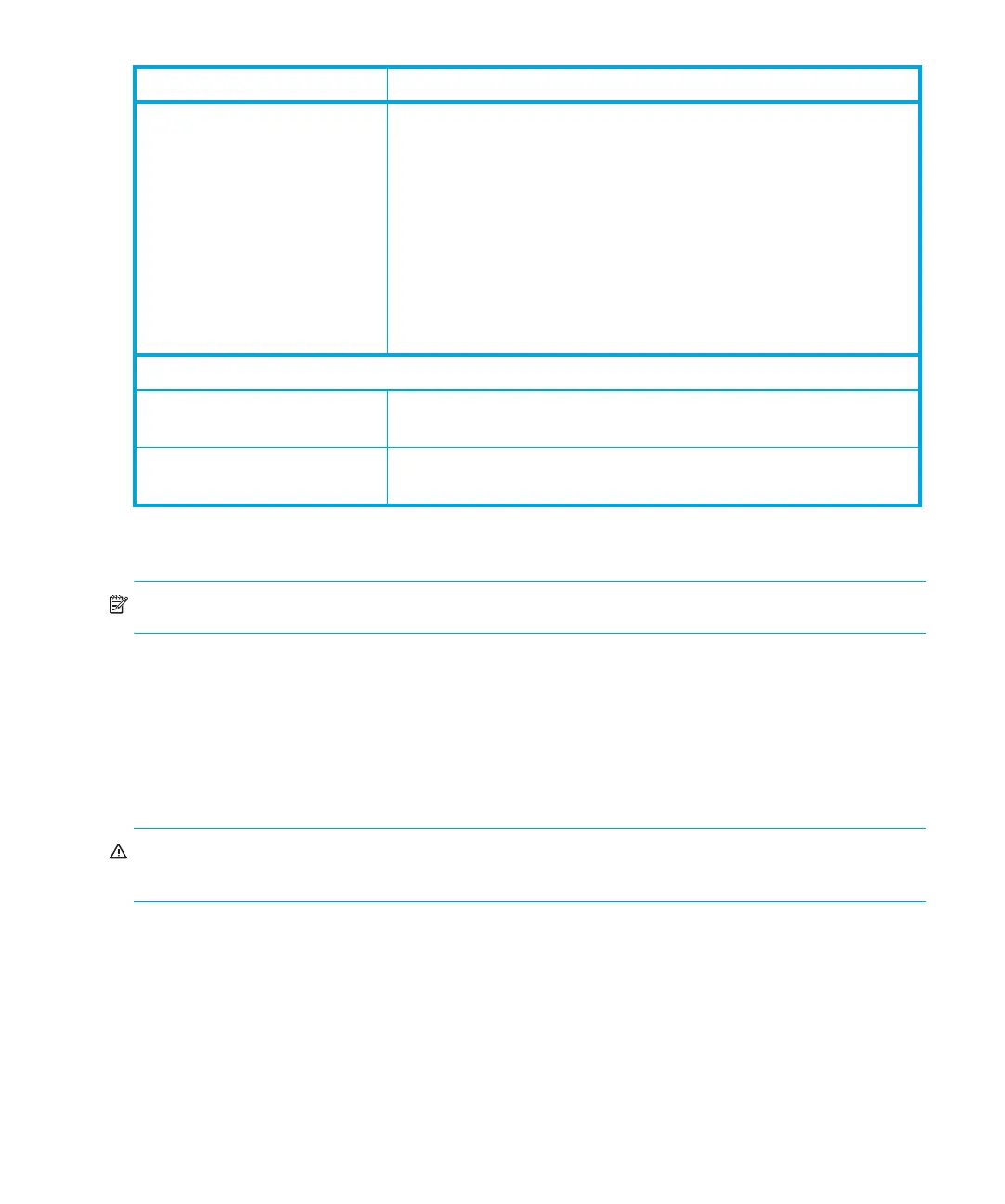Diagnostics and troubleshooting54
Removing stuck tapes from slots
NOTE: Contact your HP support representative if a cartridge is stuck in the drive.
In the event of a severe mechanical problem with the autoloader or circumstances require you to
remove cartridges:
1. Move the power switch on the front panel to the OFF position. You may need to use the tip of a
pen or similar item to move the power switch.
2. Remove the power cable and SCSI cables from their connectors on the back panel of the
autoloader.
WARNING! To prevent injury, disconnect the power and SCSI cables before removing the
autoloader cover and keep fingers away from the fan.
3. Remove the autoloader from its rack slot, if applicable, and place it on a table or other clear
work surface.
4. Use a Torxdriver #10 to remove the screws that secure the mounting brackets (if the autoloader is
rackmounted) from both sides of the autoloader (see Figure 5 on page 22).
5. Remove the five screws on the back and the three screws on each side of the autoloader to
remove the autoloader cover.
6. Remove the top cover by lifting it from the back and easing it from under the front panel display
cover.
Bad/defective/contaminated
media
If the Media Attention LED is cleared and the drive has been
cleaned, and then immediately re-displays each time a particular
cartridge is reloaded, that cartridge should be suspected as
being defective, if it is not an invalid cleaning cartridge.
• If this occurs, export the cartridge and load a known good
cartridge. In some cases, a cartridge can be worn out, have a
defective Cartridge Memory, or have been formatted as a
Firmware Upgrade Cartridge.
• Any cartridge that is suspected of being defective or
contaminated should NOT be reused in any drive.
Errors Displayed on Front Panel
“!” in autoloader operator
panel inventory display
See ”Operator’s Panel Overview” on page 32 for more
information.
There is an error code on the
LCD display
Look up the error code, try to resolve the failure, and power cycle
(see ”Autoloader error codes” on page 56).
Problem Solution
