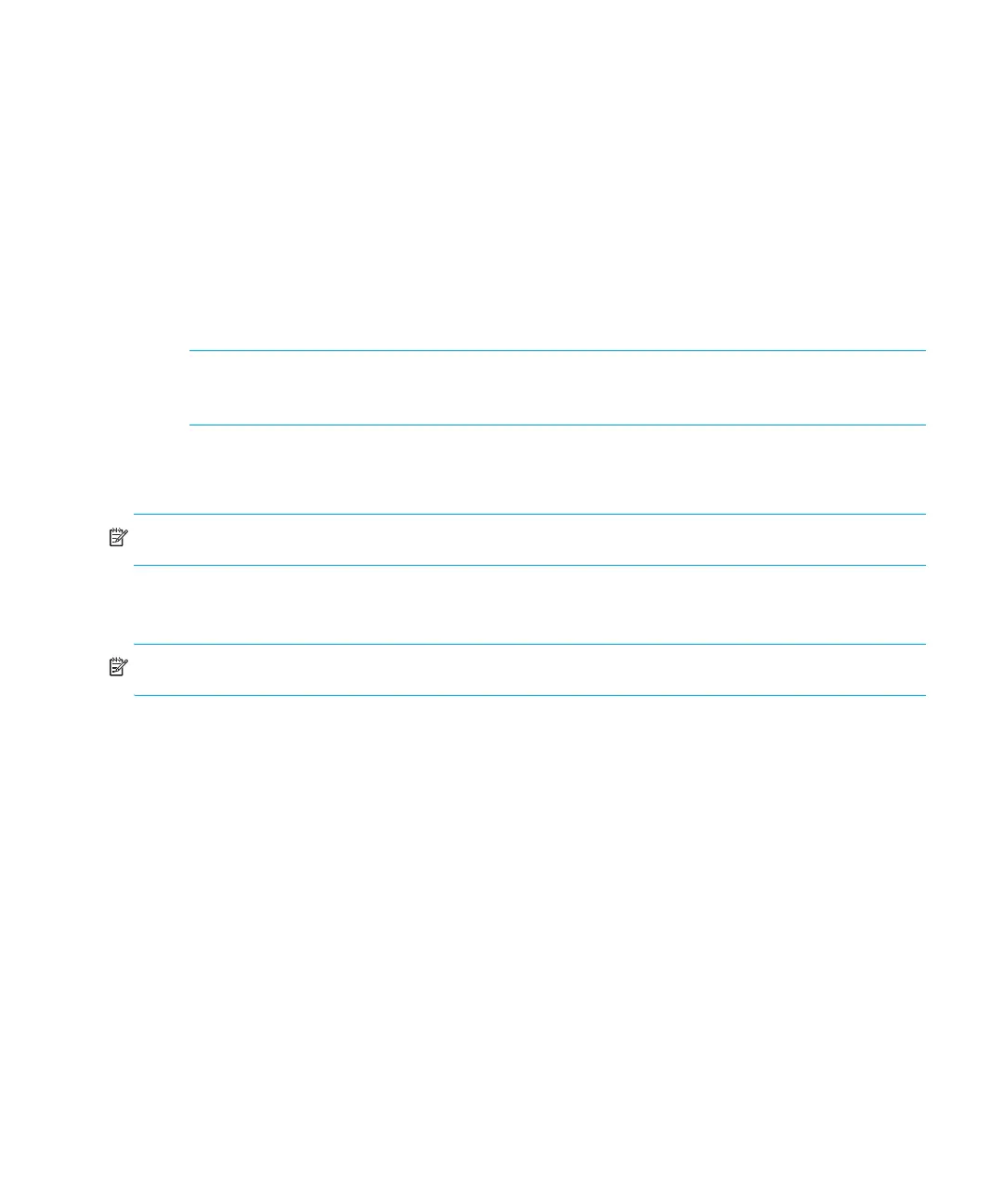Autoloader administration44
View error log or event log
This option provides access to the most recent autoloader errors and events (see Table 15 on
page 26 for a description of error codes). This information is stored in the error log (Ultrium 960
and Ultrium 448 models) or event log (all other models).
To use this option:
1. From the Home screen or Main menu, press + or - until Information displays on the top
line of the LCD screen. Press Enter to access the available options.
2. Press + or - until Error Log (Ultrium 960 and Ultrium 448) or View Event Log (all other
models) displays on the LCD screen. The LCD screen also displays the errors and events currently
stored in the log. Press Enter to access the most recently logged event.
NOTE: The event log with the Ultrium 960 and Ultrium 448 Tape Autoloaders also includes
a datestamp for each event.
3. Press + or - to display each event in the log.
4. Press Cancel.
NOTE: The most recent entry is number 0, older entries are negative numbers.
Product Revision
NOTE: This option is not applicable to the DLT VS80 Tape Autoloader.
For all Ultrium Tape Autoloaders and SDLT 320 Tape Autoloader, the Product Revision option
displays the drive and robotics firmware versions in decimal and hexadecimal format.
To use this option:
1. From the Home screen or Main menu, press + or - until Information displays on the top line
of the LCD screen. Press Enter to access the available options.
2. Press + or - until Product Rev displays on the LCD screen. The LCD screen displays the version
of the drive and robotics firmware currently installed in the autoloader.
3. Press Cancel.
Firmware revision
This option displays the version of the firmware currently installed in the autoloader.
There are three firmware images in the autoloader. The revision information for these images is
displayed on the bottom line of the LCD display in this order: Ultrium Tape Drive Controller,
Autoloader SCSI Controller, and Autoloader Robotics Controller.
