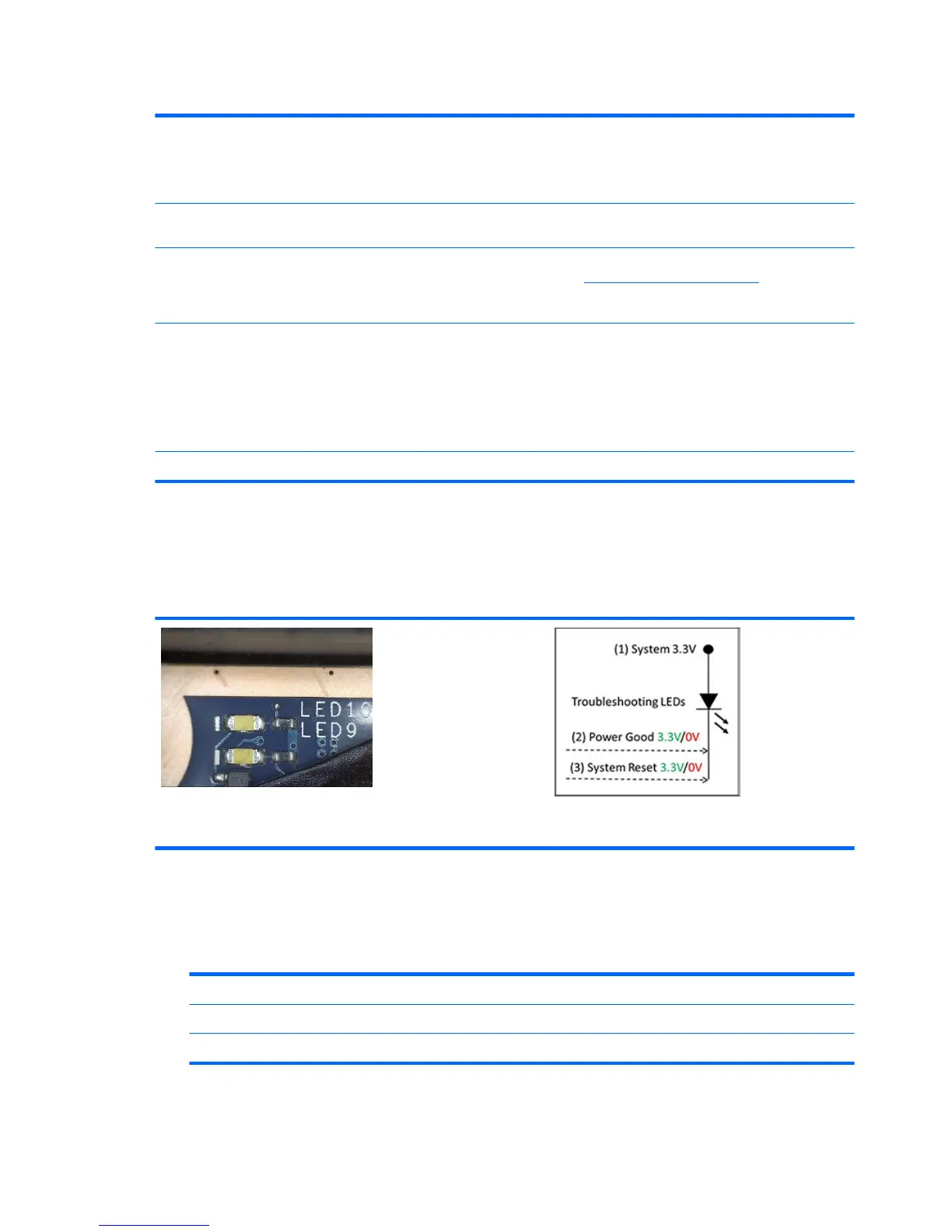Table 7-6 System diagnostics failure codes and user actions (continued)
BIOS Application BIOS Application Error 501 The BIOS installation may have become corrupted. Download the
latest version of the BIOS and install it.
If reinstalling the BIOS fails, contact support for further
assistance.
CMOS Recovery CMOS Recovery Occurred 502 This message indicates that CMOS recovery was completed
successfully. No further action is required.
Battery Check Primary Battery Replace 601 This message indicates that the primary battery has very low
capacity. See Checking the Status of the Battery for details on
using the HP Support Assistant to verify the battery capacity and,
if necessary, order a replacement.
Wireless Modules Not installed or responding 701 Reseat the wireless LAN adapter module and antennas.
Because seating or reseating a wireless LAN adapter is unique to
each computer model, see the WLAN module removal section in
the removal and replacement chapter for further details.
Contact support if third-party wireless adapters are installed in
the computer.
Fan Fan not operating correctly 90B The system fan may be malfunctioning. Replace the fan.
Power Good (Troubleshooting) lights
HP has added troubleshooting power lights to ZBook G3 Mobile Workstations (Studio, ZBook 15, and ZBook
17) to help troubleshoot power-on issues. The lights indicate when the system board power rails are unstable
and/or the system needs a hardware reset.
These lights should be visible after removing the service door or bottom
cover. Consult with support for platform-specic locations of the lights.
Troubleshooting lights diagram
●
Example: System board is good. Lights that turn on briey (< 1 second) and immediately turn o indicate
normal function. In this case, system (3.3V), power good (3.3V), and system reset (3.3V) are all good and
troubleshooting lights should not be lit. However, other external lights should be lit as normal
afterward.
Troubleshooting lights
External lights Action Note
O On Do not replace system board No power-on issue
On O Replace board Power-on issue
88 Chapter 7 Troubleshooting guide