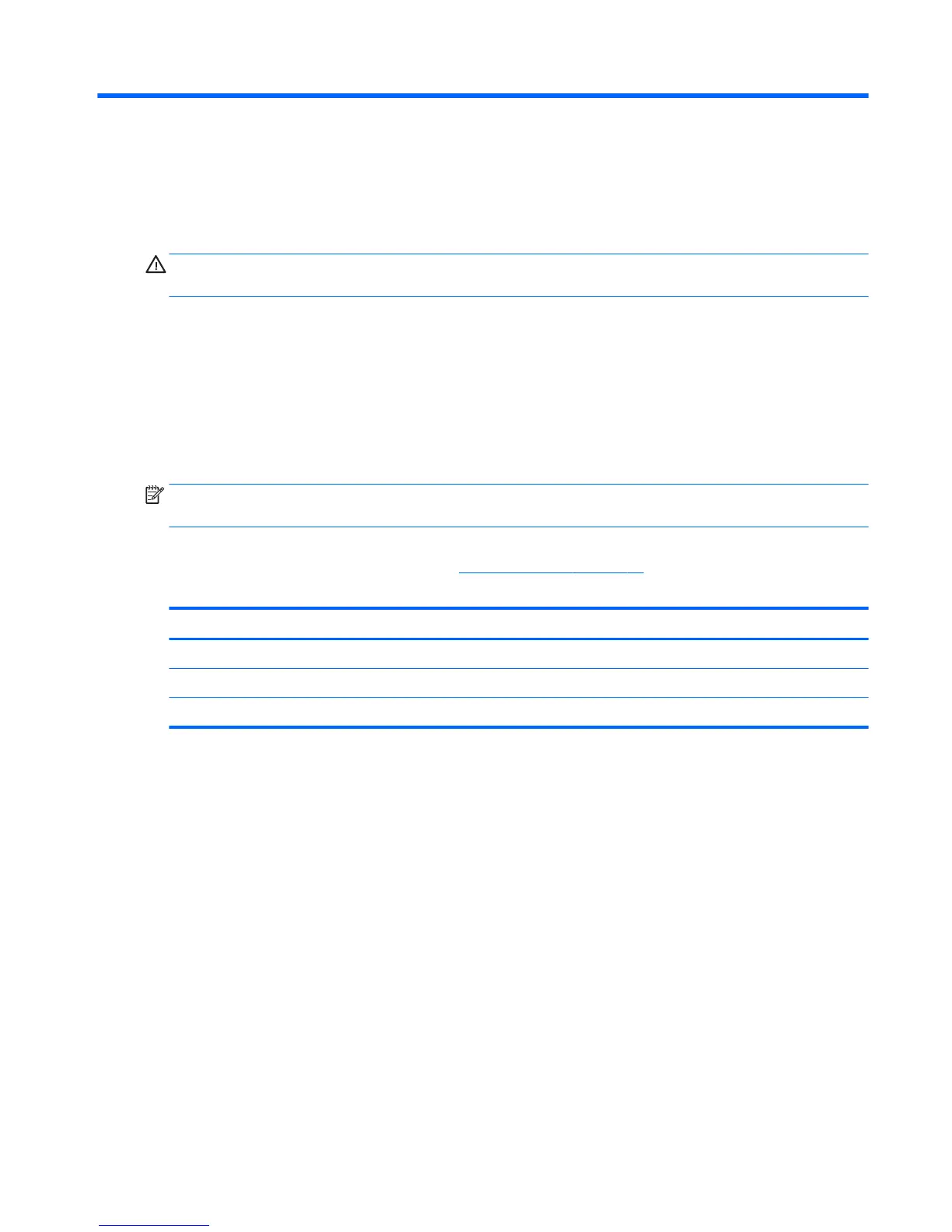6 Removal and replacement procedures for
Authorized Service Provider parts
CAUTION: Components described in this chapter should only be accessed by an authorized service provider.
Accessing these parts can damage the computer or void the warranty.
Component replacement procedures
This chapter provides removal and replacement procedures for Authorized Service Provider only parts.
There are as many as 68 screws that must be removed, replaced, and/or loosened when servicing the
computer. Make special note of each screw size and location during removal and replacement.
Display subcomponents (bezel, panel, webcam)
NOTE: Touch display assemblies are spared as whole unit assemblies only. Non-touch display assemblies
are spared at the subcomponent level and as whole unit assemblies.
This section illustrates how to remove the display bezel, display panel, and webcam module without
removing the display from the computer. The Display assembly on page 67 section illustrates removing all
display subcomponents.
Description Spare part number
Display assembly, non-touch, UHD, UWVA, without webcam 848257-001
Display assembly, non-touch, UHD, UWVA, with webcam 848258-001
Display assembly, touch screen, FHD, UWVA, with webcam 848265-001
To remove the display assembly subcomponents, follow these steps:
1. Turn o the computer. If you are unsure whether the computer is o or in Hibernation, turn the
computer on, and then shut it down through the operating system.
2. Disconnect the power from the computer by unplugging the power cord from the computer.
3. Disconnect all external devices from the computer.
Remove the display assembly subcomponents:
1. Open the computer as far as it will open.
2. If it is necessary to replace the display bezel:
a. Flex the inside edges of the top edge (1), the left and right sides (2), and the bottom edge (3) of
the display bezel until the bezel disengages from the display enclosure.
Component replacement procedures 35