
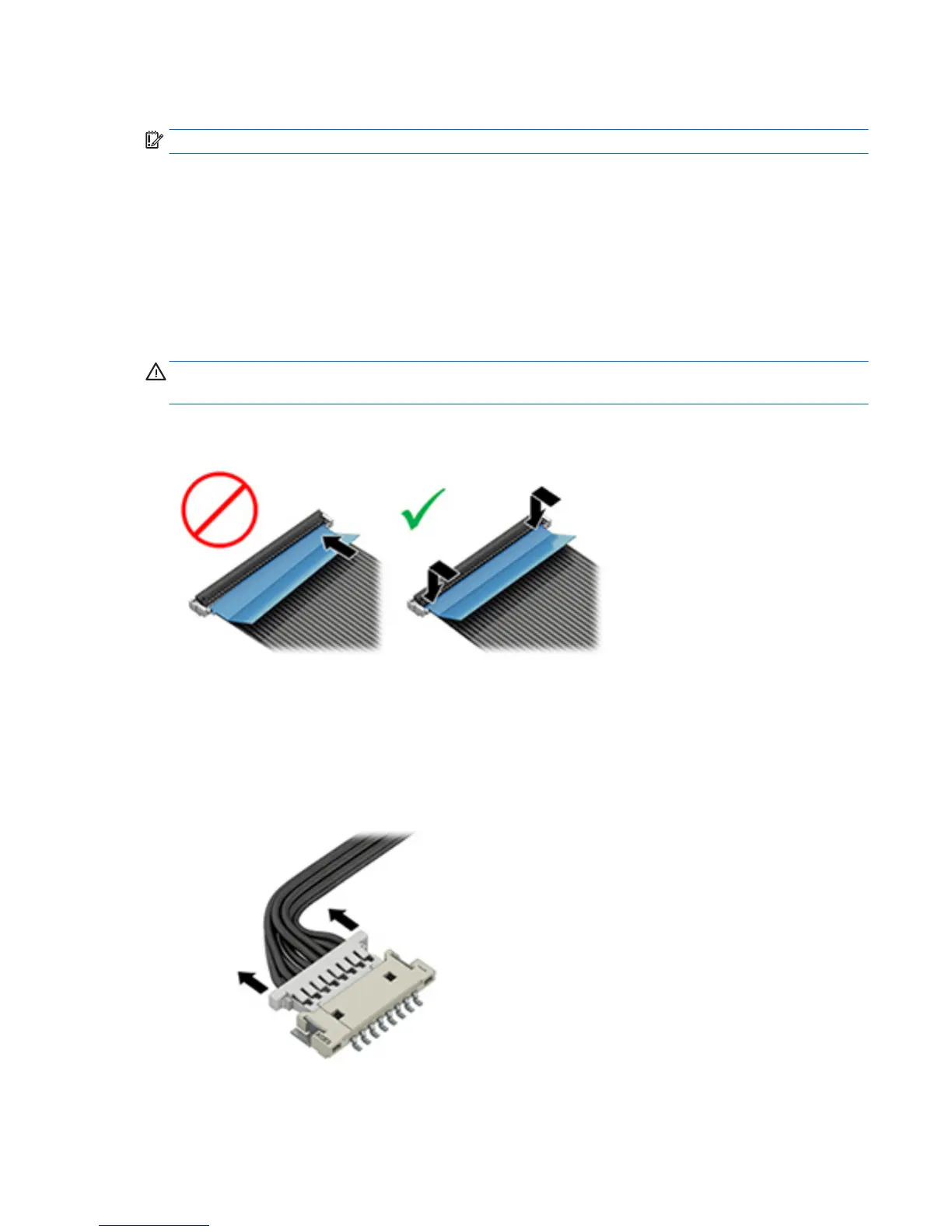 Loading...
Loading...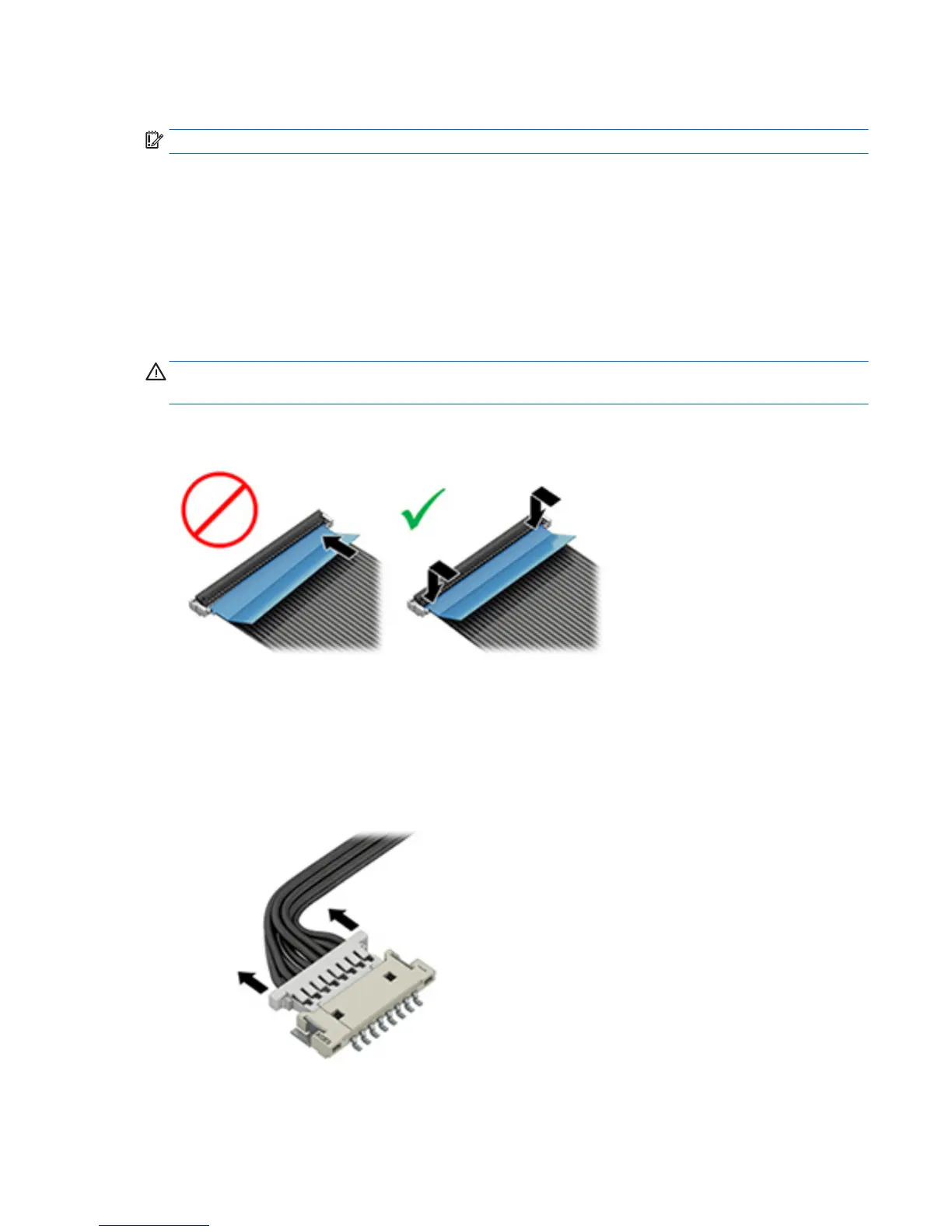
Do you have a question about the HP zbook 15 G3 and is the answer not in the manual?
| Form factor | Clamshell |
|---|---|
| Product type | Mobile workstation |
| Product color | Black |
| Cable lock slot | Yes |
| Country of origin | China |
| Bus type | DMI3 |
| Stepping | R0 |
| Tjunction | 100 °C |
| Processor cache | 6 MB |
| Processor cores | 4 |
| Processor model | i7-6700HQ |
| System bus rate | 8 GT/s |
| Processor family | Intel® Core™ i7 |
| Processor series | Intel Core i7-6700 Mobile series |
| Processor socket | BGA 1440 |
| Processor threads | 8 |
| Processor codename | Skylake |
| Processor frequency | 2.6 GHz |
| Processor cache type | Smart Cache |
| Configurable TDP-down | 35 W |
| Processor lithography | 14 nm |
| Processor manufacturer | Intel |
| Processor front side bus | - MHz |
| PCI Express slots version | 3.0 |
| Processor boost frequency | 3.5 GHz |
| Processor operating modes | 64-bit |
| ECC supported by processor | No |
| PCI Express configurations | 1x16, 2x8, 1x8+2x4 |
| Thermal Design Power (TDP) | 45 W |
| Maximum number of PCI Express lanes | 16 |
| Memory types supported by processor | DDR3L-SDRAM, LPDDR3-SDRAM, DDR4-SDRAM |
| Memory clock speeds supported by processor | 1866, 2133, 1600 MHz |
| Memory bandwidth supported by processor (max) | 34.1 GB/s |
| Maximum internal memory supported by processor | 64 GB |
| Motherboard chipset | Intel CM236 |
| Pointing device | Touchpad |
| Recovery operating system | Windows 10 Pro |
| Operating system installed | Windows 7 Professional |
| Memory slots | 4x SO-DIMM |
| Internal memory | 8 GB |
| Memory channels | Dual-channel |
| Memory clock speed | 2133 MHz |
| Internal memory type | DDR4-SDRAM |
| Memory layout (slots x size) | 2 x 4 GB |
| SSD capacity | The Solid State Drive's storage capacity in Gigabytes. |
| SSD interface | PCI Express |
| Storage media | SSD |
| Total storage capacity | 256 GB |
| Compatible memory cards | SD, SDHC, SDXC |
| Number of SSDs installed | 1 |
| Display diagonal | 15.6 \ |
| Native aspect ratio | 16:9 |
| On-board graphics card ID | 0x191B |
| Discrete graphics card model | NVIDIA® Quadro® M2000M |
| On-board graphics card model | Intel® HD Graphics 530 |
| Discrete graphics card memory | 4 GB |
| Discrete graphics memory type | GDDR5 |
| On-board graphics card family | Intel® HD Graphics |
| Maximum on-board graphics card memory | 1.7 GB |
| On-board graphics card OpenGL version | 4.4 |
| On-board graphics card base frequency | 350 MHz |
| On-board graphics card DirectX version | 12.0 |
| On-board graphics card dynamic frequency (max) | 1050 MHz |
| Number of displays supported (on-board graphics) | 3 |
| Battery capacity | 90 Wh |
| Number of battery cells | 9 |
| AC adapter power | 150 W |
| Number of built-in speakers | 2 |
| Wi-Fi standards | 802.11a, Wi-Fi 5 (802.11ac), 802.11b, 802.11g, Wi-Fi 4 (802.11n) |
| Bluetooth version | 4.0 |
| Top Wi-Fi standard | Wi-Fi 5 (802.11ac) |
| Ethernet LAN data rates | 10, 100, 1000 Mbit/s |
| HDMI version | 1.4 |
| USB 2.0 ports quantity | 0 |
| Sustainability certificates | ENERGY STAR |
| Processor code | SR2FQ |
| Processor ARK ID | 88967 |
| Processor package size | 42 x 28 mm |
| Supported instruction sets | SSE4.1, SSE4.2, AVX 2.0 |
| Intel Smart Response Technology version | 1.00 |
| Intel Stable Image Platform Program (SIPP) version | 0.00 |
| Depth | 264 mm |
|---|---|
| Width | 386 mm |
| Height | 26 mm |
| Weight | 2590 g |
Illustrates and lists major computer components with their corresponding spare part numbers.
Provides important considerations for disassembly and assembly procedures to prevent damage.
Explains electrostatic discharge (ESD) precautions and grounding guidelines for electronic components.
Provides instructions for accessing and replacing customer self-repairable parts.
Step-by-step guide for removing the bottom cover of the computer.
Detailed instructions for removing and replacing the computer's battery.
Procedure for updating BIOS before memory installation and replacing memory modules.
Provides procedures for replacing parts accessible only by authorized service providers.
Detailed steps for removing and replacing the keyboard, including cables and screws.
Instructions for removing brackets, disconnecting cables, and removing the system board.
Provides a logical methodology and steps for troubleshooting computer issues efficiently.
Details how to understand the issue by examining the boot-up sequence and failure classification.
Describes how to use HP PC Hardware Diagnostics (UEFI) for system and component tests.
Explains status lights, blinking codes, and POST error messages for diagnosing issues.
Details common troubleshooting steps to resolve issues, including hard resets.
Troubleshooting steps for common hardware and software problems.
Steps to troubleshoot issues related to hard drives and solid-state drives.
Troubleshooting steps for mechanical problems like fan errors, noise, and thermal shutdowns.
Instructions for modifying Trusted Platform Module (TPM) settings in Computer Setup (BIOS).
Information on HP Sure Start technology for monitoring and restoring BIOS.
Overview of Computer Setup (BIOS), including navigation and selection methods.
Procedure to return all Computer Setup settings to factory default values.
Information on determining BIOS version and downloading/installing BIOS updates.
Step-by-step guide for downloading BIOS updates from the HP website.
Instructions on how to start diagnostic tests by pressing ESC and F2 keys.
Provides options and steps to download HP PC Hardware Diagnostics (UEFI) to a USB drive.
Information on using Windows recovery tools, Startup Repair, and f11 recovery tools.
Methods for creating recovery media and backups using HP Recovery Manager and Windows tools.
Information on recovering the system using various options and HP Recovery Manager.
Overview of system recovery options including Factory Reset and System Recovery.
How to recover the computer to its original factory state using HP Recovery media or partition.
Key information and precautions before starting recovery through HP Recovery Manager.
Performing system recovery using the HP Recovery partition without recovery discs.
Recovering the original system using HP Recovery media when partition is not working.











