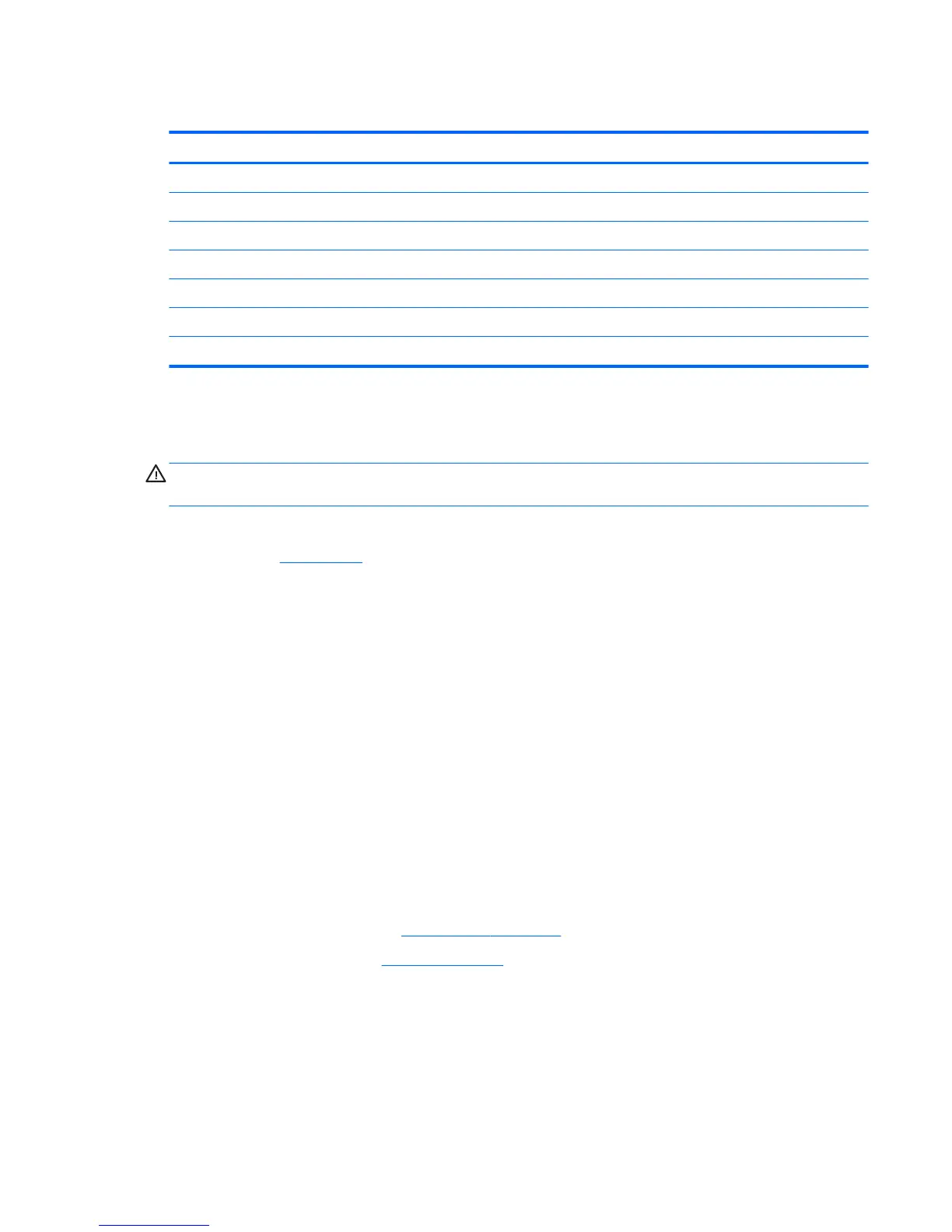Memory module
Description Spare part number
For use in models with Intel Core processors
16-GB 820571-001
8-GB 820570-001
4-GB 820569-001
For use in models with Xeon Core processors
16-GB 835886-001
8-GB 835887-001
Update BIOS before adding memory modules
Before adding new memory, make sure you update the computer to the latest BIOS.
CAUTION: Failure to update the computer to the latest BIOS prior to installing new memory may result in
various system problems.
To update BIOS:
1. Navigate to www.hp.com.
2. Click Support & Drivers > click Drivers & Software.
3. In the Enter a product name/number box, type the computer model information, and then click Search.
4. Click the link for the computer model.
5. Select the operating system, and then click Next.
6. Under Step 2: Select a Download, click the BIOS link.
7. Click the link for the most recent BIOS.
8. Click the Download button, and then follow the on-screen instructions.
Before removing a memory module, follow these steps:
1. Turn o the computer. If you are unsure whether the computer is o or in Hibernation, turn the
computer on, and then shut it down through the operating system.
2. Disconnect the power from the computer by unplugging the power cord from the computer.
3. Disconnect all external devices from the computer.
4. Remove the bottom cover (see Bottom cover on page 29).
5. Disconnect the battery (see Battery on page 31).
The computer includes two double-stacked memory module sockets. Use the following image to determine
the correct order to install memory modules. Memory installation order only matters if there are less than
four SODIMMs.
Component replacement procedures 33
