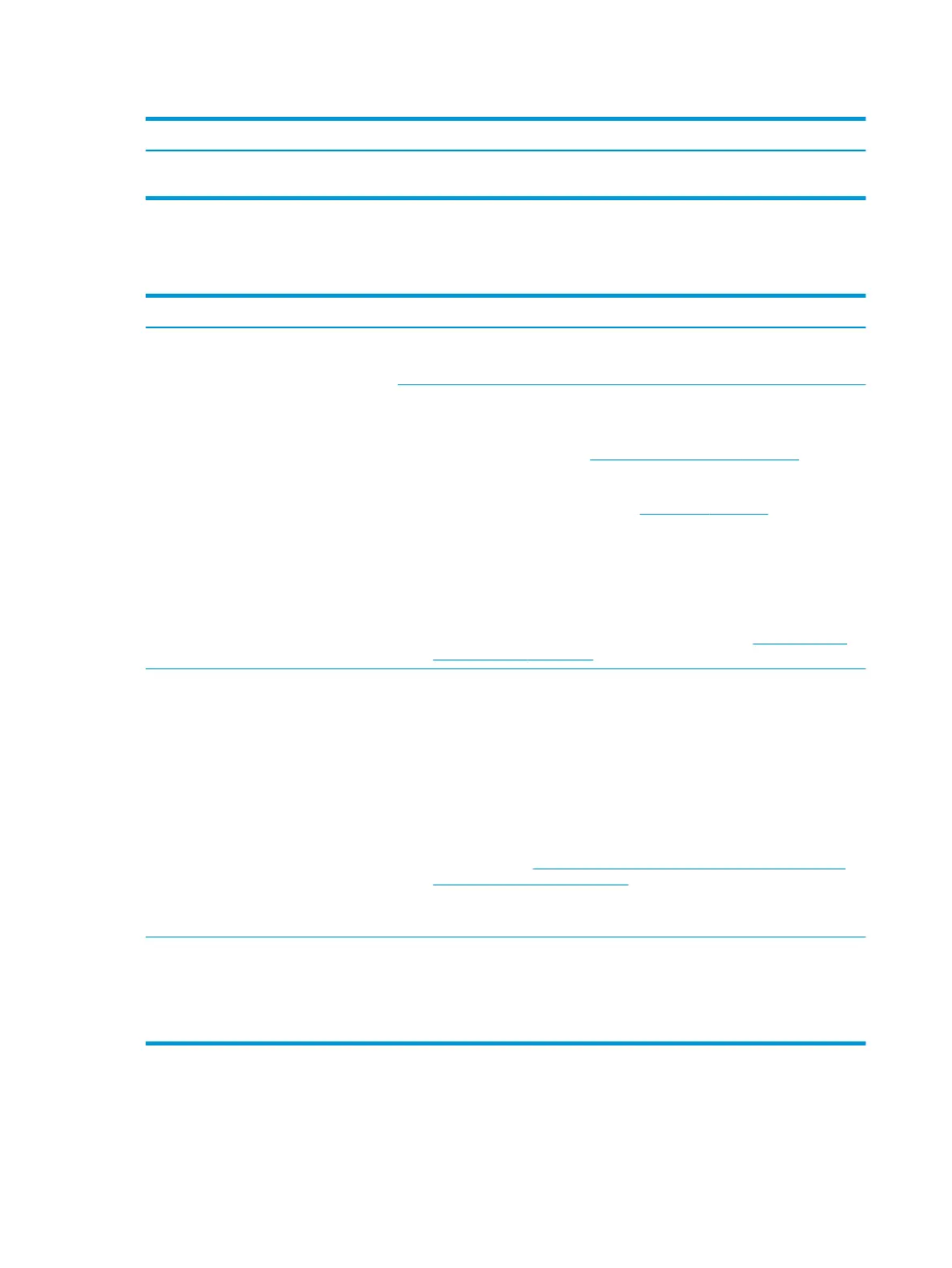Table 7-10 Intermittent power-on, shutdown, reboot (continued)
Items Procedures
b. If system does not boot, replace essential hardware with veried working parts, one
component at a time. If system still does not boot, replace system board.
AC adapter issues
Table 7-11 AC adapter issues
Solution
Symptoms
● No sign of power
● No boot
● No rear power light
● No front power light
● Battery does not charge when AC
adapter is connected
Possible causes
AC adapter and others (i.e., external power source)
Troubleshooting steps
Quick check
1. Verify external power source (2. Examine the environment on page 79).
2. Remove all external devices, including docking station.
3. Perform a hard reset for the computer (8. Hard reset on page 87).
4. Disconnect and reassemble the power cord and adapter in case the adapter
experienced short circuit, over current, over temperature events.
5. Use a veried working adapter. If the computer operates normally, there is a
problem with the original adapter.
6. Verify that the AC adapter works on a veried working computer. If the computer
operates normally, there is no problem with the adapter. See HP Smart Adapter
warning message on page 110 for further information.
Verify AC adapter
1. Remove working battery.
2. Verify that AC adapter is compatible with product. Verify that part number is for
this computer if possible.
3. Inspect AC adapter and power cord for physical damage, bent middle ID pin.
4. Plug in AC adapter and power the computer without battery.
5. Inspect the power port on computer side for any damage, dust, debris.
6. Check power light (7. Status lights, blinking light codes, troubleshooting lights,
and POST error messages on page 85). Rear power light indicates that external
power to the computer is good.
7. If there is still no rear power light or no boot, replace the AC adapter.
Tips and tricks The HP Smart AC adapter has a special pin in the middle, called the ID pin, for power
rating and throttling purpose. If this pin is broken, the rear power light will be on but
the power button and front power lights will blink continuously and the computer will
not turn on. Third party AC adapter will not work on the computer.
Use the AC adapter that came with the computer for better performance.
96 Chapter 7 Troubleshooting guide
