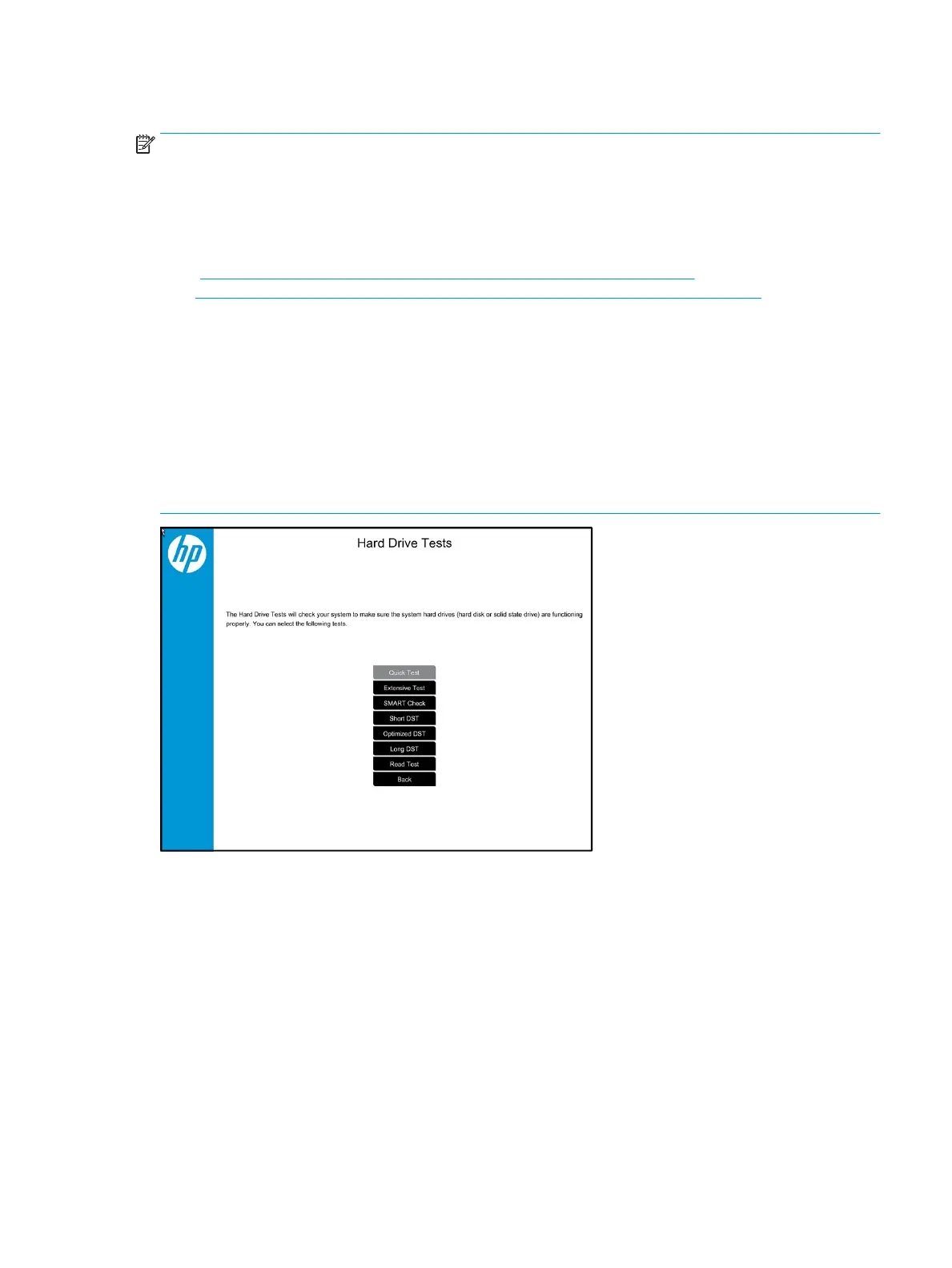Storage
NOTE:
● Back up all critical data prior to drive troubleshooting.
● Prior to contacting support, HP recommends that you run a drive (HDD, SSD, M.2 drive) test using the HP
PC Hardware Diagnostics (UEFI) tool on the suspected failed drive.
● Diagnose the hard drive using BIOS, Diagnostics built in the shipping image, or an external USB
(http://www8.hp.com/us/en/campaigns/hpsupportassistant/pc-diags.html?
jumpid=va_r602_us/en/any/pps/pl_ot_ob_ds_pd/HP_PC_Hardware_Diagnostics_cc/dt).
● The drive quick test is recommended to quickly (less than 10 minutes) identify the malfunctioning drive.
If the issue still exists, run Extensive Test (more than 2 hours, or loop mode, which will run until an error
occurs).
● If any test fails, record failure code and contact support for instructions on how to order a replacement
hard drive.
● If all of the tests pass, the hard drive is not damaged. As a rule, HP will not replace a hard drive under
warranty that does not fail the HP Hard Drive Self-Test.
● If there is no physical problem with the hard drive (or memory), then try reinstalling the Windows
operating system to troubleshoot the problem.
Common issues and possible solutions 125
