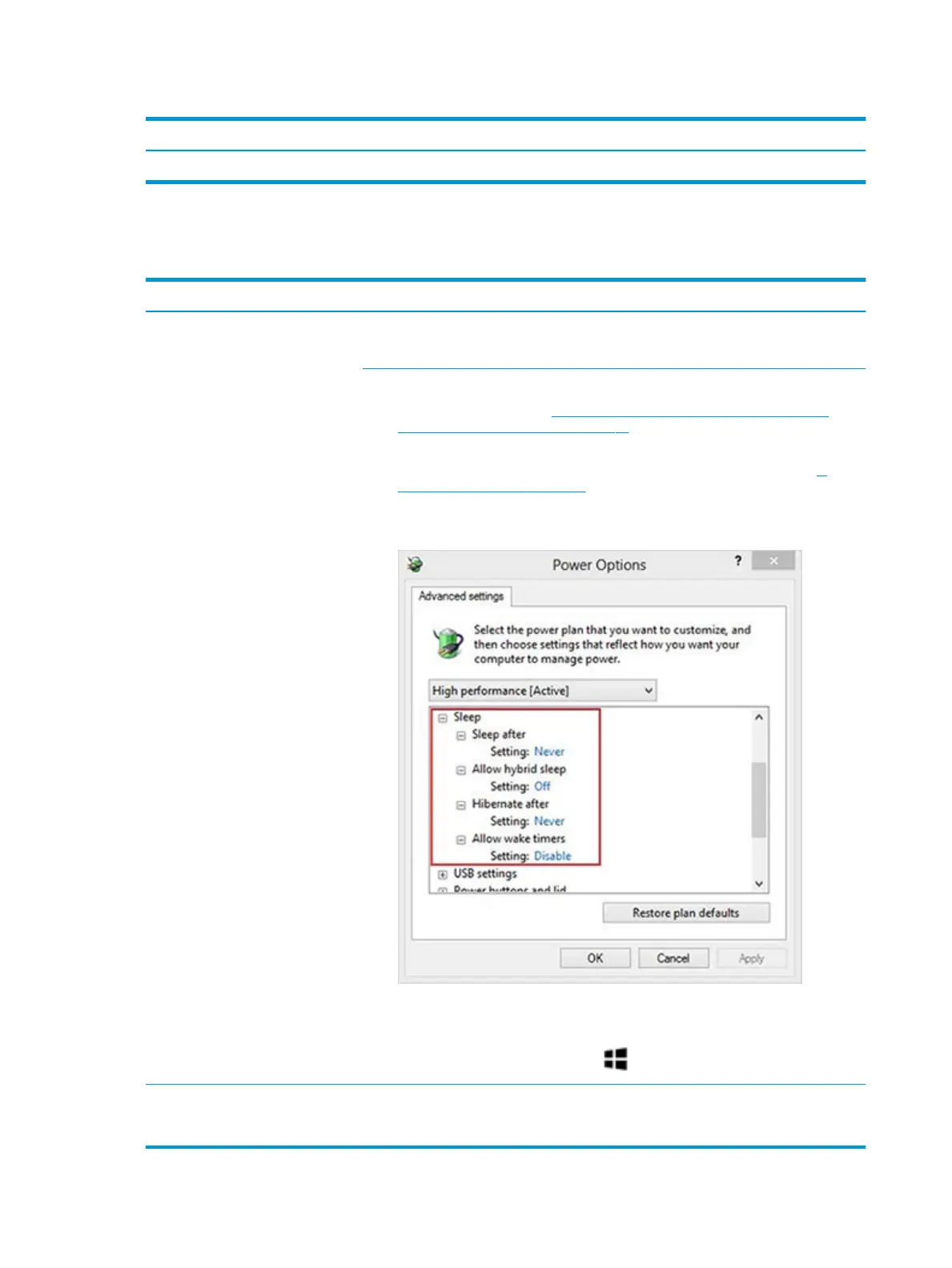Table 7-22 Electromagnetic Interference (EMI) (continued)
Items Procedures
4. Consult with support.
No wake up
Table 7-23 No wake up
Items Procedures
Symptoms
When resuming from a power
management state the computer may
display:
● Blank screen
● Some light activity
Possible causes
Power-saving mode; multiple-display setting.
Troubleshooting steps
1. Verify that front power light (7. Status lights, blinking light codes, troubleshooting
lights, and POST error messages on page 85) is blinking (indicating Sleep state). Press
power button to exit Sleep.
2. Reset BIOS to default (associated with OS Power Management in Power Menu) (4.
Update BIOS and drivers on page 80)
3. Verify power management settings in Windows Power Options. Disable Sleep options if
the issue is resolved.
4. Screen saver is set. Press any key or touch TouchPad to resume.
5. Verify that Display Choice is set to external video only. Toggle screen control key
combination Fn + F4 or Windows logo +P.
Tips and tricks If you are using a docking station, set your notebook display as a primary display. When the
computer is undocked, you may think it is in a power-saving state, but the screen image may
actually display on an external display device in the docking conguration.
108 Chapter 7 Troubleshooting guide
