
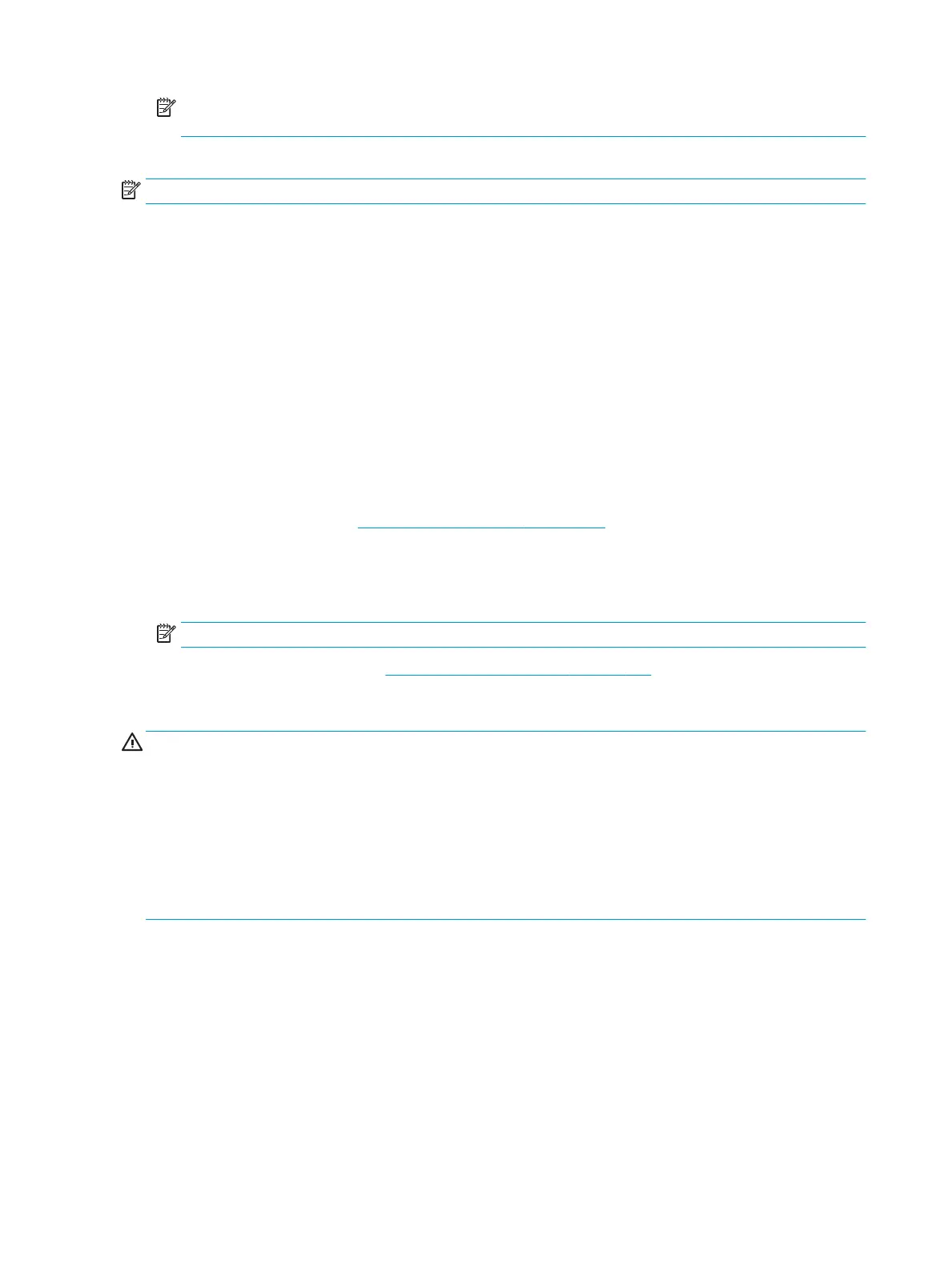 Loading...
Loading...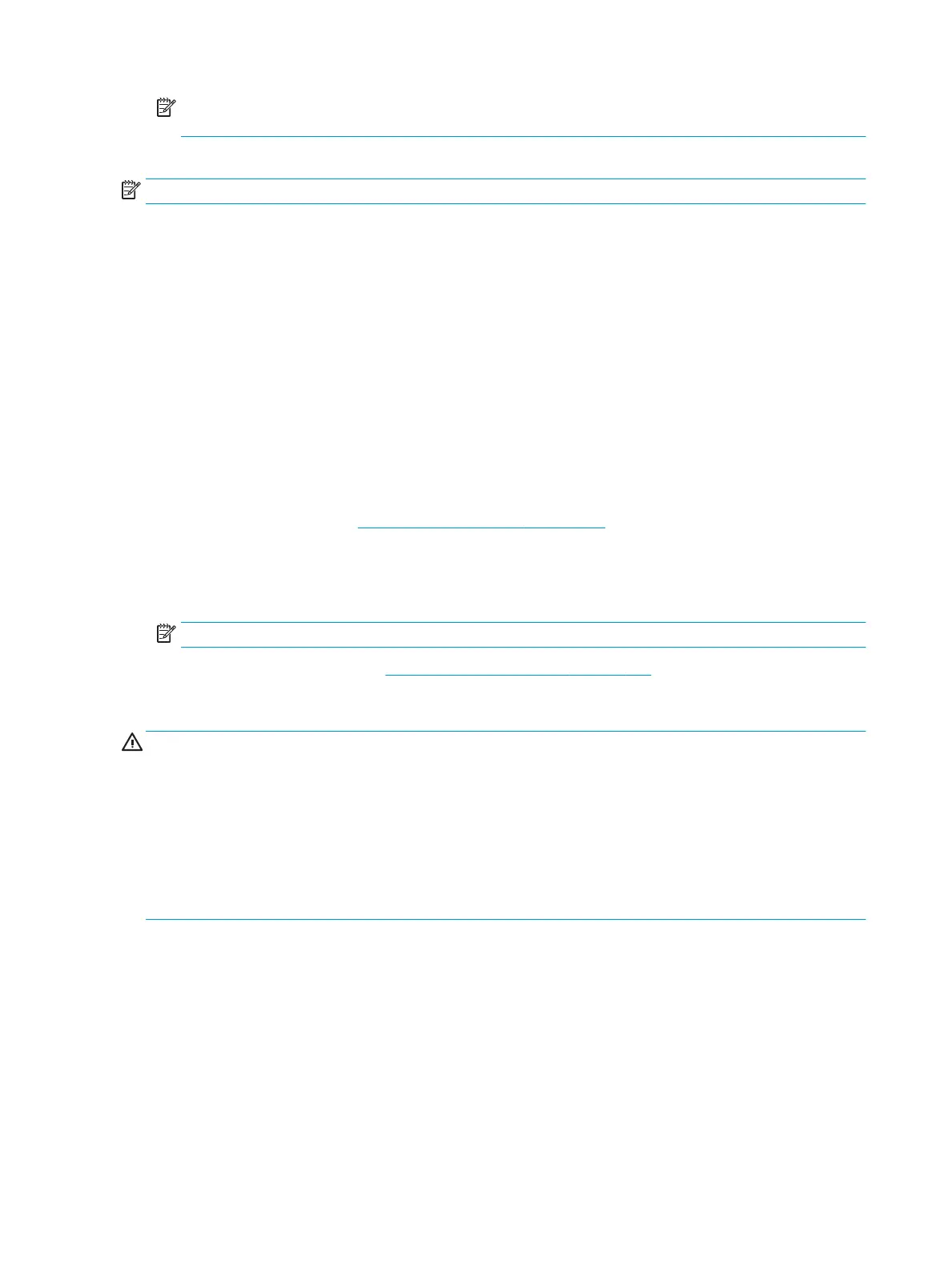
Do you have a question about the HP ZBook 15v G5 and is the answer not in the manual?
Identifies and describes components on the right side of the computer.
Identifies and describes components on the left side of the computer.
Identifies and describes components of the computer's display.
Details the keyboard layout and its interactive elements like the TouchPad.
Explains the function of various indicator lights on the computer.
Describes the power button and speaker locations and functions.
Identifies and explains the function of special keys on the keyboard.
Details the functions performed by action keys when used with the Fn key.
Identifies components located on the bottom of the computer.
Explains the purpose and location of various labels on the computer.
Provides an illustrated breakdown of the main internal and external components.
Details the individual parts that make up the display assembly.
Lists and illustrates various hard drive and solid-state drive options.
Catalogues various accessories and smaller components.
Lists the necessary tools for performing removal and replacement procedures.
Provides essential precautions for disassembly and assembly.
Details specific handling advice for plastic parts and cables.
Outlines safe practices for handling storage drives and preventing ESD.
Provides guidelines for safely packaging, transporting, and working with components.
Recommends grounding equipment to prevent electrostatic discharge.
General steps and notes for component removal and replacement.
Instructions for removing display bezel, panel, and camera modules.
Step-by-step guide to remove the computer's bottom cover.
Procedure for safely removing and installing the computer battery.
Instructions for removing and replacing the wireless LAN module.
Procedure for removing and installing memory modules (RAM).
Steps for removing and installing the M.2 solid-state drive.
Instructions for removing and installing the 2.5-inch hard drive.
Procedure for removing and installing the card reader board.
Steps for removing and replacing the system and graphics processor fans.
Instructions for removing and installing the heat sink assembly.
Procedure for removing and installing the TouchPad board.
Steps for removing and installing the USB board and security bracket.
Procedure for removing and installing the audio board.
Instructions for removing and installing the fingerprint reader module.
Steps for removing and installing the power button board.
Procedure for removing and installing the system board.
Instructions for removing and installing the computer speakers.
Steps for removing the entire display assembly from the computer.
Lists available HP support resources and vendor websites for assistance.
Outlines a systematic approach to diagnosing and resolving computer issues.
Steps to understand the problem, including boot sequence and failure classification.
Inspect the computer's surroundings for potential causes of issues.
Check for physical abnormalities or damage on computer hardware.
Recommends updating BIOS, firmware, and drivers for optimal performance.
Troubleshoot by removing recently added hardware or software.
Guide to using HP diagnostic tools for hardware issue isolation.
Interprets status lights, blink codes, and POST error messages for diagnostics.
Procedures for hard reset and soft reset to resolve common issues.
Instructions for reseating internal cables and connections to fix issues.
Isolate hardware issues by testing with essential components only.
Utilizing Windows Safe Mode to troubleshoot software and driver conflicts.
Isolate issues by testing with known good hardware or OS configurations.
Guidance on replacing the system board as a last resort.
Provides general tips for startup and operation before diagnostics.
Steps to take when the computer is running but experiencing issues.
Categorizes common problems and provides troubleshooting steps.
Troubleshooting steps for issues related to powering on and booting.
Addresses intermittent shutdowns, blue screens, freezes, and slow performance.
Troubleshooting common problems related to the display and video output.
Troubleshooting steps for issues with keyboards, USB, and other I/O devices.
Addresses problems with hard drives, SSDs, boot errors, and performance.
Troubleshooting fan errors, noise, thermal shutdowns, and stuck buttons.
Interprets blinking light patterns and boot error codes for diagnostics.
Lists POST error messages and suggests user actions for resolution.
Provides a schedule for routine maintenance tasks to improve performance.
Guide to using Windows debugging tools and SDK for error analysis.
Instructions for accessing and navigating the BIOS setup utility.
Details on how to check for and download BIOS updates.
How to dynamically select a boot device during startup.
Instructions for configuring Trusted Platform Module settings.
Information on utilizing HP Sure Start for BIOS security.
Methods for backing up personal data and creating recovery media.
Details on restoring, resetting, and refreshing the computer using Windows.
Instructions for modifying the boot device order in BIOS.
Guide to downloading, installing, and using the Windows-based diagnostic tool.
Instructions for using the UEFI-based diagnostic tool for hardware issues.
Details on using remote diagnostics settings for unattended testing.
Provides metric and US measurements for computer dimensions, weight, and power.
Details the technical specifications for the 39.6-cm (15.6-in) display.
Lists technical specifications for various hard drive capacities.
General requirements applicable to power cord sets worldwide.
Details power cord requirements specific to different geographical regions.
Procedures to reset BIOS settings and restore factory defaults.
Details on nonvolatile memory types and their usage within the system.
Answers common questions regarding BIOS settings, UEFI, and memory modules.