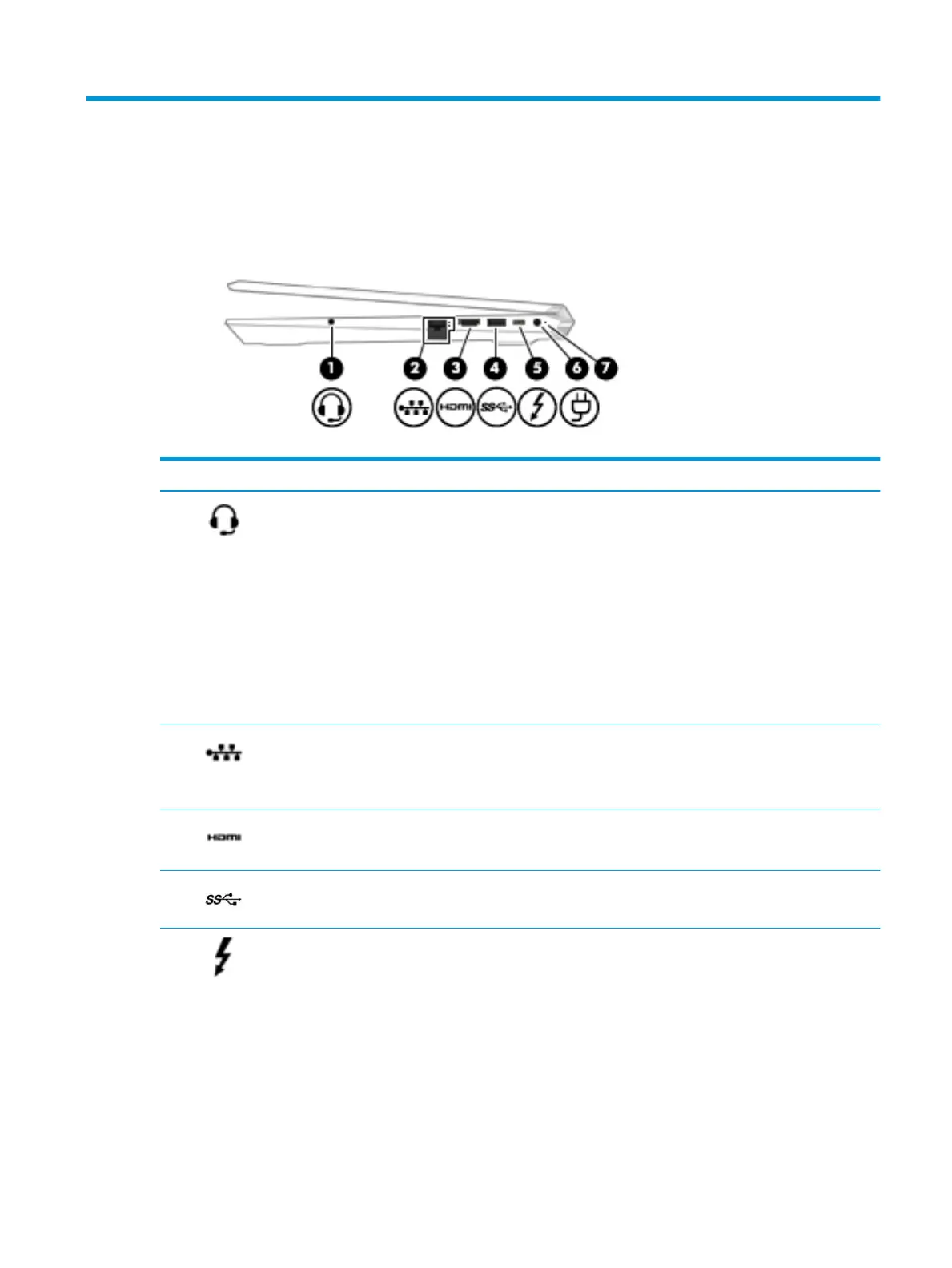2 Getting to know your computer
Right side
Table 2-1 Right-side components and their descriptions
Component Description
(1) Audio-out (headphone)/Audio-in
(microphone) combo jack
Connects optional powered stereo speakers, headphones, earbuds, a headset,
or a television audio cable. Also connects an optional headset microphone.
This jack does not support optional standalone microphones.
WARNING! To reduce the risk of personal injury, adjust the volume before
putting on headphones, earbuds, or a headset. For additional safety
information, see the Regulatory, Safety, and Environmental Notices.
To access this guide:
▲ Select the Start button, select HP Help and Support, and then select HP
Documentation.
NOTE: When a device is connected to the jack, the computer speakers are
disabled.
(2) RJ-45 (network) jack/status lights Connects a network cable.
● White: The network is connected.
● Amber: Activity is occurring on the network.
(3) HDMI port Connects an optional video or audio device, such as a high-denition
television, any compatible digital or audio component, or a high-speed High-
Denition Multimedia Interface (HDMI) device.
(4) USB SuperSpeed port Connects a USB device, such as a cell phone, camera, activity tracker, or
smartwatch, and provides high-speed data transfer.
(5) USB Type-C power connector and
Thunderbolt™ port with HP Sleep
and Charge
Connects an AC adapter that has a USB Type-C connector, supplying power to
the computer and, if needed, charging the computer battery.
– and –
Connects and charges most USB devices that have a Type-C connector, such as
a cell phone, camera, activity tracker, or smartwatch, and provides high-speed
data transfer.
– and –
Connects a display device that has a USB Type-C connector, providing
DisplayPort output.
Right side 7
