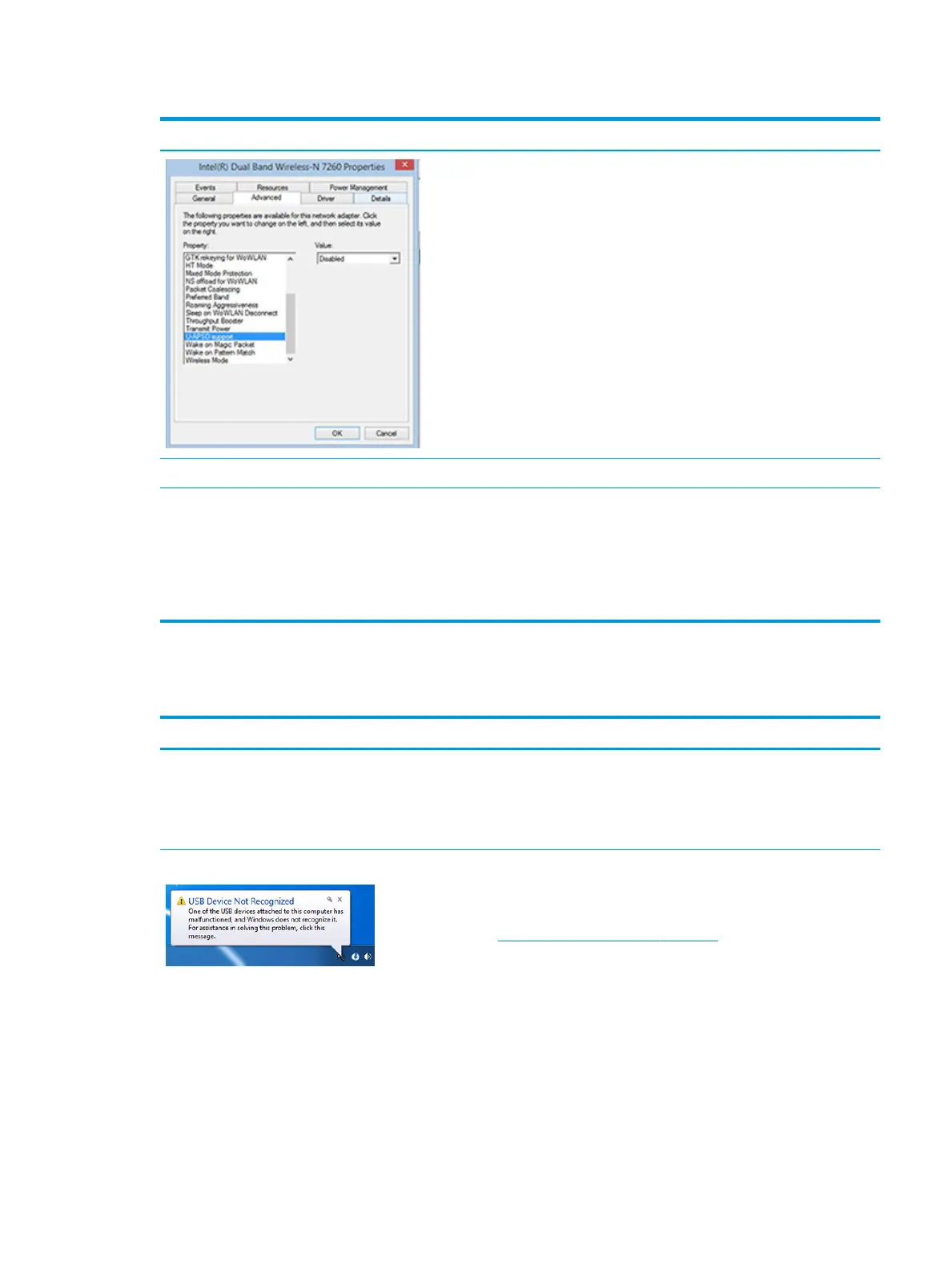Table 7-39 WLAN (continued)
Items Procedures
9. Reset BIOS to Default: If other devices can connect to your wireless
network, but your computer cannot connect, a BIOS setting might be the
cause of the problem. Restore BIOS to default.
10. Congure power management advanced settings as necessary.
In the example to the left, U-APSD support (Unscheduled Automatic Power
Save Delivery) is changed to Disabled to resolve an incompatible access
point. If disabling U-APSD improves the throughput issue, check with the
access point provider for updated rmware that resolves the issue.
11. Test with veried working operating system or perform operating system
recovery to verify that the issue is not caused by customized settings.
12. Test with a veried working wireless module.
The sections below are intended for authorized service providers/technicians.
1. Verify that the wireless module and its antenna cables are fully inserted
and in good condition (see WLAN module removal and replacement
section). Reseat wireless module and antenna connection.
2. Verify module antenna cable connection are not loose.
3. Verify antenna cables are properly connected to the MAIN and AUX
terminals (see WLAN module removal and replacement section).
USB
Table
7-40 USB
Items Procedures
Symptoms
● USB devices are not recognized
● USB devices are not charging
Possible causes
USB devices do not have the latest software drivers, port insucient power, or not
compliant.
NOTE: USB Type-C uses a dierent connector entirely
Examples of USB device Not Recognized Troubleshooting steps
1. Unplug USB device and/or restart the computer (wait for 2-5 minutes) to reset USB
port/hub in case of power surge.
2. Soft Reset (9. Soft reset (Default Settings) on page 88) and verify if USB device is
recognized.
3. Verify if USB device is recognized in Device Manager > Universal Serial Bus
Controller, or USB is recognized without Yellow bang.
4. Verify if the latest USB driver or/and USB chipset driver are installed. USB driver
could be removed and reinstalled.
5. Make sure USB device is supported, for example, USB 3.0 device requires more
power drawn (0.9A) from USB port than USB 2.0 device (0.5A). As a result, identify
USB charging port to be used for charging a USB device, or an external AC power
adapter may be required for an external USB storage to work properly.
Common issues and possible solutions 121
