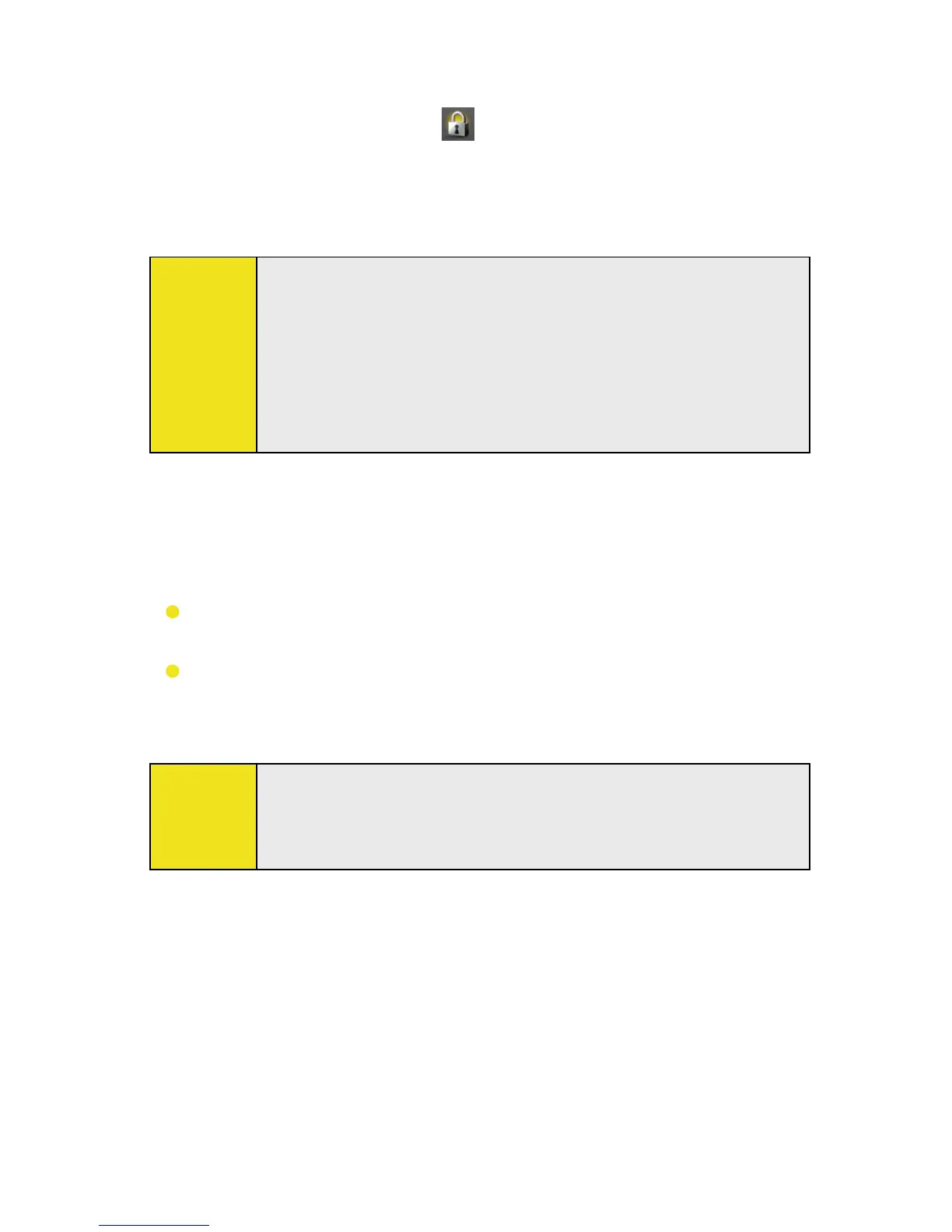Section 1: Getting Started 15
To lock buttons:
Tap the Lock icon ( ) on the Launch tab of HTC
Home. (See “HTC Home” on page 19 for details.)
To unlock buttons:
Tap Unlock twice on the Today screen.
Note:
To change the Key Lock settings, tap Start > Settings >
System tab > Key Lock.
The Key Lock feature does not disable the phone function of
your device. When you enable this feature, you still can use
the buttons on the device to receive or reject an incoming
call.
Managing Screen Settings
The device’s display has Portrait and Landscape screen orientation
modes. To change the orientation, tap Start > Settings > System
tab > Screen, and select the orientation you want.
To smooth the edges of screen fonts for many programs, on
the ClearType tab, select the Enable ClearType check box.
To increase the readability or to see more content on the
screen, on the Text Size tab, adjust the text size by moving
the slider.
Tip:
To quickly change the screen orientation, you can also tap
the Rotate Screen icon in HTC Home’s Launcher. See “HTC
Home” on page 19 for details.
