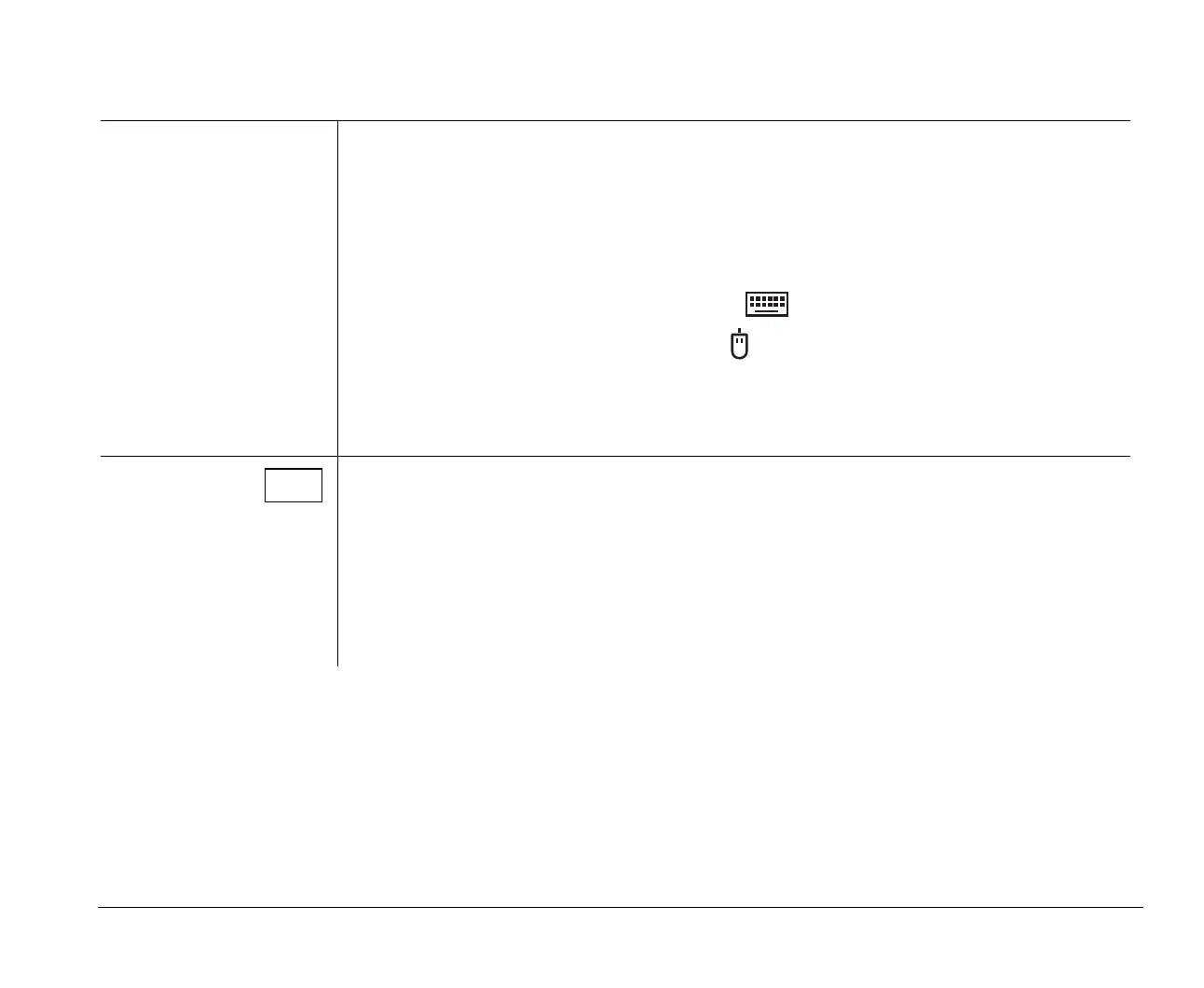Before you panic: some simple fixes 9-5
Step 3 Is anything displayed on the monitor? (Continued)
,"
1,,
3%-,,' (4
5,
a. Make sure the keyboard and mouse cables are correctly and securely connected to the ports on
the back of the system unit.
The keyboard port has this symbol next to it:
The mouse port has this symbol next to it:
b. Turn the system unit off, and then turn it on again.
If the problem continues, refer to the “Quick problem solving chart” on page 9-6.
,
a. Make sure your monitor cables are correctly and securely connected. Your
Setup Poster
shows
how the cables should be connected.
b. Adjust the brightness and contrast controls. For more information, refer to the documentation
that came with your monitor.
,-%
' 6*,
If the problem continues, refer to the “Quick problem solving chart” on page 9-6.
$
v65xahb.book : chap-9.fm Page 5 Friday, January 16, 1998 4:27 PM