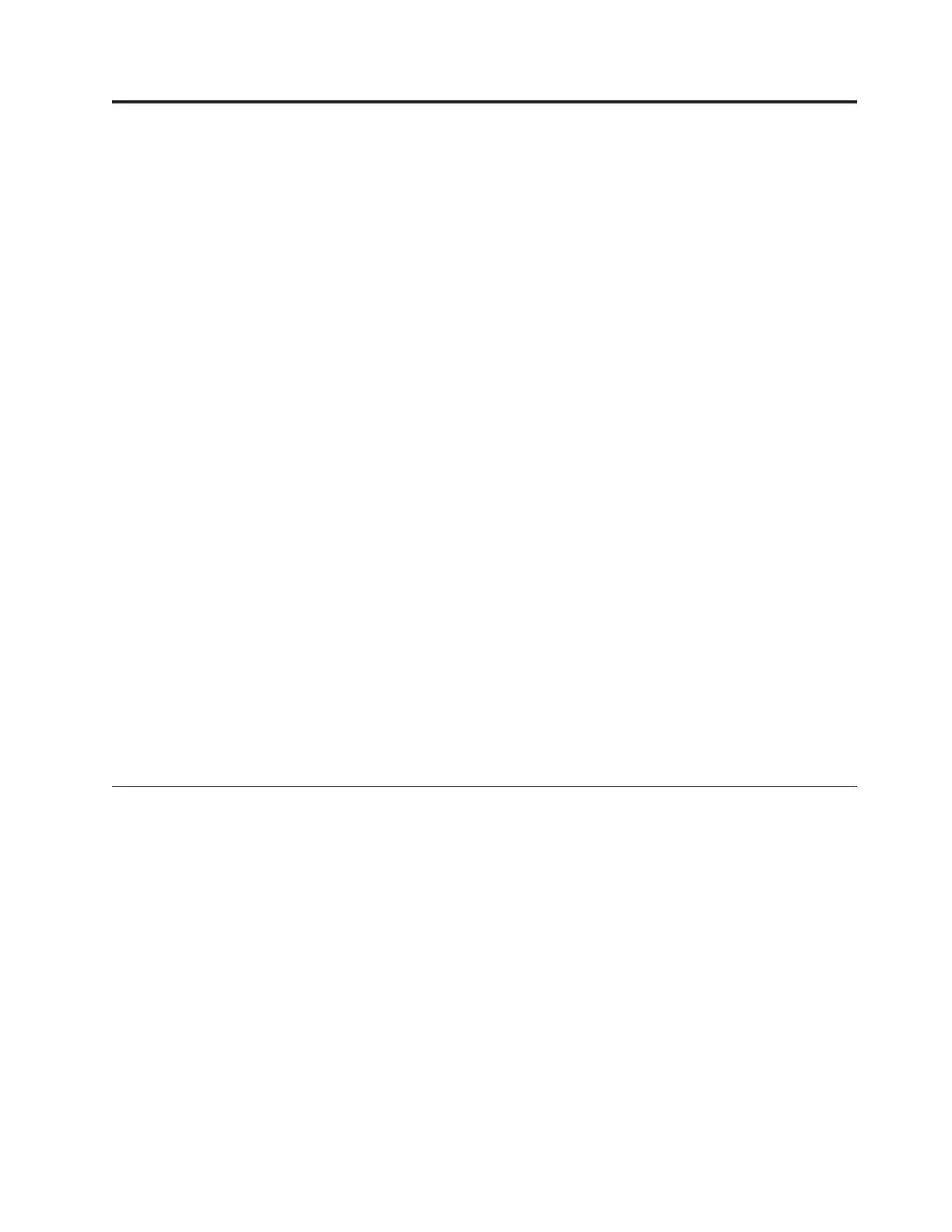Chapter 6. Call home and remote support
This topic provides instructions for setting up call home support which transmits
data with IBM support.
To set up call home support, perform the following steps:
1. Go to Setting > Support on the GUI.
2. Under the Call home tab, the General group displays. Click the Edit button at
the bottom of the page.
3. Configure Call home by completing the text fields. Complete these fields:
a. Select the Enable Call Home check box. This field enables call home to
transmit data with IBM support.
b. Complete the information for Company, Customer Email, and Customer
Phone Number in case that a PMR must be created.
4. Select the Outbound Connectivity group. Complete the fields if the system is
behind a proxy:
a. Check the A proxy server is required to access internet field.
b. The Proxy Address and Proxy Port fields appear. Fill in both fields.
c. If the proxy requires authentication, check the Use Authentication field:
d. Complete the information for the User and Password fields that appear.
5. Now, select the Advanced group and do the following:
a. Select the number of Heart Beat Interval (Days), which is used to send
small package with general information about the system health. The
default is seven days.
b. Machine location contains information about the physical location of the
system. Complete this field as appropriate for the location.
c. Enter Special Instructions that you want IBM Support to know about the
system.
6. Save the new configuration by clicking the OK button.
Configuring the remote support system
IBM Storwize V7000 Unified uses IBM Tivoli Assist On Site software to establish
remote connections to IBM support representatives.
Establishing an AOS connection
Use this information to establish an AOS connection with IBM remote support for
diagnosing and reviewing issues and problems on your Storwize V7000 Unified
system.
Before establishing a connection, be sure that you configure the system for AOS by
using the Enable IBM Tivoli Assist On-Site (AOS).
AOS supports two different types of connections.
Lights on
Is a connection to the local console on the targeted file module. A lights-on
connection requires that a keyboard, video, and mouse connection be made
© Copyright IBM Corp. 2011, 2012 251