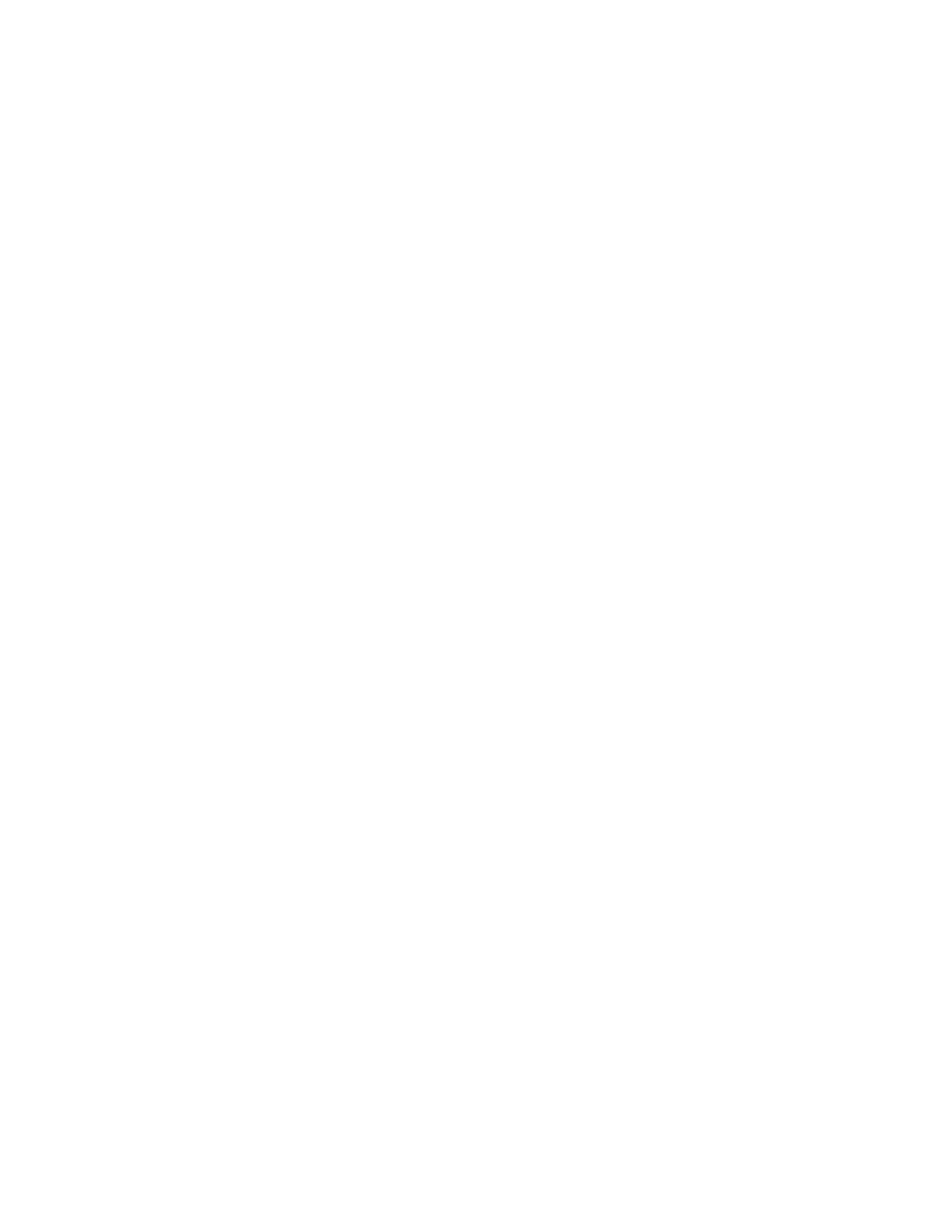1. SSH to the affected file module.
2. Turn on the affected file module.
3. From the IBM System x Server Firmware screen, press F1 to set up the
firmware.
A few seconds after the IBM System x Server Firmware screen is displayed, F1
and other options are displayed at the bottom of the screen:
v F1 - Setup
v F2 - Diagnostics
v F12 - Select Boot Device
4. From the System Configuration and Boot Management screen, scroll down to
click Load Default Settings, and then press Enter.
The screen goes blank for a few seconds and then returns to the System
Configuration and Boot Management screen.
5. Click System Settings > Integrated Management Module > Network
Configuration > DHCP Control > Static IP
6. Specify the IP address, the subnet mask, and the default gateway.
For example, the static IP address for the mgmt001st001 file module is found
from the management node terminal, using an appropriate command, such as
cat /etc/hosts |grep mgmt001st001.
The subnet mask is always 255.255.128.0.
The gateway IP address is 0.0.0.0.
7. Click Save.
8. A window displays a prompt to ask to reset the IMM now. Select Y.
9. Press ESC twice to return to the System Configuration and Boot Management
screen.
10. Scroll down to click Boot Manager, and then press Enter.
11. Scroll down to click Add Boot Option, and then press Enter.
12. Scroll down to click Legacy Only, and then press Enter.
The option is not visible until you scroll down. Selecting the option removes it
from the list of available options.
13. Press ESC twice to return to the System Configuration and Boot Management
screen.
14. Scroll down to click Save Settings, and then press Enter.
15. Press ESC or click Exit Setup, and then press Enter.
16. When prompted, click Y to exit the setup menu.
The system now reboots. During the reboot, the Storwize V7000 Unified code
automatically modifies the configuration of the System x firmware (BIOS) to
change the default settings to the required settings.
Recovering from a multipath event
Use this procedure to recover a node from a multipathd failure.
Use this procedure after completing the procedure in “Fibre Channel connectivity
between file modules and control enclosure” on page 30.
The Storwize V7000 Unified system can experience problems where the multipathd
failures occur. If the paths are not automatically restored, a system reboot can
recover the paths.
Chapter 7. Recovery procedures 259