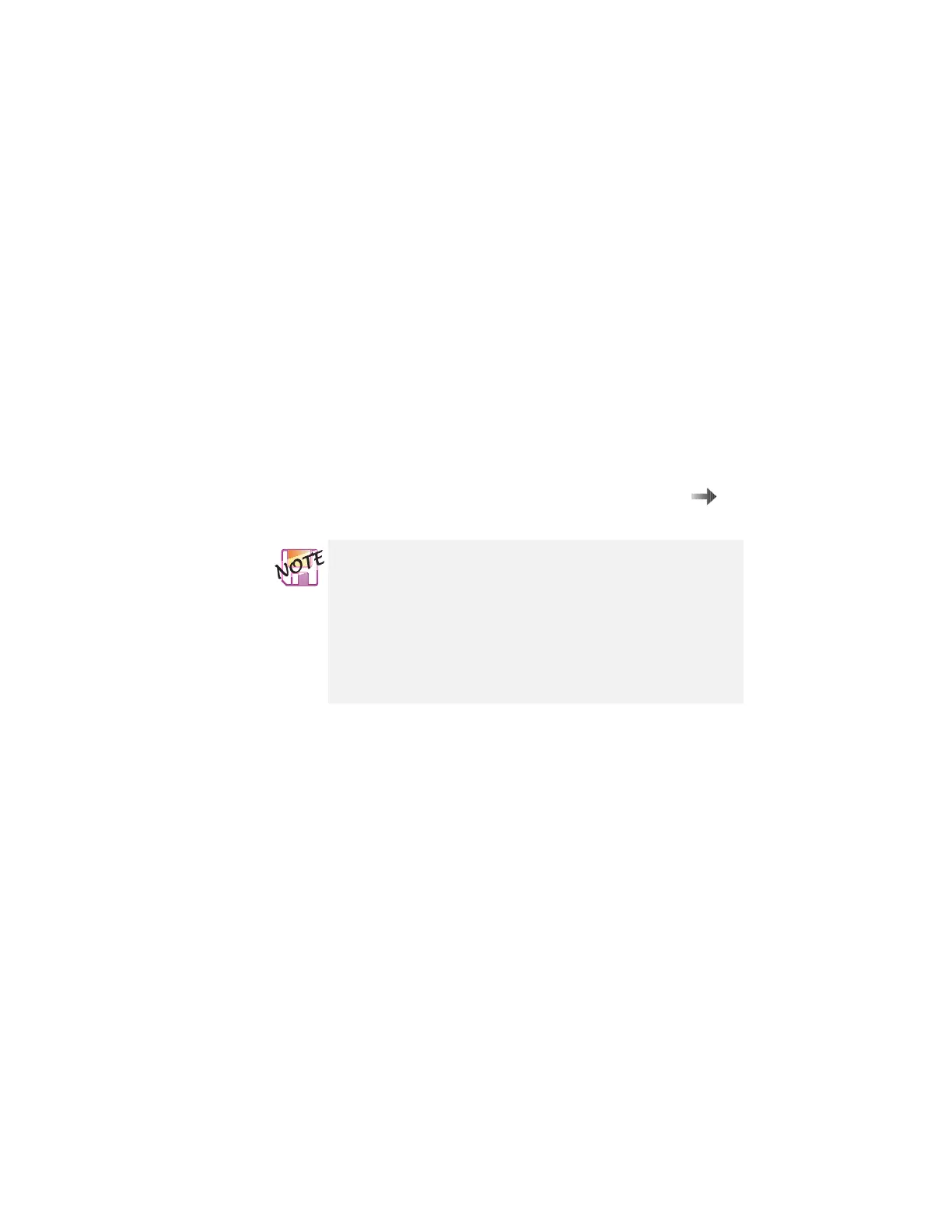Attaching an external monitor
Using the dual display function
Windows 98 supports a function named
Multiple Display Support
,
and your computer supports a function named
dual display
in the
Windows 98 environment. This function enables the Windows 98
desktop to display output on the LCD-CRT display pair or (if your
computer has a video-out connector) the LCD-TV display pair. You
can display different desktop images on each monitor.
For information on connecting a television to your computer
page 68.
To enable the dual display, do as follows:
1
Attach the computer to an external monitor (CRT) or a
television.
2
Click Start.
3
Move the cursor to Settings and Control Panel; then
click Control Panel.
4
Double-click Display.
5
Select the Settings tab.
6
Click Advanced....
7
Select the NeoMagic tab.
8
Select the Set Dual Display check box; then click OK.
The “System settings change” window appears, prompting
you to restart the application.
When you enable the dual display function on a
television, you need to first connect a CRT. After
enabling the dual display function on the CRT,
change the output location to the television.
During the operation, you need to restart your
computer. Before starting to enable the function,
save your data and close your applications.
Chapter 2. Extending the features of your computer 71