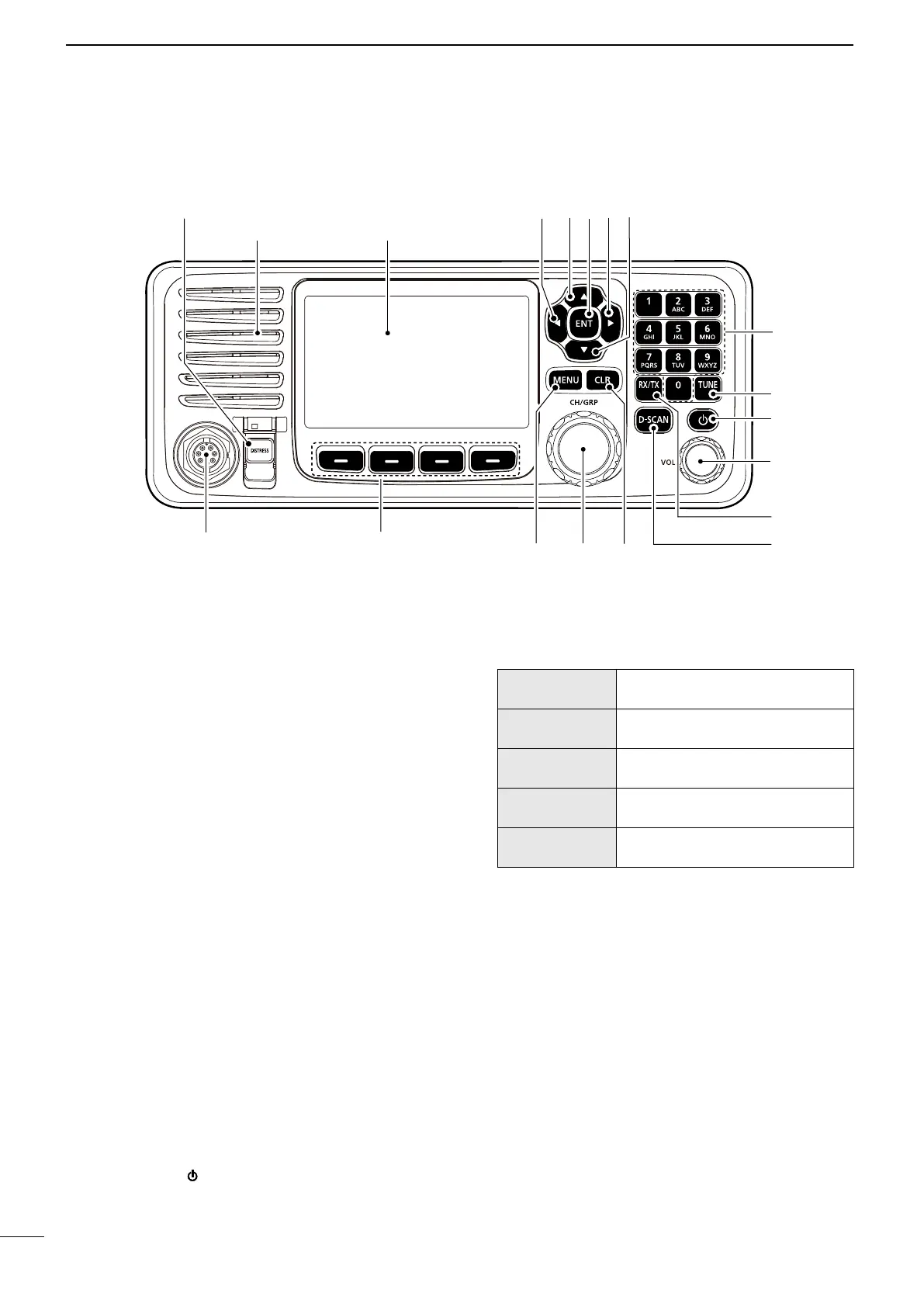4
2
PANEL DESCRIPTION
1DISTRESS KEY [DISTRESS]
(p. 29)
2LEFT AND RIGHT KEYS [◄]/[►]
z Push to scroll the Software Key functions. (p. 5)
z In the Character or Number Entry mode, push to
select a character or number in the table.
3UP AND DOWN KEYS [▲]/[▼]
z Push to select an operating channel, menu
items, menu settings, and so on.
4ENTER KEY [ENT]
Push to set the entered data, selected item, and so on.
5KEYPAD KEYS
Push to enter numbers, letters, or symbols.
6TUNE KEY [TUNE]
z Push to start manual tuning, or to bypass the
tuning circuit.
z
L “TUNE” is displayed after tuning is completed.
L
antenna.
When an other antenna tuner is connected:
z Push to start manual tuning.
7POWER KEY [ ]
or OFF.
8VOLUME DIAL [VOL]
z Rotate to adjust the speaker volume level.
z Push 1 ~ 5 times to display the setting screens.
Pushing once
The Volume Setting window is
displayed.
Pushing twice
The NB Level Setting window is
displayed.
Pushing 3 times
The S-SQL Level Setting window
is displayed.
Pushing 4 times
The RF Gain Setting window is
displayed.
Pushing 5 times
The Backlight Settings window is
displayed.
9RX/TX KEY [RX/TX]
Push to set a temporary operating frequency. (p. 20)
DSC SCAN KEY [D-SCAN]
Push to start a DSC scan. (p. 13)
CLEAR KEY [CLR]
Push to cancel the entered data, or to return to the
previous screen.
CHANNEL/GROUP SELECTOR [CH/GRP]
z Push to select the Channel Select mode or the
Group Select mode. (p. 12)
z Push to set the entered data, selected item, and
so on.
z Rotate to select the operating channel, menu
items, menu settings, and so on.
MENU KEY [MENU]
Push to enter or exit the Menu screen.
■ Remote Controller front panel
1 2 3
6
7
8
9
SPEAKER
FUNCTION DISPLAY (p. 7)
SOFTWARE KEYS (p. 5)MICROPHONE
CONNECTOR
(pp. 68, 78)
5
423
