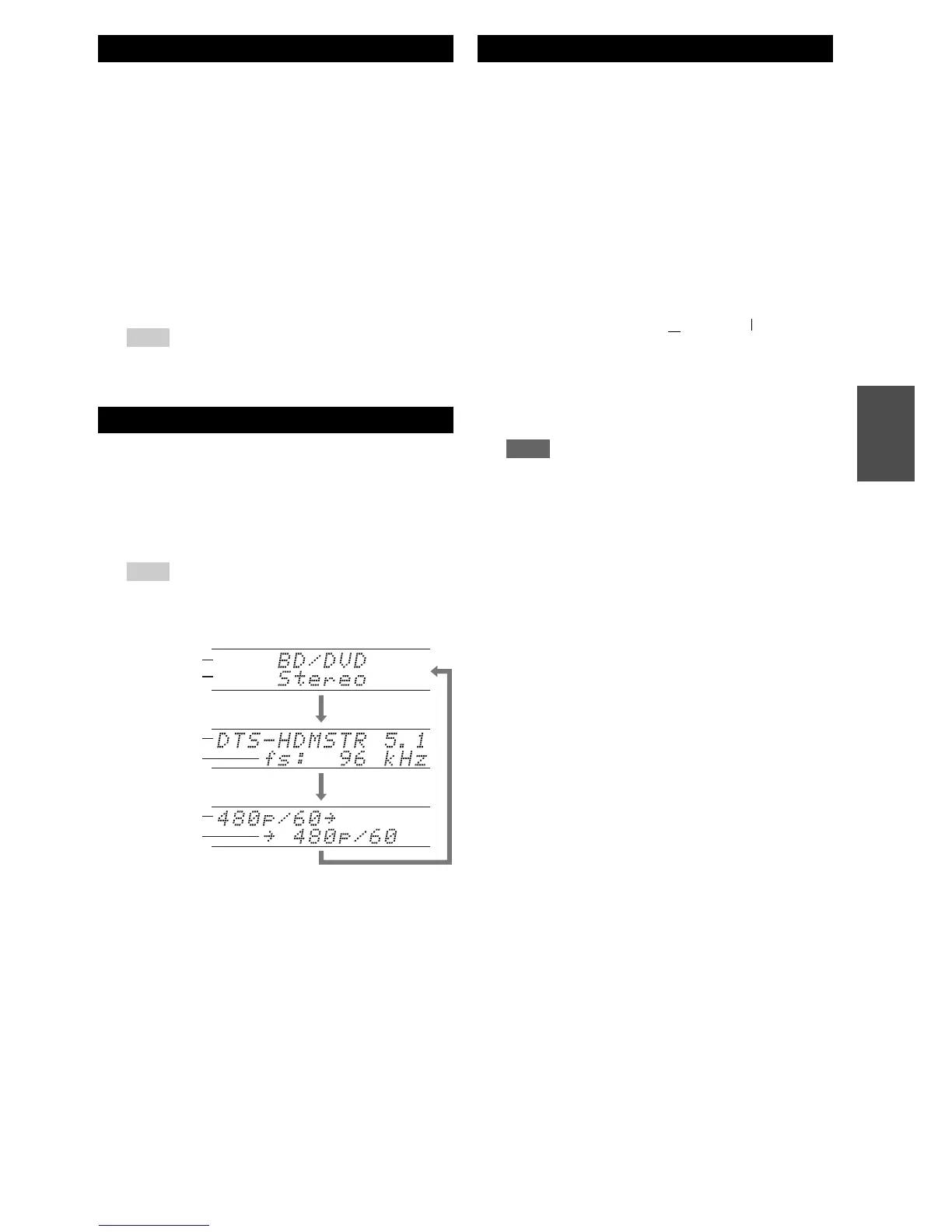45
En
You can adjust the brightness of the AV controller’s
display.
You can display various information about the current
input source as follows. (Components connected to the
UNIVERSAL PORT jack are excluded.)
The following information can typically be displayed.
*1
If the input signal is PCM, the sampling frequency is
displayed. If the input signal is digital but not PCM, the signal
format is displayed. Information is displayed for about three
seconds, then the previously displayed information reappears.
When you connect an u-capable Onkyo component, you
must configure the input display so that u can work
properly.
This setting can be done only from the front panel.
Setting the Display Brightness
1
Press Receiver followed by Dimmer repeatedly to
select:
• Normal + Master Volume and input selector
indicators light.
• Normal + Master Volume and input selector
indicators go off.
•Dim + Master Volume and input selector
indicators go off.
• Dimmer + Master Volume and input selector
indicators go off.
Tip
• (North American models) Alternatively, you can use the
AV controller’s Dimmer.
Displaying Source Information
1
Press Receiver followed by Display repeatedly to
cycle through the available information.
Tip
• Alternatively, you can use the AV controller’s Display.
Input source
Input signal
resolution
Output
resolution
Signal format
*1
Listening mode
Sampling
frequency
Changing the Input Display
1
Press TV/CD, Game or VCR/DVR.
“TV/CD”, “GAME” or “VCR/DVR” appears on the
display.
2
Press and hold down TV/CD, Game or VCR/DVR
(about 3 seconds) to change the input display.
Repeat this step to select the desired input display.
Note
• DOCK can be selected for the TV/CD, Game or
VCR/DVR input selector, but not at the same time.
• Enter the appropriate remote control code before using the
remote controller for the first time (➔ page 80).
TV/CD → DOCK
→
→
TAPE
■ TV/CD:
GAME ↔ DOCK
■ Game:
VCR/DVR ↔ DOCK
■ VCR/DVR:
