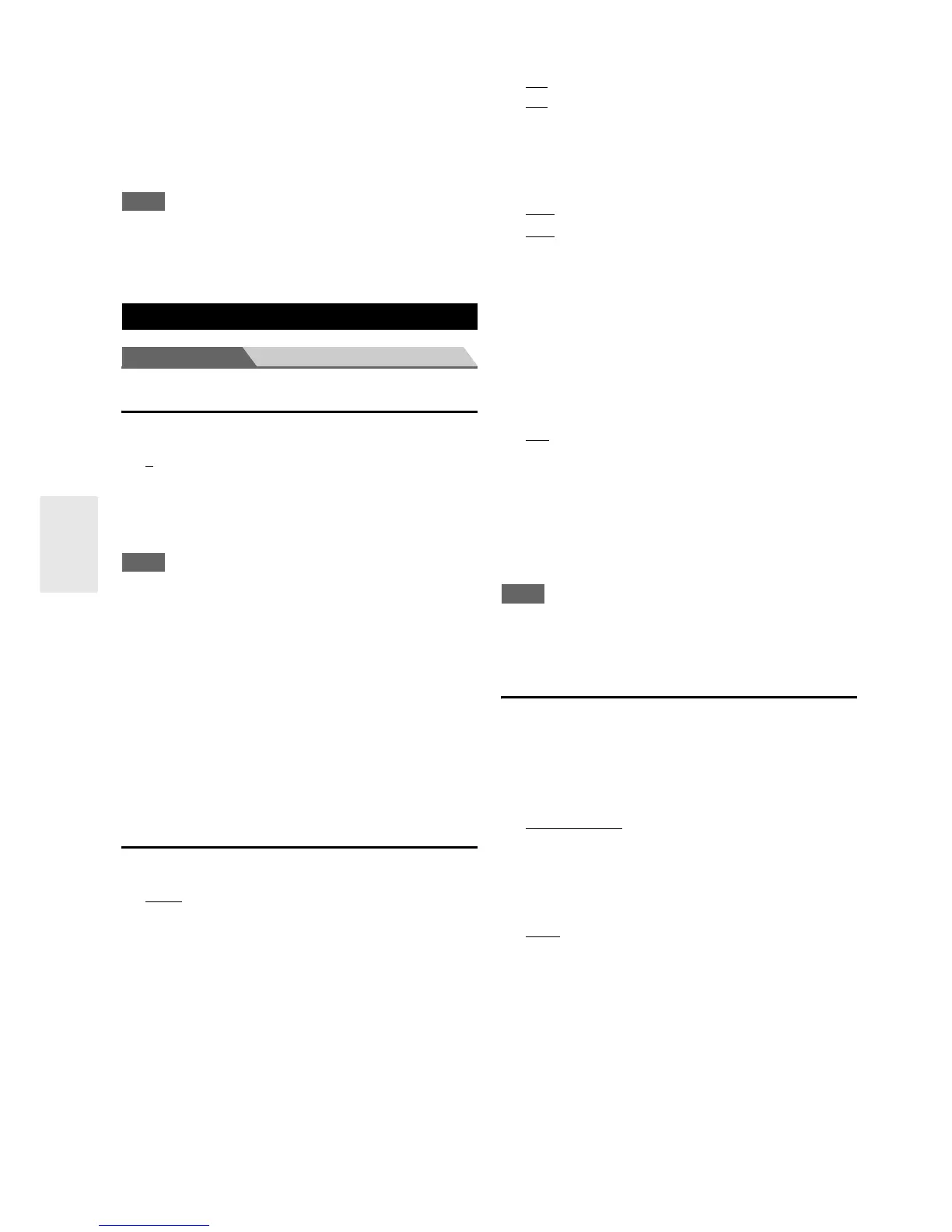66
En
■ BD/DVD, VCR/DVR, CBL/SAT, GAME, PC, AUX,
TUNER, TV/CD, PHONO, PORT, NET, USB
` Off:
No trigger signal is output.
A 12-volt trigger signal is output when the connected
component is selected as the source for:
` Main, Zone 2, Main/Zone 2, Zone 3, Main/Zone 3,
Zone 2/Zone 3, Main/Zone 2/Zone 3
Note
• By default, all input sources on the “12V Trigger A Setup”
menu are set to “Main”, those on “12V Trigger B Setup” are set
to “Main/Zone 2/Zone 3”, and those on “12V Trigger C
Setup” are set to “Zone 2”.
Main menu Hardware Setup
Remote ID
■ Remote ID
` 1
, 2, or 3
When several Integra/Onkyo components are used in the
same room, their remote ID codes may overlap. To
differentiate the AV controller from the other components,
you can change its remote ID from “1”, to “2” or “3”.
Note
• If you do change the AV controller’s remote ID, be sure to
change the remote controller to the same ID (see below),
otherwise, you won’t be able to control it with the remote
controller.
Changing the remote controller’s ID
Multi Zone
■ Zone 2 Out, Zone 3 Out
` Fixed
:
The Zone 2/3 volume must be set on the amp in that
zone.
` Variable:
The Zone 2/3 volume can be set on the AV
controller.
If you’ve connected your Zone 2/3 speakers to an amp
with no volume control, set the “Zone 2 Out” and
“Zone 3 Out” setting, respectively, to “Variable” so that
you can set the volume, balance, and tone of zone 2 and
volume of zone 3 on the AV controller.
■ Zone 2 Maximum Volume,
Zone 3 Maximum Volume
` Off
, 50 to 99 (Absolute display)
` Off
, –32dB to +17dB (Relative display)
With this setting, you can limit the maximum volume for
Zone 2/3.
■ Zone 2 Power On Volume,
Zone 3 Power On Volume
` Last, Min, 1 to 99 or Max (Absolute display)
` Last
, –QdB, –81dB to +18dB (Relative display)
This setting determines what the volume will be for
Zone 2/3 each time the AV controller is turned on.
To use the same volume level as when the AV controller
was last turned off, select “Last”.
The “Zone 2 Power On Volume” and “Zone 3 Power
On Volume” cannot be set higher than the “Zone 2
Maximum Volume” and “Zone 3 Maximum Volume”
setting.
■ Zone 2 Component Video Out
` Yes
:
Select if a TV in Zone 2 is connected to the
COMPONENT VIDEO ZONE 2 OUT.
` No:
Select if no TV in Zone 2 is connected to the
COMPONENT VIDEO ZONE 2 OUT.
If you’ve connected the COMPONENT VIDEO ZONE 2
OUT to a TV in Zone 2, set this setting to “Yes”.
Note
•If the “Zone 2 Component Video Out” setting is set to “No”,
the same video signal as COMPONENT VIDEO MONITOR
OUT is output from ZONE 2 OUT (component).
Tuner
For AM/FM tuning to work properly, you must specify the
AM/FM frequency step used in your area. Note that when
this setting is changed, all radio presets will be deleted.
■ AM/FM Frequency Step (North American
models)
` 10kHz/200kHz
:
` 9kHz/50kHz:
Select the frequency step according to your area.
■ AM Frequency Step (Australian models)
` 10kHz:
` 9kHz
:
Select the frequency step according to your area.
Hardware Setup
1
While holding down Receiver, press and hold
down Setup until Receiver lights (about 3
seconds) (➔ page 48).
2
Use the number buttons to enter ID 1, 2, or 3.
Receiver flashes twice.
