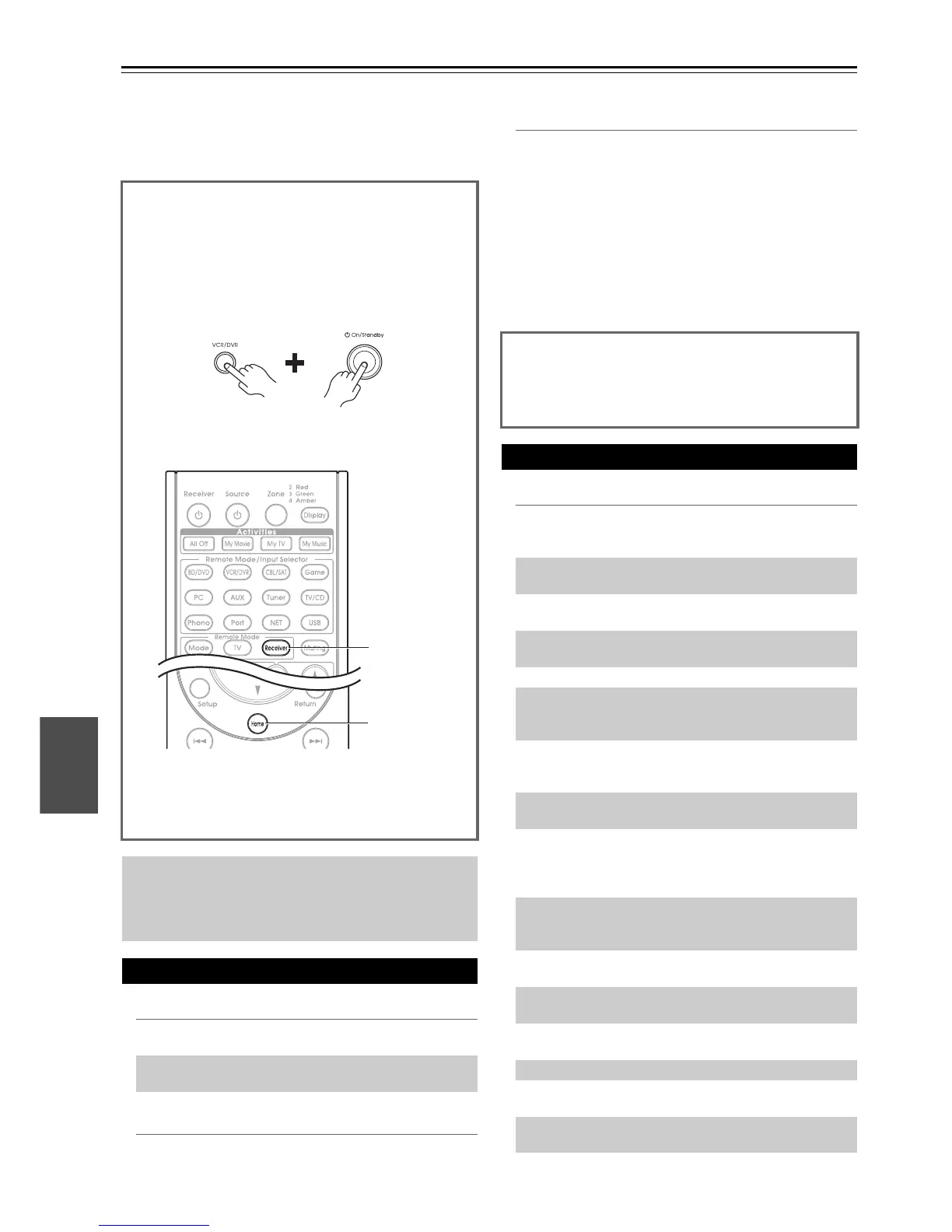86
En
Appendix
Troubleshooting
If you have any trouble using the AV controller, look for a
solution in this section. If you can’t resolve the issue
yourself, contact the dealer from whom you purchased this
unit.
■ Can’t turn on the AV controller
■ The AV controller turns off unexpectedly
■ The AV controller turns off and after restoring
the power, it turns off again
■ There’s no sound, or it’s very quiet
If you can’t resolve the issue yourself, try resetting the
AV controller before contacting the dealer from whom
you purchased this unit.
To reset the AV controller to its factory defaults, turn
it on and, while holding down VCR/DVR, press
8On/Standby. “Clear” will appear on the display
and the AV controller will enter standby mode.
Note that resetting the AV controller will delete your
radio presets and custom settings.
To reset the remote controller to its factory defaults,
while holding down Receiver, press and hold down
Home until Receiver button lights (about 3 seconds).
Within 30 seconds, press Receiver again.
The on-screen menus appear only on a TV that is
connected to the HDMI OUT MAIN. If your TV is
connected to other video outputs, use the AV
controller’s display when changing settings.
Power
Make sure that the power cord is properly plugged
into the wall outlet.
—
Unplug the power cord from the wall outlet, wait
five seconds or more, then plug it in again.
—
The AV controller will automatically enter standby
mode when Auto Standby has been set and launches.
68
Home
Receiver
The protection circuit has been activated. Remove
the power cord from the wall outlet immediately.
Make sure that all speaker cables and input sources
are properly connected, and leave the AV controller
with its power cord disconnected for 1 hour. After
that, reconnect the power cord and turn the power
on. If the AV controller turns off again, unplug the
power cord and contact the dealer from whom you
purchased this unit.
Caution: If “CHECK SP WIRE” appears on the
display, the speaker cables may be shorting.
WARNING
If smoke, smell or abnormal noise is produced by the AV
controller, unplug the power cord from the wall outlet
immediately and contact the dealer from whom you
purchased this unit.
Audio
Make sure that your multichannel power amplifier is
turned on and set up correctly and connected to the
AV controller properly.
12
Make sure that the digital input source is selected
properly.
51
Make sure that all audio connecting plugs are pushed
in all the way.
18
Make sure that the inputs and outputs of all
components are connected properly.
19-23
Make sure that the input source is properly selected. 26
Check the volume. The AV controller is designed for
home theater enjoyment. It has a wide volume range,
allowing precise adjustment.
—
If the Muting indicator is flashing on the display,
press the remote controller’s Muting to unmute the
AV controller.
46
While a pair of headphones is connected to the
Phones jack, no sound is output from the speakers.
46
If there’s no sound from a DVD player connected to
an HDMI IN, check the DVD player’s output
settings, and be sure to select a supported audio
format.
—
Check the digital audio output setting on the
connected device. On some game consoles, such as
those that support DVD, the default setting is off.
—
With some DVD-Video discs, you need to select an
audio output format from a menu.
—
If your turntable uses an MC cartridge, you must
connect an MC head amp, or an MC transformer.
—
Make sure that none of the connecting cables are
bent, twisted, or damaged.
—
Not all listening modes use all speakers. 38
Specify the speaker distances and adjust the
individual speaker levels.
54
Make sure that the speaker setup microphone is not
still connected.
—
If the input signal format is set to “PCM” or “DTS”.
Set it to “Off”.
64
