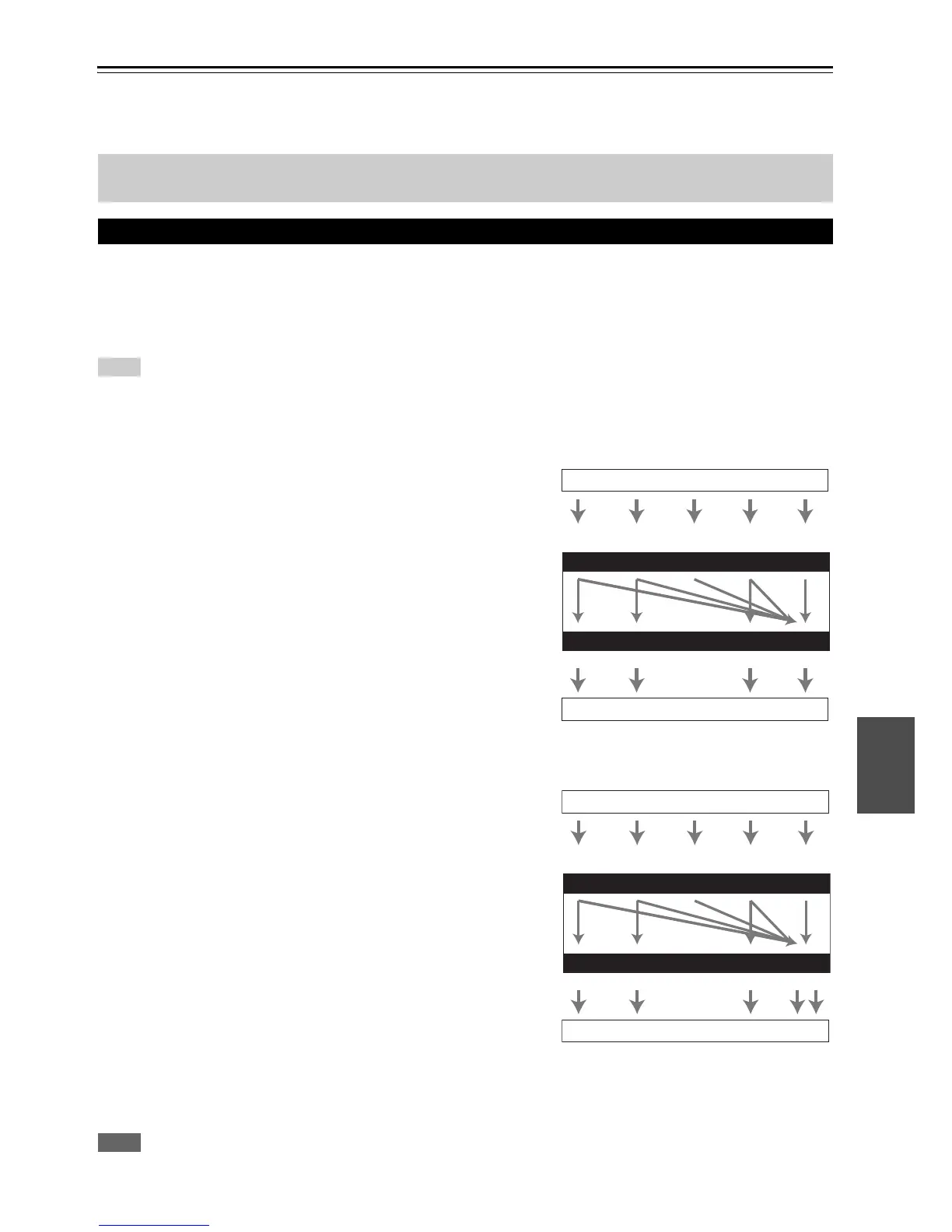95
En
Connection Tips and Video Signal Path
The AV controller supports several connection formats for compatibility with a wide range of AV equipment. The format
you choose will depend on the formats supported by your components. Use the following sections as a guide.
Video components can be connected by using any one of the following video connection formats: composite video,
S-Video, PC IN (Analog RGB), component video or HDMI, the latter offering the best picture quality.
The AV controller can upconvert and downconvert between video formats, depending on the “Monitor Out” setting
(➔ page 49), which generally determines whether video signals are upconverted for the component video output or the
HDMI output.
Tip
• For optimal video performance, THX recommends that video signals pass through the system without upconversion (e.g., component
video input passing through to component video output).
• To by-pass the upconversion, set the “Picture Mode” setting to “Direct” (➔ page 61).
■ “Monitor Out” set to “HDMI Main” or “HDMI Sub”
Video input signals flow through the AV controller as
shown, with composite video, S-Video, PC IN (Analog
RGB) and component video sources all being upconverted
for the HDMI output. Use these settings if you connect
either the HDMI OUT MAIN or HDMI OUT SUB of the
AV controller to your TV.
The composite video, S-Video and component video outputs
pass through their respective input signals as they are.
■ “Monitor Out” set to “Both”, “Both(Main)” or “Both(Sub)”
Video input signals flow through the AV controller as
shown, with composite video, S-Video, PC IN (Analog
RGB) and component video sources all being upconverted
for both HDMI outputs. Use these settings if you connect
both the HDMI OUT MAIN and HDMI OUT SUB of the
AV controller to your TV.
The composite video, S-Video and component video outputs
pass through their respective input signals as they are.
` Both: Video signals are output from both HDMI outputs
at the resolution supported by both TVs. You cannot
select “Resolution” setting.
` Both(Main): Video signals are output from both HDMI
outputs but HDMI OUT MAIN takes priority; depending
on the resolution, video signals may not be output from
HDMI OUT SUB.
` Both(Sub): Video signals are output from both HDMI
outputs but HDMI OUT SUB takes priority; depending
on the resolution, video signals may not be output from
HDMI OUT MAIN.
Note
•The “Monitor Out” setting will be automatically switched to “Analog” (➔ page 49) if not connected to both outputs when “Both”
is selected or if not connected to a priority output when “Both(Main)” or “Both(Sub)” is selected.
The on-screen menus appear only on a TV that is connected to the HDMI OUT MAIN. If your TV is connected to
other video outputs, use the AV controller’s display when changing settings.
Video Connection Formats
IN
MONITOR OUT
Blu-ray Disc/DVD player, etc.
AV controller
TV, projector, etc.
Video Signal Flow Chart
Composite
S-Video Component HDMI
Composite
S-Video Component HDMI
PC IN
(Analog RGB)
IN
MONITOR OUT
AV controller
Composite
Composite
S-Video
Component
Video Signal Flow Chart
HDMI
HDMI
TV, projector, etc
Blu-ray Disc/DVD player, etc.
S-Video Component
PC IN
(Analog RGB)
