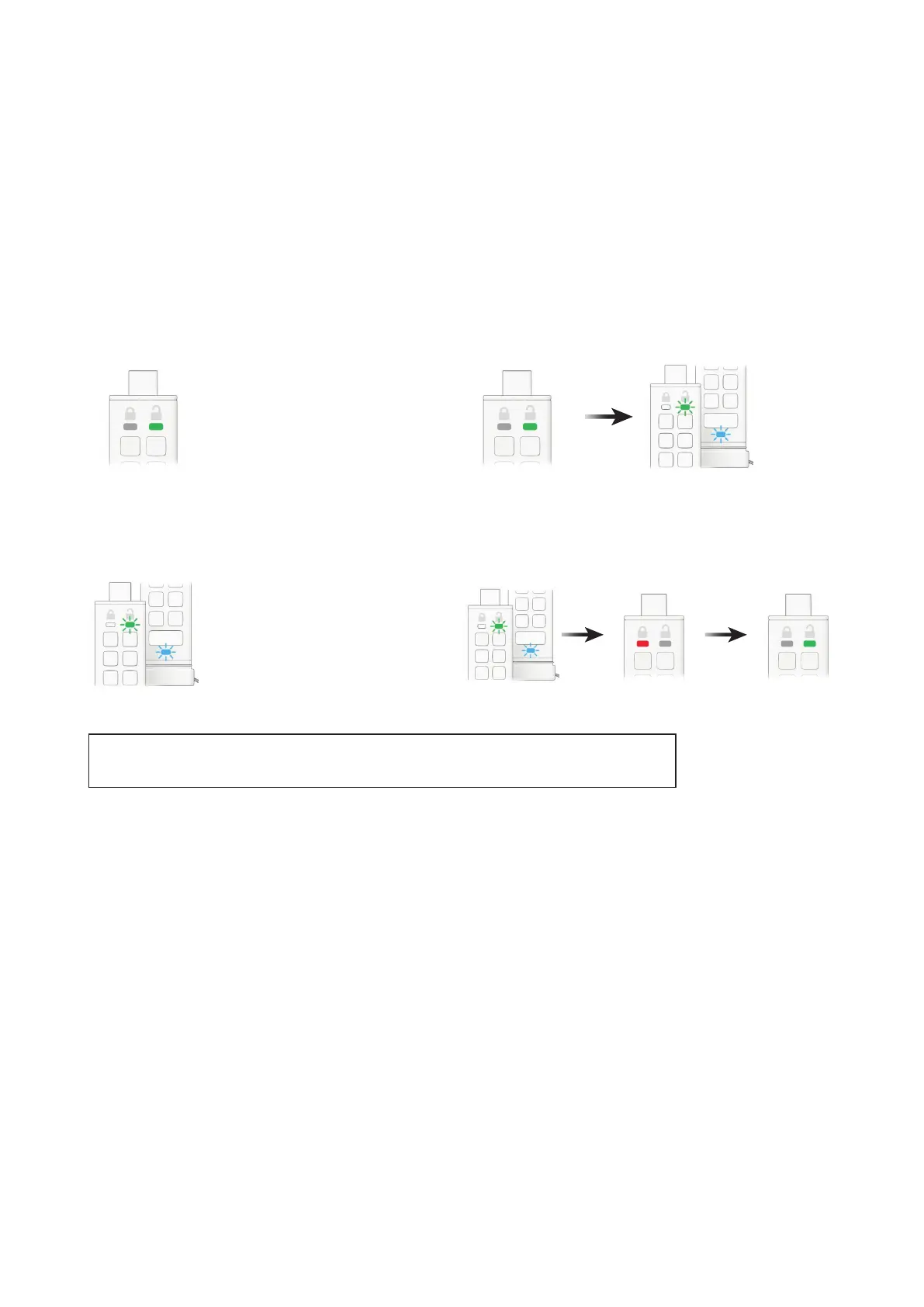iStorage datAshur® PRO
+
C
User Manual v1.0
15
7. How to enable Read/Write as User
To set the datAshur PRO
+
C to Read/Write in User mode,
proceed with the following steps.
1. Unlock the datAshur PRO
+
C with your User PIN
GREEN LED will be solid indicating successful User PIN entry.
2. Press the KEY button THREE times (triple-click)
Solid GREEN LED switches to blinking GREEN and BLUE LEDs indicating
the drive is awaiting new user dened settings.
4. Press the KEY button once
GREEN and BLUE LEDs will change to a solid RED LED before switching
to a solid GREEN LED indicating successful Read/Write conguration.
3. Press button number 7 followed by the number 9 button (79)
GREEN and BLUE LEDs will continue to blink.
Note: Once activated, drive access is restored to the default Read/Write state. Admin can override User
settings by enabling/disabling Read/Write in Admin mode.
8. How to set the Timeout Lock in User mode
To protect against unauthorised access in the event the datAshur PRO
+
C is connected to a host
and left unattended, the datAshur PRO
+
C can be set to automatically lock after a pre-set
duration of time.
In its default state, the datAshur PRO
+
C Timeout Lock feature is turned off. The Timeout Lock
feature can be set to activate (lock) an idle drive anywhere between 1 and 99 minutes.