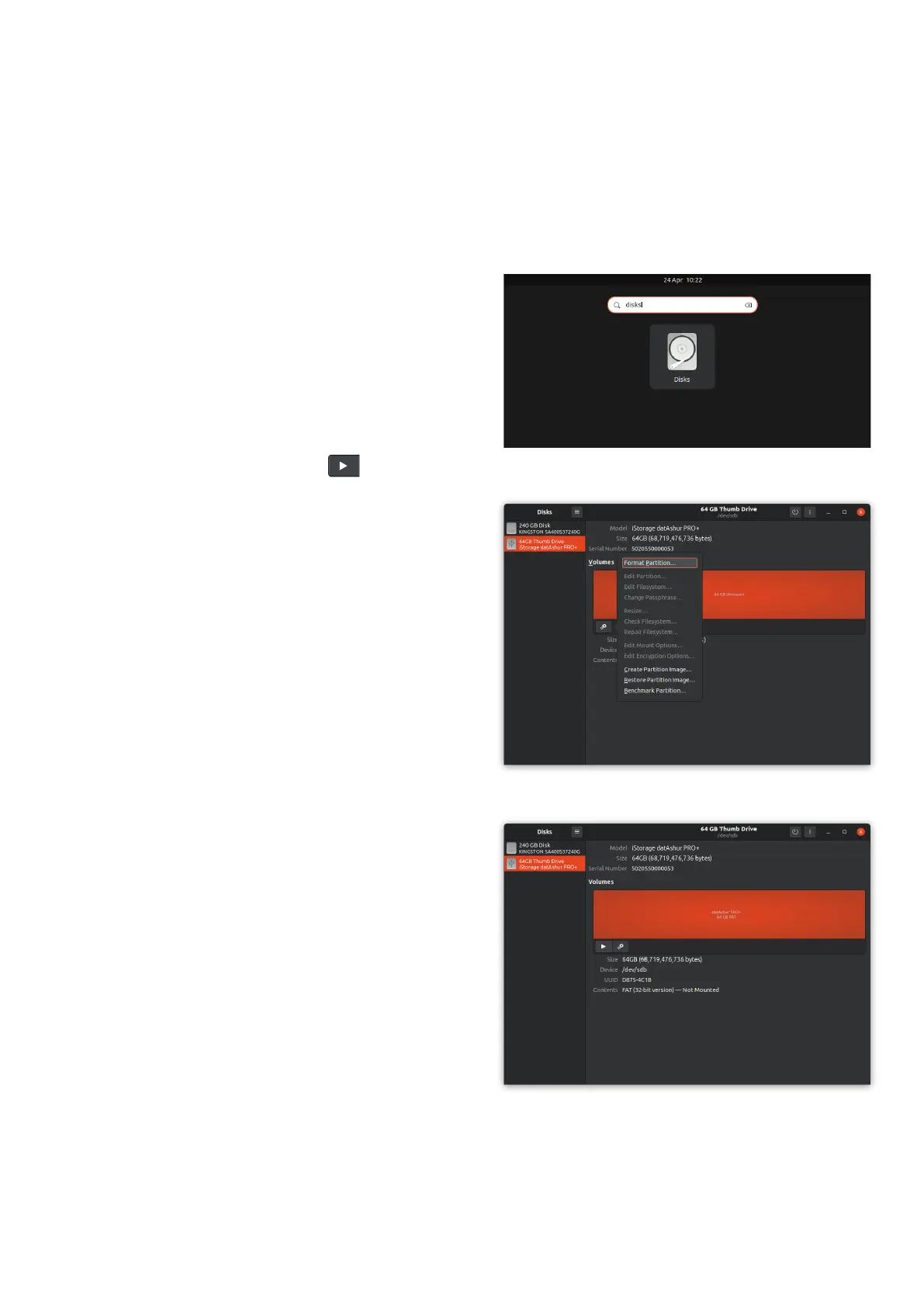iStorage datAshur® PRO
+
C
User Manual v1.0
36
30. How to format datAshur PRO
+
C for Linux
To format your datAshur on Linux,
please follow the below steps.
1. Unlock and connect the datAshur PRO
+
C to the Linux machine.
2. Open ‘Show Application’ and type ‘Disks’ in the search box (Image 1).
Click on the ‘Disks’ utility when displayed.
3. Click to select the drive under ‘Devices’. Next, click on the gear icon
under ‘Volumes’ and then click on ‘Format Partitions’ (Image 2).
4. Enter a name for the drive and select ‘For use in all systems and devices
(FAT)’ for the ‘Type’ option. e.g.: datAshur PRO
+
C.
5. Then, click the ‘Format’ button.
6. After the format process is nished, click ( ) to mount the drive
to Linux (Image 3).
7. Now the drive should be mounted to Linux and ready to use.
Image 2
Image 1
Image 3