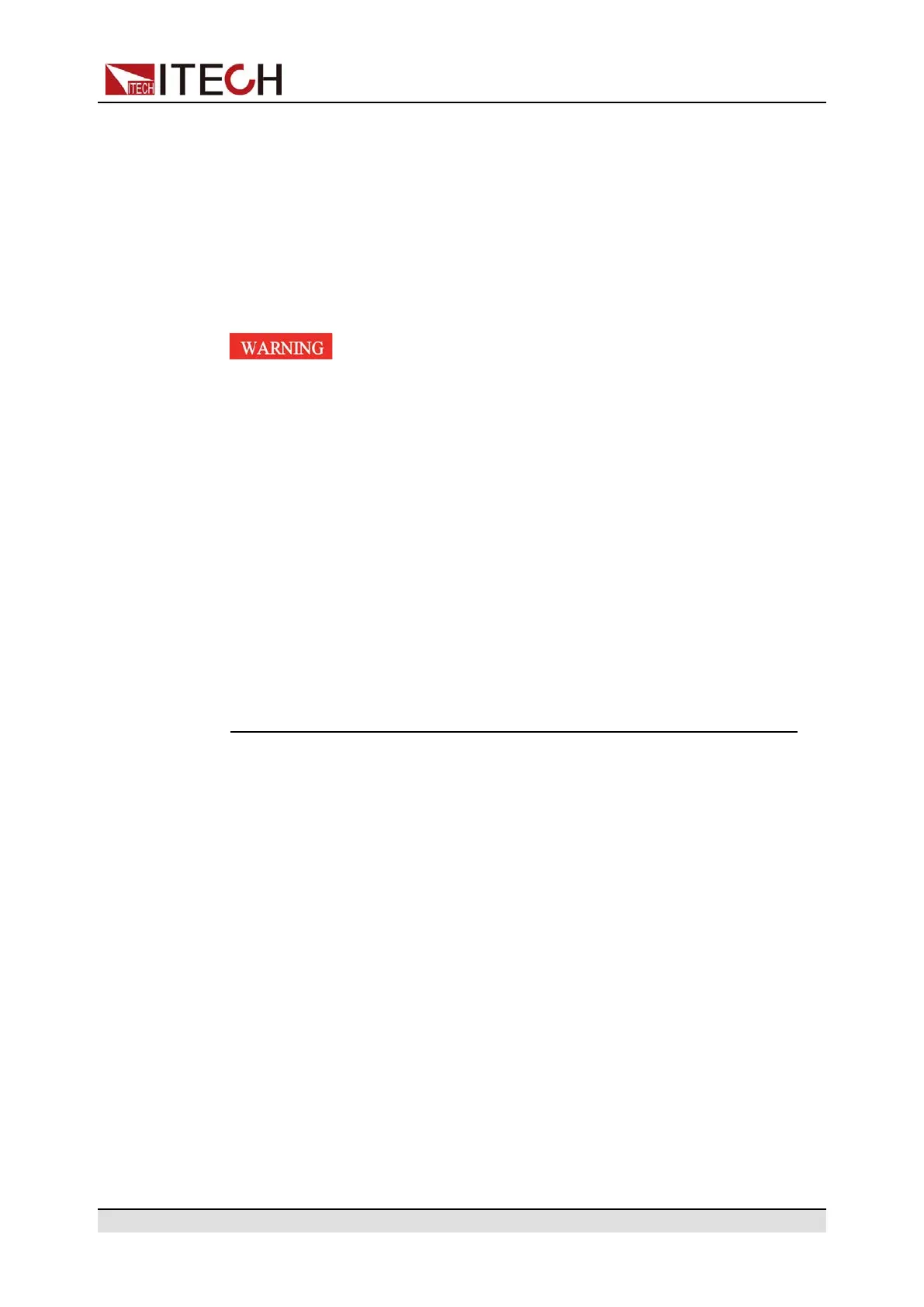Getting Started
• Press [Esc] to return to the previous menu. When performing any function
key operation, press [Esc] key to exit the function operation state.
Please refer to 1.7 Front Panel Menu Reference for the detailed map of the front
panel menus.
3.5 Output On/Off Control
• The [On/Off] key light is off and turning the output off does not
place the instrument in a safe state. Hazardous voltages may be
present on all output and guard terminals. Putting the equipment
into an output-off state does not guarantee that the outputs are
powered off if a hardware or software fault occurs. See the cautions
about connecting the test lines before connecting test lines.
• To prevent electrical shock that could cause injury or death, please
ensure that the power supply and DUT have been connected well
before you turn the output on.
• If the power supply has no output after the output is turned on,
please check the output lock interface Inhibit± status on the rear
panel of the power supply. For details, please see 4.2.8 Output In-
hibit Control.
• The [On/Off] key is used to turn the output on or off under normal
circumstances. Even if the instrument is in control by PC or the
keyboard is locked, the [On/Off] is still valid.
Press the [On/Off] key on the front panel to turn the output on and the [On/Off]
key light is lit. Press the [On/Off] key again to turn the output off and the
[On/Off] key light goes out. When the power supply is in the output-off state, the
VFD displays that the power supply state is OFF. When the power supply is in
the output-on state, the VFD displays that the power supply state switches to
CC or CV.
Copyright © Itech Electronic Co., Ltd.
37
