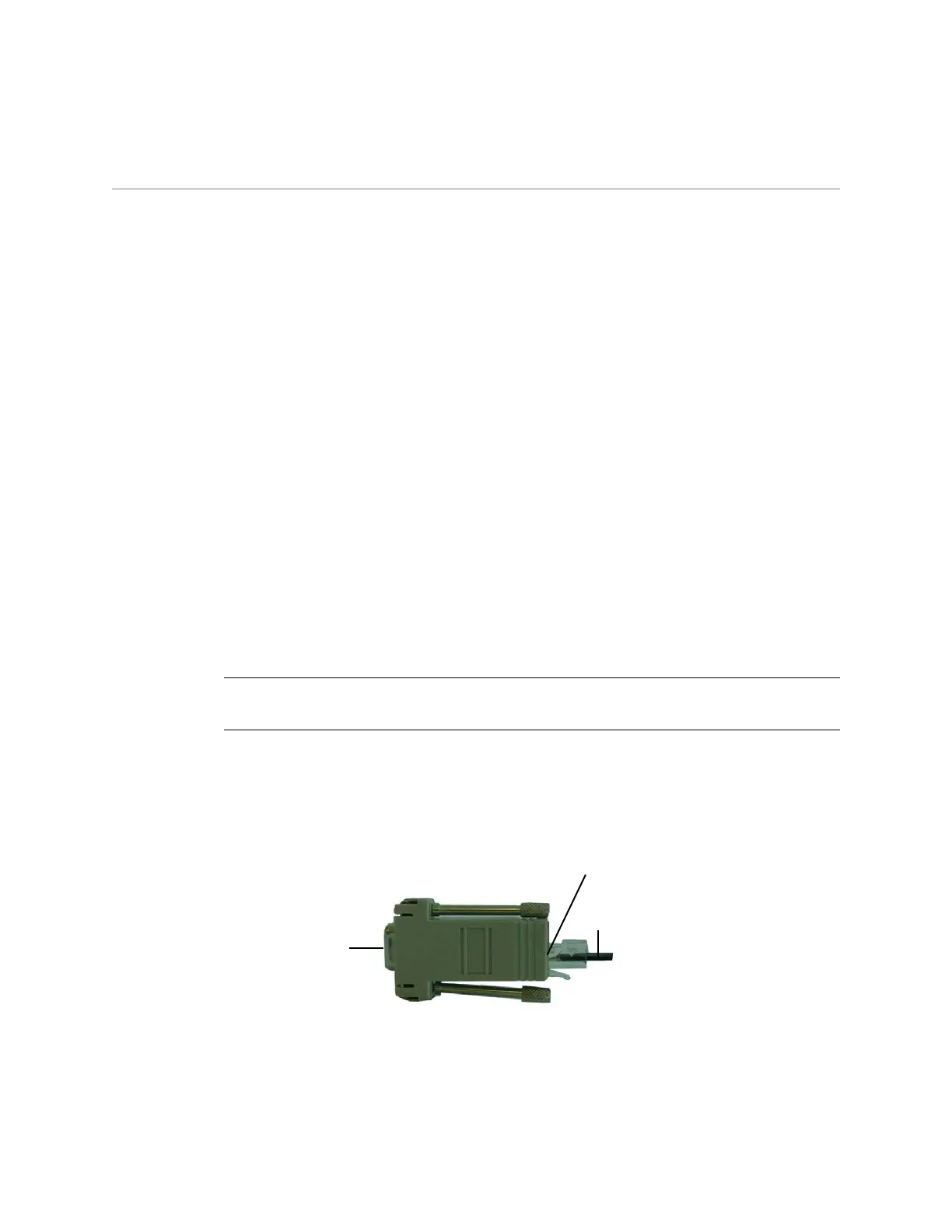Accessing a Device 35
Accessing a Device
You can access, configure, and manage an SSG 500M Series device in several ways:
Console: The console port on the device allows you to access the device
through a serial cable connected to your workstation or terminal. To configure
the device, you enter ScreenOS Command Line Interface (CLI) commands on
your terminal or in a terminal-emulation program on your workstation.
WebUI: The ScreenOS WebUI is a graphical interface available through a
browser. To initially use the WebUI, the workstation on which you run the
browser must be on the same subnetwork as the device. You can also access
the WebUI through a secure server using Secure Sockets Layer
(SSL) using
secure HTTP (S-HTTP).
Telnet/SSH: Telnet and Secure Shell (SSH) are applications that allow you to
access devices through an IP network. To configure the device, you enter
ScreenOS CLI commands in a Telnet session from your workstation. For more
information, refer to the Administration volume of the Concepts & Examples
ScreenOS Reference Guide.
NetScreen-Security Manager (NSM): NSM is Juniper Networks’ enterprise-level
management application, which enables you to control and manage Juniper
Networks firewall/IPSec VPN devices. For more information, refer to the
NetScreen-Security Manager Administrator’s Guide.
Using a Console Connection
To establish a console connection, perform the following steps:
1. Plug the female end of the supplied DB-9 adapter into the serial port of your
workstation. (Be sure that the DB-9 is inserted properly and secured.)
Figure 22: DB-9 Adapter
2. Plug the male RJ-45 end of the serial cable into the console port on the device.
Be sure that the RJ-45 connector is properly seated in the port.
NOTE: Use an RJ-45 CAT5 serial cable with a male RJ-45 connector to plug into the
Console port on the device.
RJ-45 jack
DB-9 adapter
RJ-45 cable