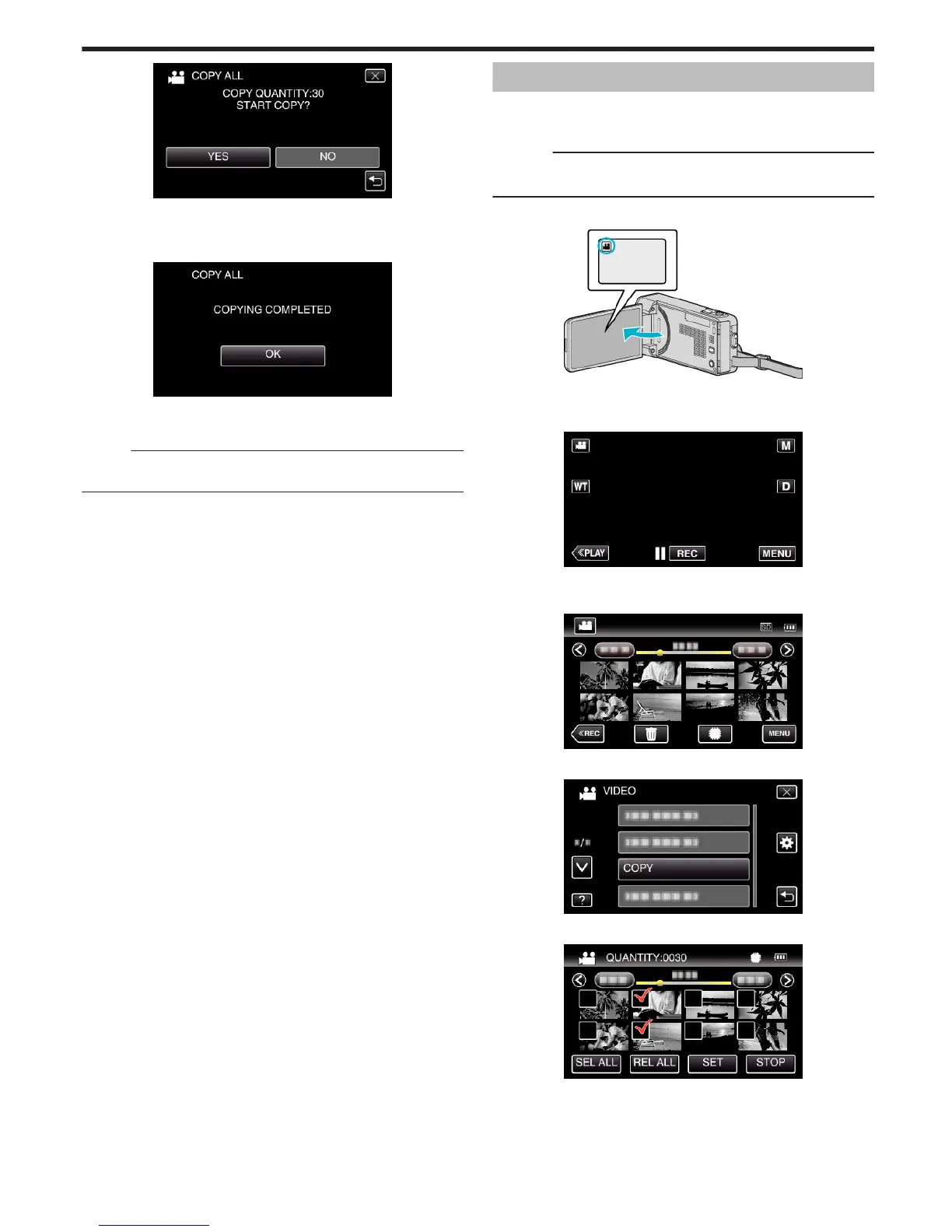.
0
Importing starts when “YES” is tapped.
0
To cancel importing of files, tap “STOP”, then tap “YES”.
8
After importing, tap “OK”.
.
9
Press and hold the M button for 2 seconds or more to turn off this unit
and disconnect the USB cable.
Memo :
0
Files that are saved to the USB external hard disk drive from other devices
cannot be copied to this unit.
Copying Files to an SD Card
You can copy videos and still images from the built-in memory to SD card.
Copying still images to cards makes it convenient to bring them to the shop
for printing (developing).
Caution :
0
Make sure that there is enough space left in the destination medium.
0
Videos in the SD card cannot be copied to the built-in memory.
1
Open the LCD monitor.
.
2
Tap
A
or
B
to select the video or still image mode.
3
Tap “<<PLAY” to select the playback mode.
.
0
The mode changes between recording and playback with every tap.
4
Tap “MENU”.
.
5
Tap “COPY”.
.
6
Tap on the files to copy.
.
0
P appears on the selected files.
To remove P from a file, tap on the file again.
0
Tap “SEL ALL” to select all files.
0
Tap “REL ALL” to release all selections.
7
Tap “SET”.
Copying
159