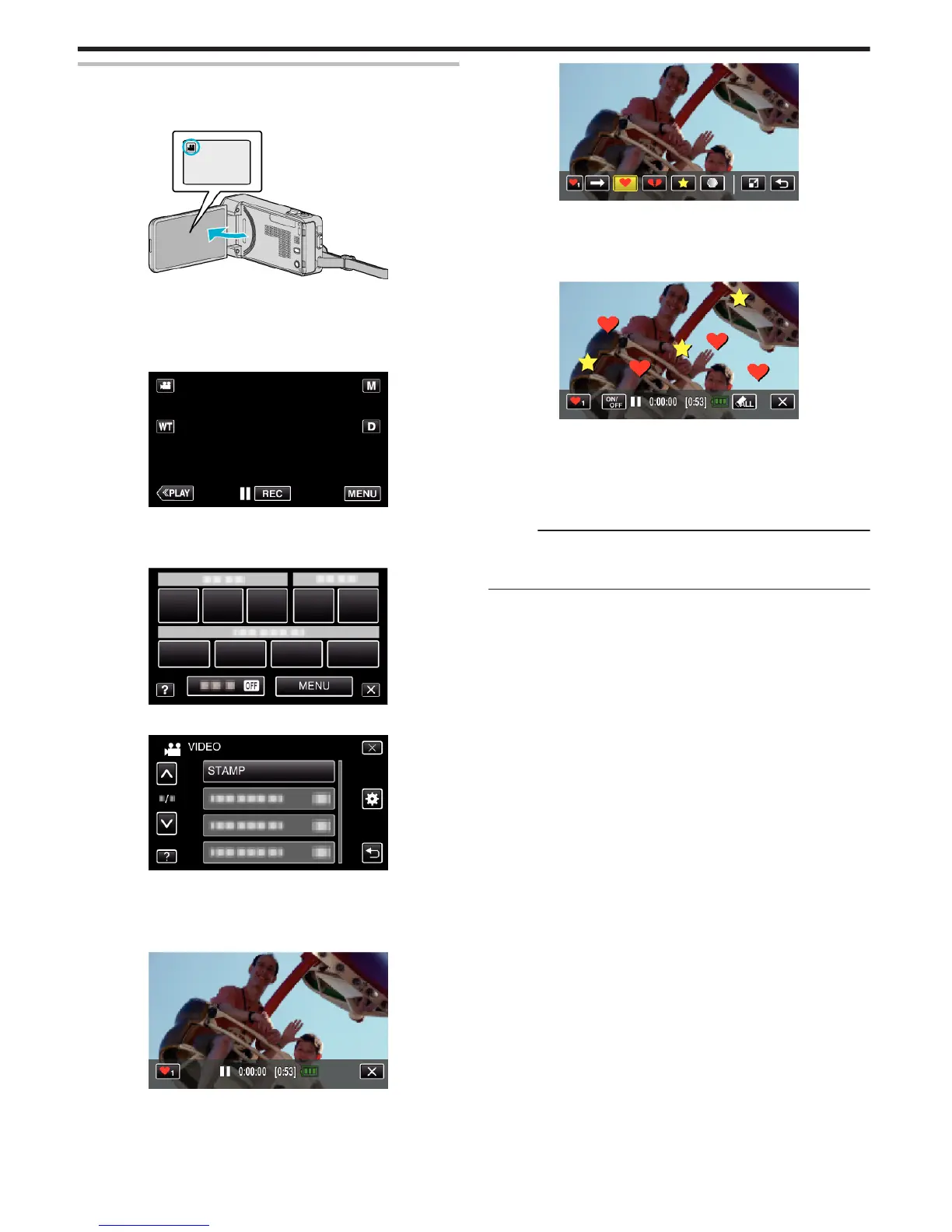Recording with Decorative Stamps
Records videos with various decorative stamps.
1
Open the LCD monitor.
.
0
Check if the recording mode is A.
0
If the mode is
B
still image, tap
B
on the recording screen to display
the mode switching screen.
Tap
A
to switch the recording mode.
2
Tap “MENU”.
.
0
The shortcut menu appears.
3
Tap “MENU”. (Go to step 4.)
Alternatively, tap “STAMP”(7) in the shortcut menu. (Go to step 5.)
.
4
Tap “STAMP”.
.
0
Tap 3 or 2 to move upward or downward for more selection.
0
Tap L to exit the menu.
0
Tap J to return to the previous screen.
5
Select a stamp.
.
0
Tap K to start selecting a stamp. Tap on the desired stamp to use.
The number indicates the size of the stamp.
.
0
Tap I to scroll through the list of stamps.
0
Tap M to change the size of stamps.
0
Tap J to return to the previous screen.
6
Tap on the screen to add a stamp.
.
0
Tap Jto delete the stamp.
0
Tap “ON/OFF” to display/hide the stamps.
0
Press the START/STOP button the camera to start recording.
Press again to stop.
0
To perform operations other than recording, tap L to cancel the
“STAMP” first.
Memo :
0
Up to 50 stamps may be added.
0
The added stamps are deleted when the stamp mode ends or when power
is turned off.
Recording
96