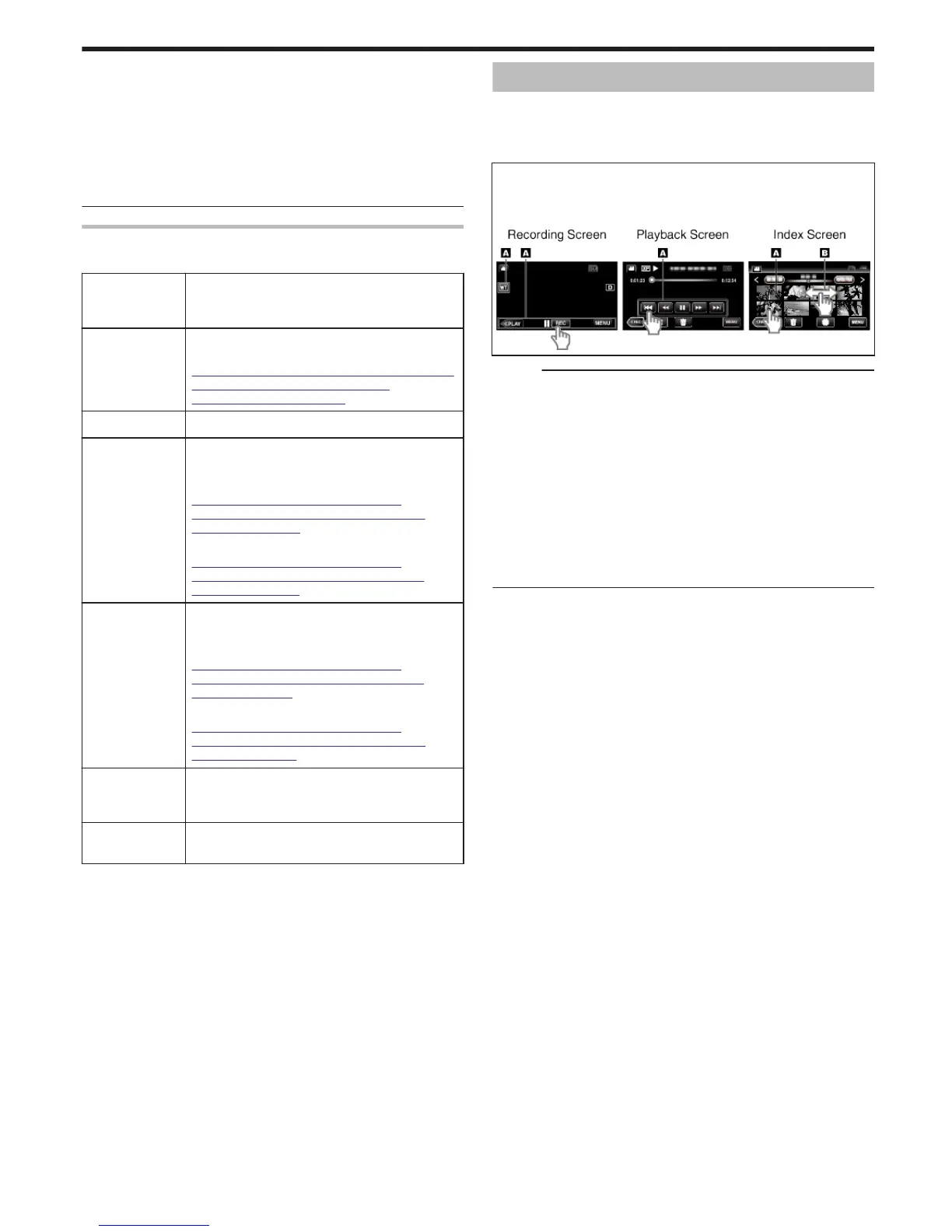0
Class 4 and Class 6 are guaranteed to have a minimum transfer rate of 4
MB/s and 6 MB/s respectively during reading or writing of data.
0
You can also use a Class 10 compliant SDHC/SDXC card.
0
Both videos and still images can be recorded on one SD card. It is
recommended to confirm the video operation of the SD card before usage.
0
To protect the data, do not touch the terminals of the SD card.
0
UHS-I SDHC/SDXC cards can be used in the same manner as standard
SDHC/SDXC cards.
UHS Speed Class is not supported.
When your computer cannot recognize the SDXC card
Confirm and update the OS of your computer.
Windows XP /
Windows XP
SP1
Necessary to update to SP2 or higher.
Windows XP
SP2 / Windows
XP SP3
Necessary to download the update software.
(KB955704)
http://www.microsoft.com/downloads/details.aspx?
FamilyID=1cbe3906-ddd1-4ca2-b727-
c2dff5e30f61&displaylang=en
Windows Vista Necessary to update to SP1 or higher.
Windows Vista
SP1 / Windows
Vista SP2
Necessary to download the upgrade software.
(KB975823)
0
32 bit version
http://www.microsoft.com/downloads/en/
details.aspx?FamilyID=2d1abe01-0942-4f8a-
abb2-2ad529de00a1
0
64 bit version
http://www.microsoft.com/downloads/en/
details.aspx?FamilyID=7d54c53f-017c-4ea5-
ae08-34c3452ba315
Windows 7 Necessary to download the upgrade software.
(KB976422)
0
32 bit version
http://www.microsoft.com/downloads/en/
details.aspx?FamilyID=3ee91fc2-a9bc-4ee1-
aca3-2a9aff5915ea
0
64 bit version
http://www.microsoft.com/downloads/en/
details.aspx?FamilyID=73f766dd-7127-4445-
b860-47084587155f
Mac OS X 10.4
Tiger / Mac OS X
10.5 Leopard
Not compatible.
Mac OS X 10.6
Snow Leopard
Necessary to update to 10.6.5 or later.
Using the Touch Screen
Icon operation buttons, thumbnails, and menu items are displayed on the
touch screen according to the mode in use.
0
There are two ways to operate the touch screen, namely “tap” and “drag”.
The following are some examples.
A Tap the displayed button (icon) or thumbnail (file) on the touch screen
to make selection.
B Drag the thumbnails on the touch screen to search for the desired file.
.
Memo :
0
The touch screen of this unit is pressure-sensitive. When the touch screen
does not respond smoothly, apply slightly more force to your fingertip or
the stylus pen.
0
Tap the buttons (icons) on the touch screen accurately. The buttons may
not respond if they are not tapped on the right area.
0
Do not press or rub with excessive force.
0
Do not operate the touch screen using an object with a sharp tip.
0
Pressing two or more places at a time may cause a malfunction.
0
Perform “TOUCH SCREEN ADJUST” if the reactive area of the screen is
misaligned with the touched area. (Adjust by lightly tapping with the stylus
pen. Do not press with an object with a sharp tip or do not press hard.)
“ TOUCH SCREEN ADJUST ” (A p. 201)
0
It is recommended to use the stylus pen for handwriting effect.
Getting Started
69