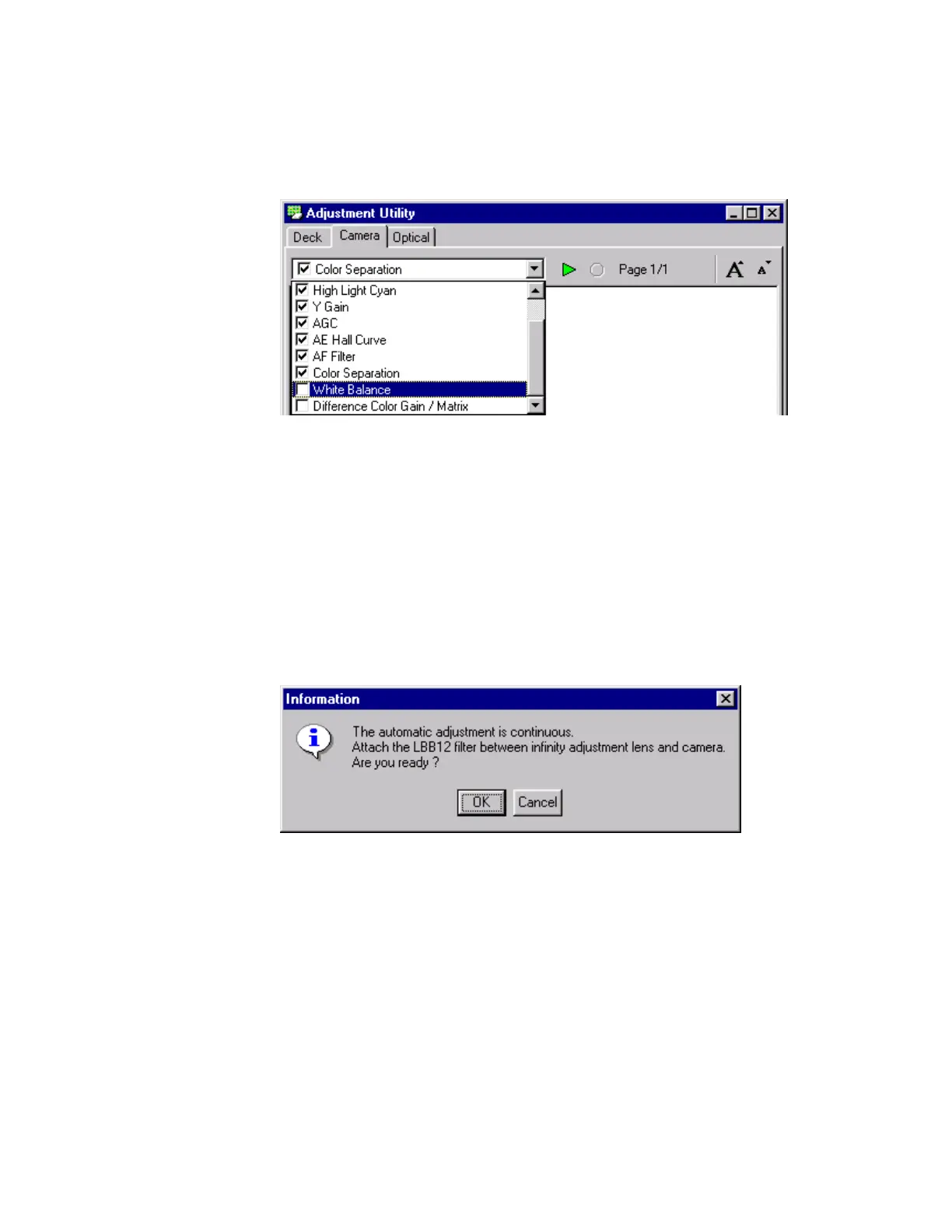Adjusting the Digital Video Cassette Camera with JVC Service Support System Software
67
White Balance Adjustment
1. Select the White Balance procedure in the list box in the Adjustment Utility
window.
Figure 106 White Balance Adjustment
2.
Read the procedure.
3. Remove the Chart Holder from the Light Box so the camcorder is shooting
the ground glass in the Light Box.
4. Click the Start button in the Adjustment Utility window. The Confirmation
window appears.
5. Click the Yes button in the Confirmation window.
6. After the adjustment has run the Information window appears.
Figure 107 Information Window
7.
Insert a LBB12 filter into the Filter Slot of the Light Box.
8. Click the OK button in the Information window.
9. When the adjustment is complete another Information window appears.
10. Click the OK button in the Information window.
11. Remove the filter from the filter slot of the Light Box.
This completes the White Balance adjustment.