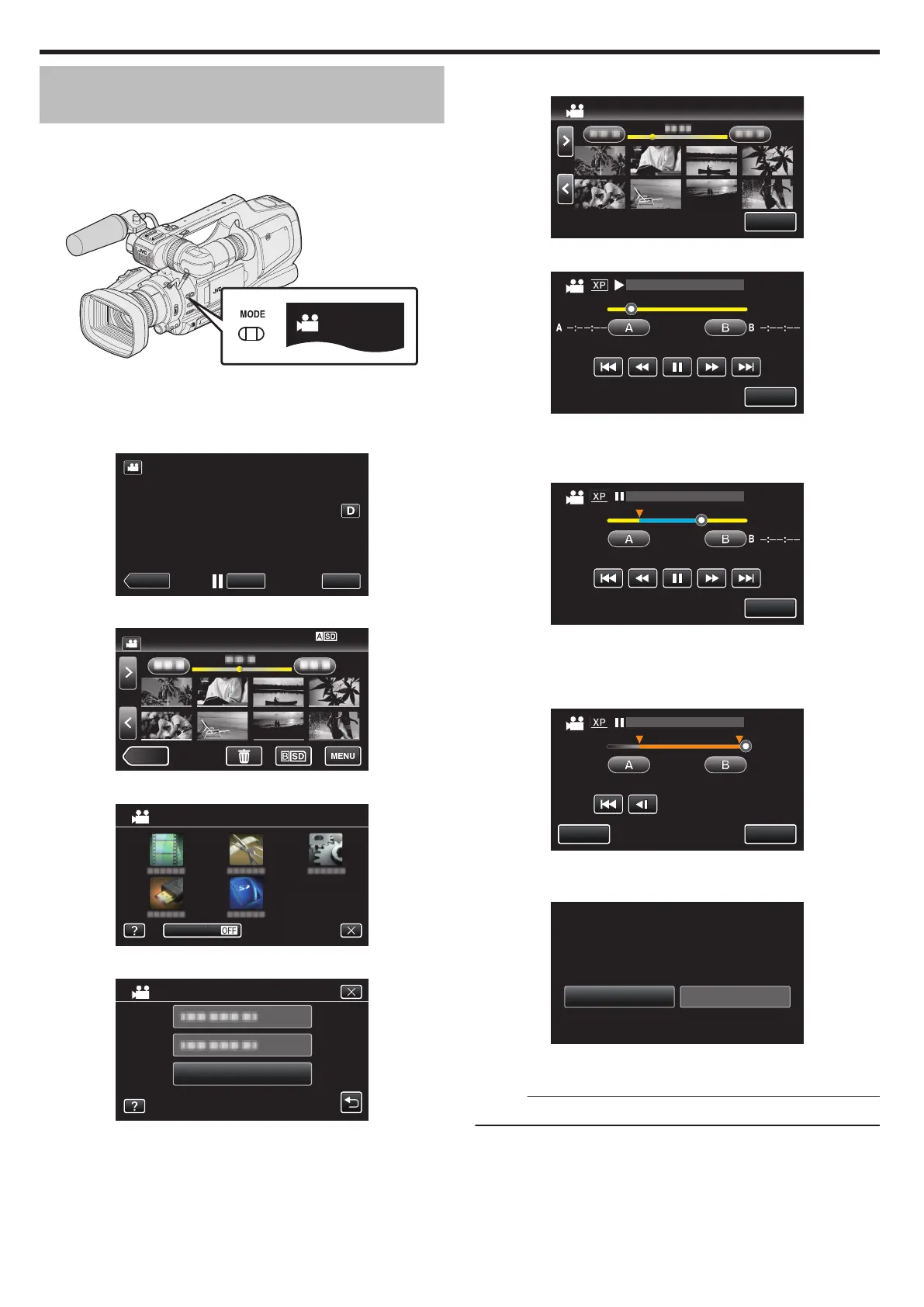Capturing a Required Part in the Video
(TRIMMING)
Select the required part of a video and save it as a new video file.
0
The original video remains in its existing location.
1
Check that the unit is in the video mode.
.
0
Check if video mode A is activated.
0
If still image mode (B) is activated, switch to video mode (A).
“Selecting Video/Still Image Recording Mode” (A p. 19)
2
Tap <<MEDIA to select the playback mode.
.
3
Tap “MENU”.
.
4
Tap “EDIT”.
.
5
Tap “TRIMMING”.
.
6
Tap the video to edit.
.
7
Tap e to pause playback at the desired start point, then tap “A”.
.
0:01:23 0:12:34
TRIMMING
QUIT
0
When “A” is tapped, the start point is set.
0
After setting the start point, tap d to continue playback.
8
Tap e to pause playback at the desired end point, then tap “B”.
.
0:01:23
A 0:00:23
0:12:34
TRIMMING
QUIT
0
When “B” is tapped, the end point is set.
0
To reset the start or end point, tap “A” or “B” at the desired scene
(position).
9
Tap “SET”.
.
0:01:23
A 0:00:23 B 0:12:34
0:12:34
SET
TRIMMING
QUIT
0
When “SET” is tapped, the trimming area is confirmed.
10
Tap “YES”.
.
NOYES
SPECIFIC AREA?
DO YOU WANT TO CAPTURE A
0
After copying, tap “OK”.
0
When copying finishes, the copied file is added to the index screen.
Memo :
0
The division point may deviate slightly from the selected scene.
Editing
62