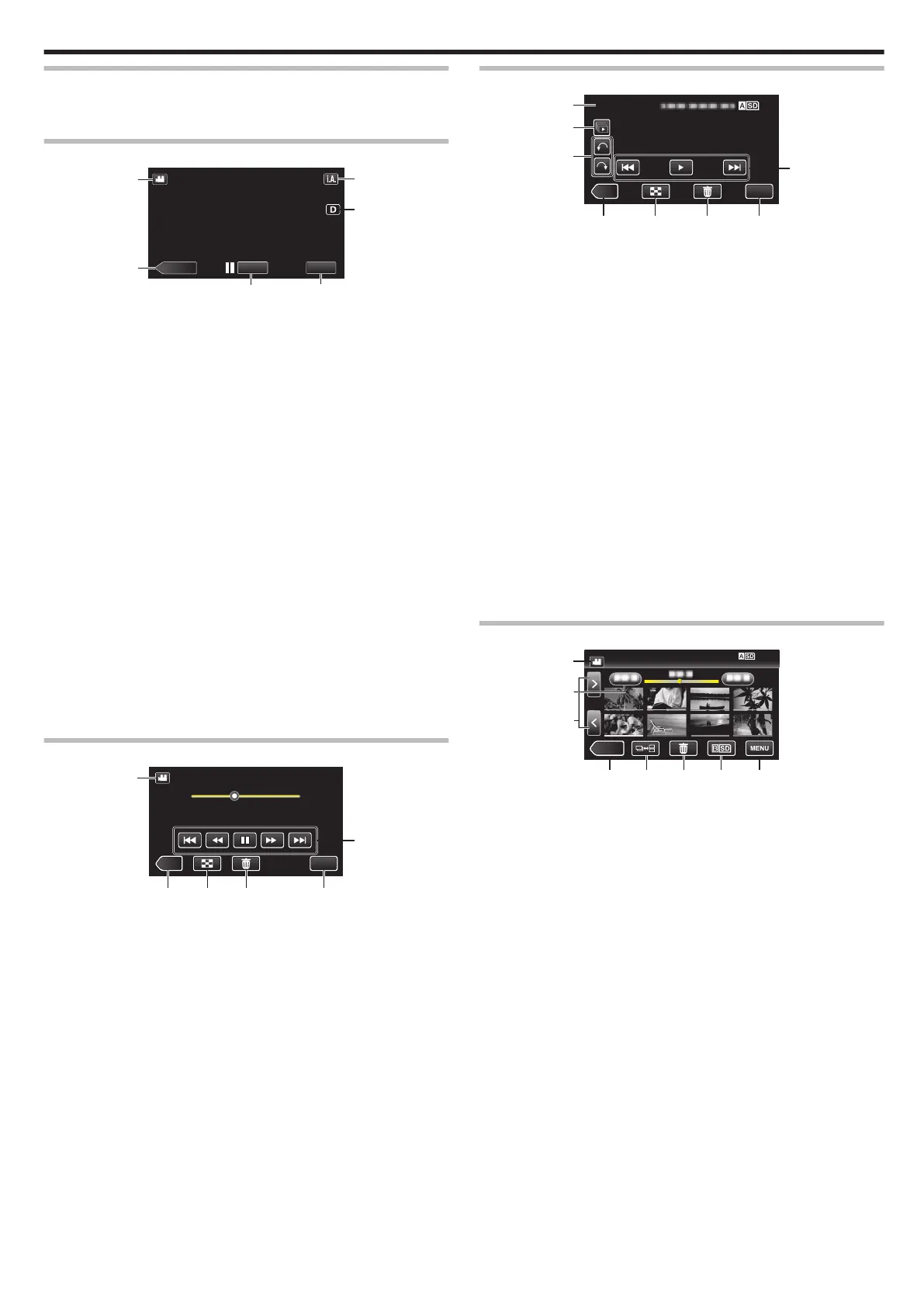Names of Buttons and Functions on the LCD Monitor
The following screens are displayed during the video and still image modes,
and operate as the touch screens.
Recording Screen (Video/Still Image)
.
1
A/B (Video/Still Image) Mode Button
0
Switches between video (60i/60p) and still image modes.
2
Media Mode Button
0
Switches to the media (playback) mode.
3
Recording Start/Stop Button
0
6: Video Recording Start Button
0
7: Video Recording Stop Button
0
Q: Still Image Recording Button
4
Menu Button
“Operating the Menu” (A p. 96)
5
Display Button
Switches the
display between full (m) and simple (n) with every tap of
the button.
0
Simple display: Some displays disappear after approximately 3
seconds.
0
Full display: Displays everything. The display button changes from n
to m.
0
When the power is turned off, simple display (n) will be set.
6
Recording Mode Button
Switches the recording mode between P Intelligent Auto and H
Manual.
Playback Screen (Video)
.
0:01:23 0:12:34
MENU
≪CAM
6
1
A/B (Video/Still Image) Mode Button
0
Switches between video (60i/60p) and still image modes.
2
Camera Mode Button
0
Switches to the camera (recording) mode.
3
Index Screen (Thumbnail Display) Button
“Operation Buttons for Video Playback” (A p. 45)
4
Delete Button
“Deleting the Currently Displayed File” (A
p. 59)
5
Menu Button
“Operating the Menu” (A p. 96)
6
Operation Buttons
“Operation Buttons for Video Playback” (A p. 45)
Playback Screen (Still Image)
.
1
A/B (Video/Still Image) Mode Button
0
Switches between video (60i/60p) and still image modes.
2
Group Playback Button
Continuous playback of still images that are recorded with the
continuous shooting mode.
3
Rotate Button
Rotates a still image 90°. (Clockwise/Counterclockwise)
4
Camera Mode Button
0
Switches to the camera (recording) mode.
5
Index Screen (Thumbnail Display) Button
“Operation Buttons for Still Image Playback” (A p. 52)
6
Delete Button
“Deleting the Currently Displayed File” (A p. 59)
7
Menu Button
“Operating the Menu” (A p. 96)
8
Operation Buttons
“Operation Buttons for Still Image Playback” (A p. 52
)
Index Screen (Thumbnail Display) Display
.
1
A/B (Video/Still Image) Mode Button
0
Switches between video (60i/60p) and still image modes.
2
Date Button
“Operation Buttons for Video Playback” (A p. 45)
“Operation Buttons for Still Image Playback” (A p. 52)
3
Camera Mode Button
0
Switches to the camera (recording) mode.
4
Still Image Mode Button (Still image only)
“Operation Buttons for Still Image Playback” (A p. 52)
5
Delete Button
“Deleting Selected Files” (A
p. 59)
6
Playback Media Button
Switches between the SD card slots.
7
Menu Button
“Operating the Menu” (A p. 96)
8
Page Forward/Back Button
“Operation Buttons for Video Playback” (A p. 45)
“Operation Buttons for Still Image Playback” (A p. 52)
Getting Started
9