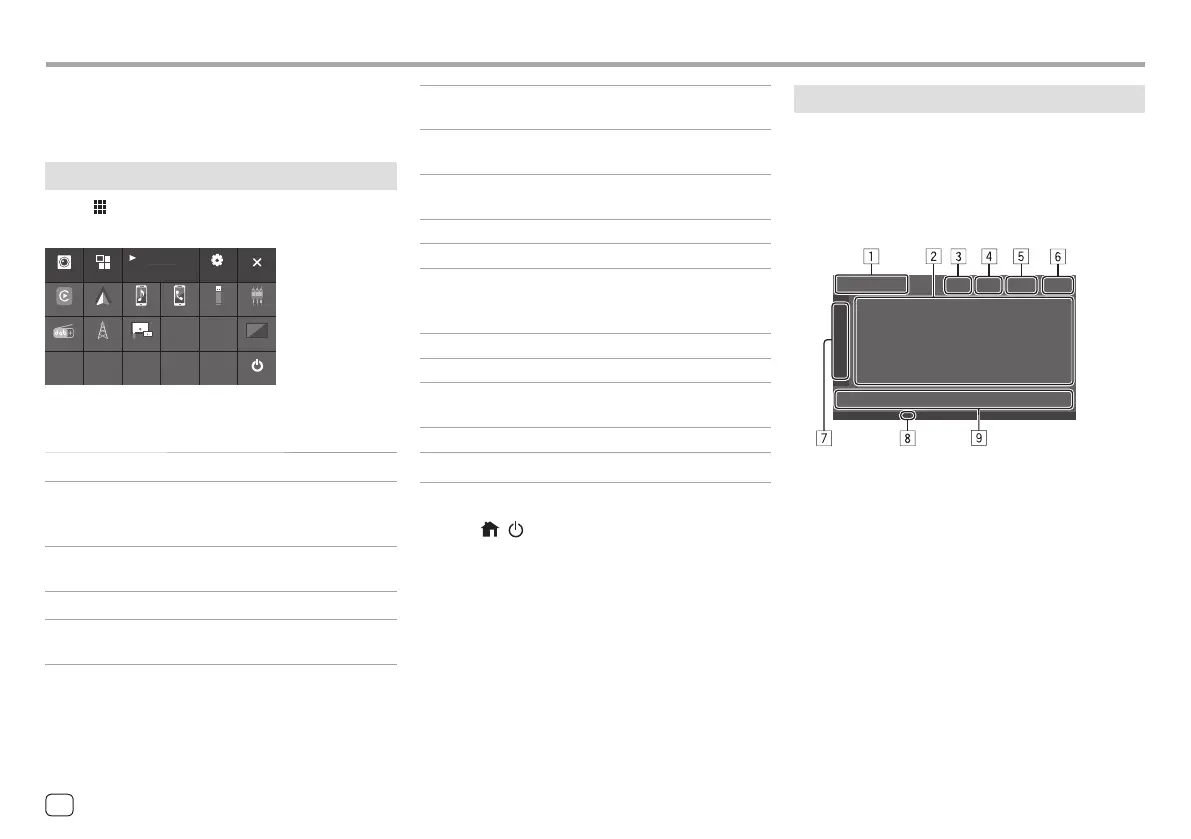Various Screens and OperationsVarious Screens and Operations
[Apple CarPlay] Displays the home screen of Apple
CarPlay.
[Android Auto] Displays the home screen of
Android Auto.
[Bluetooth
Audio]
Plays a connected Bluetooth audio
player.
[Phone] Displays the phone control screen.
[USB] Plays files on a USB device.
[AV-IN] Switches to the external AV
component connected to the AV-
IN input terminal.
[Digital Radio] Switches to the Digital Radio (DAB).
[Tuner] Switches to the radio broadcast.
[USB Mirroring] Displays the screen of USB
Mirroring.
[AV Off] Turns off the AV source.
[Power Off]
Turns off the power.
To return to the Home screen
Press the
/
button on the monitor panel or touch
[X].
You can display or change to other screens at any time
to show information, change the playback source,
change the settings, etc.
Source/option selection screen
Touch [ ] on the Home screen to display the source/
option selection screen.
Digital Radio
AV Of f
Power Off
USB Mirroring
Phone
Bluetooth Audio
USB AV-INAndroid Auto
Apple CarPlay
Camera Apps
Now Playing
Bluetooth Audio
Tuner
SETUP
Touching the operation keys performs the following
actions:
[Camera] Switches to the camera view.
[Apps] Switches to the currently available
Apps – [Apple CarPlay] or
[Android Auto].
[Now Playing] Displays the source currently
played back.
[SETUP] Displays the <Settings> screen.
[X] Closes the screen and return to the
Home screen.
Source control screen
You can operate the playback source using the source
control screen.
• The operation keys and information displayed vary
for each source. Here the common operation keys
are explained. For more about the other operation
keys, see the respective page of each source section.
1 Current playback source icon and name
• Touch [ > ] to show the source icons on the Home
screen. Then touch [ < ] to hide the other icons.
2 Content information area
• Touch [ < ] to scroll the text if not all of the text is
shown.
• Touch [ < ] to widen the window to show more
detailed information. Then touch [ > ] to close the
window.
3 Phone control screen indicator
• Touch to display the phone control screen (page
31).
12
ENGLISH
00KWM785DBWEN.indb1200KWM785DBWEN.indb12 2022/10/1715:112022/10/1715:11
