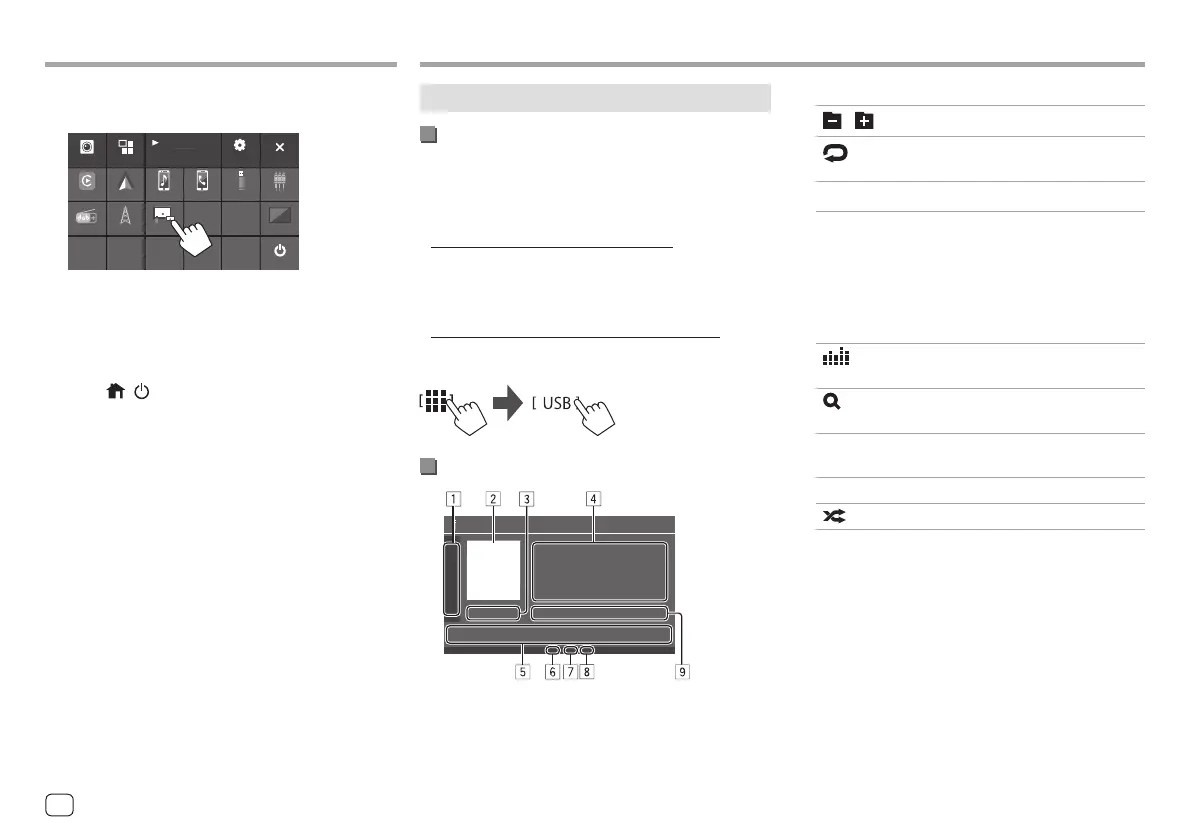AppsApps
5
Touch [USB Mirroring].
On the source/option selection screen (page 12).
Digital Radio
AV Of f
Power Off
USB Mirroring
Phone
Bluetooth Audio
USB AV-INAndroid Auto
Apple CarPlay
Camera Apps
Now Playing
Bluetooth Audio
Tuner
SETUP
The Android device screen is displayed on the
monitor screen of this unit. You can access your
Android device from this unit.
To exit the Android device screen
Press the /
button on the monitor panel.
Playback operations
Starting playing the USB
All files in the USB device will be played repeatedly
until you change the source or disconnect the USB
device.
• When no USB device is connected:
Connect a USB device to the USB terminal.
The playback source changes to [USB] and playback
starts.
• When a USB device is already connected:
Select [USB] as the source.
From the Home screen (page 3), touch as follows:
Playback information and key operation
USB
USBUSB
1 Displays/hides the following operation keys
[ ][ ]
Selects a folder.
[
]
Selects repeat playback mode by
touching repeatedly.*
[MODE]
Displays the <USB Mode> screen.
2 Jacket picture (artwork) is shown if any
3 Playing time/playback status
4 Content information
• Touching [ < ] scrolls the text if not all of the text
is shown.
5 Operation keys
[ ]
Displays the <Equalizer> screen
(page 35).
[
]
Displays the search method selection
window.
[S]/[T]
• (Touch) Selects a file.
• (Hold) Reverses/forwards search.
[IW]
Starts/pauses playback.
[ ]
Selects random playback mode.*
6 Repeat/Random mode indicator
7 File type indicator (MUSIC/MOVIE/PICTURE)
18
ENGLISH
00KWM785DBWEN.indb1800KWM785DBWEN.indb18 2022/10/1715:112022/10/1715:11
