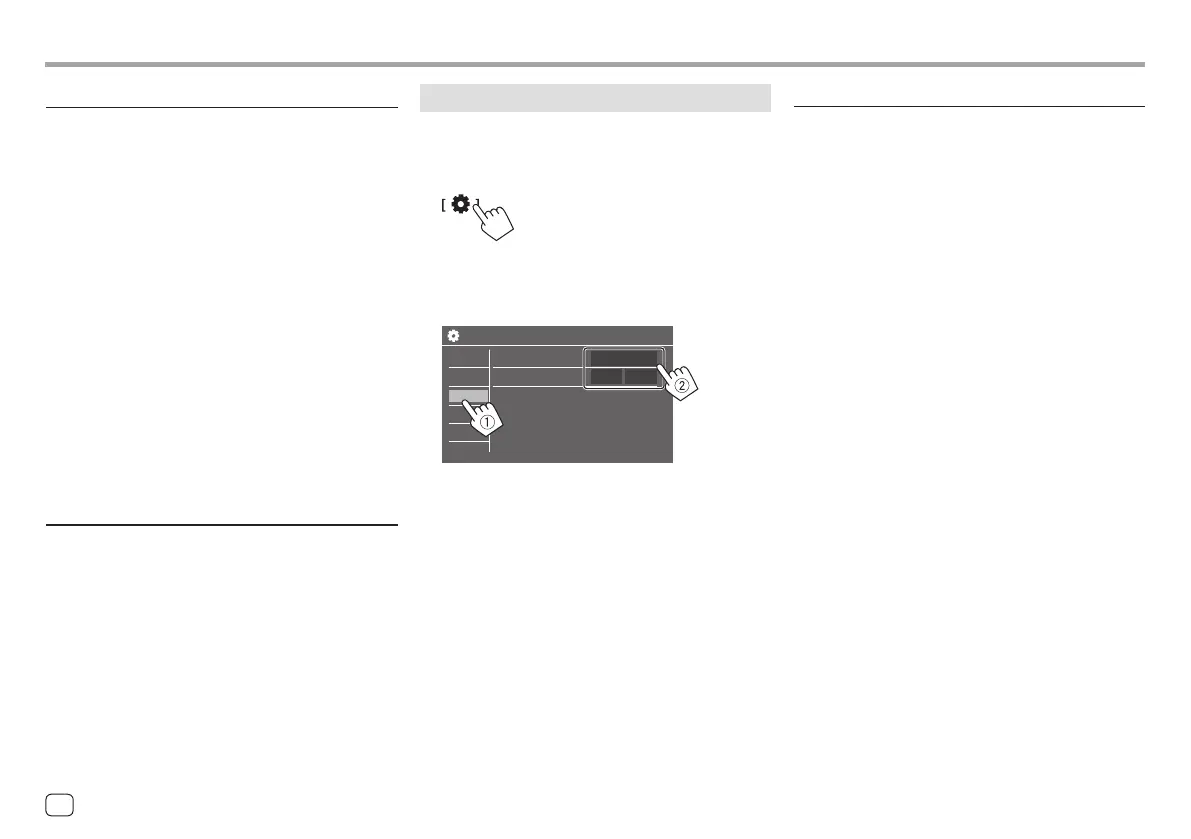<Screen Adjustment>
Adjust the screen.
Select [DIM ON] (dimmer on) or [DIM OFF] (dimmer
off), then change the following settings:
<Contrast>
Adjusts the contrast.
• –10 to +10 (Initial: 0 for both dimmer on and off)
<Bright>
Adjusts brightness.
• –15 to +15 (Initial: 0 for dimmer on, and +15 for
dimmer off)
<Colour>
Adjusts the colour.
• –10 to +10 (Initial: 0 for both dimmer on and off)
<Tint>
Adjusts the tint.
• –10 to +10 (Initial: 0 for both dimmer on and off)
<Viewing Angle>
Select the viewing angle in relation to the monitor to
make the image on the screen easier to see.
• Under 0° (Initial)/5°/10°/15°/20°
SettingsSettings
Input settings
1 Display the <Input> screen.
From the Home screen (page 3), touch as
follows:
Then, on the <Settings> screen, touch as follows:
[Input] (1) → [Enter] for the item you adjust or
the appropriate setting for the item (2).
Settings
Rear Camera
Enter
AV Input
Camera
AV-IN
System
Key
Audio
Display
Input
2 Adjust the item if more steps are required.
See the respective explanation that follows.
<Rear Camera>
Configure the rear view camera settings.
<Rear Camera Interruption>
• ON (Initial): Displays the picture from the rear view
camera when you shift the gear to the reverse (R)
position.
– A caution message appears on the screen. To
remove the caution message, touch the screen.
• OFF: Select this when no rear view camera is
connected.
<Parking Guidelines>
• ON (Initial): Displays the parking guidelines.
• OFF: Hides the parking guidelines.
<Guidelines Setup>
Adjust the parking guidelines according to the size of
the car, parking space and so on.
When adjusting the parking guidelines, make sure to
use the parking brake to prevent the car from moving.
42
ENGLISH
00KWM785DBWEN.indb4200KWM785DBWEN.indb42 2022/10/1715:112022/10/1715:11
