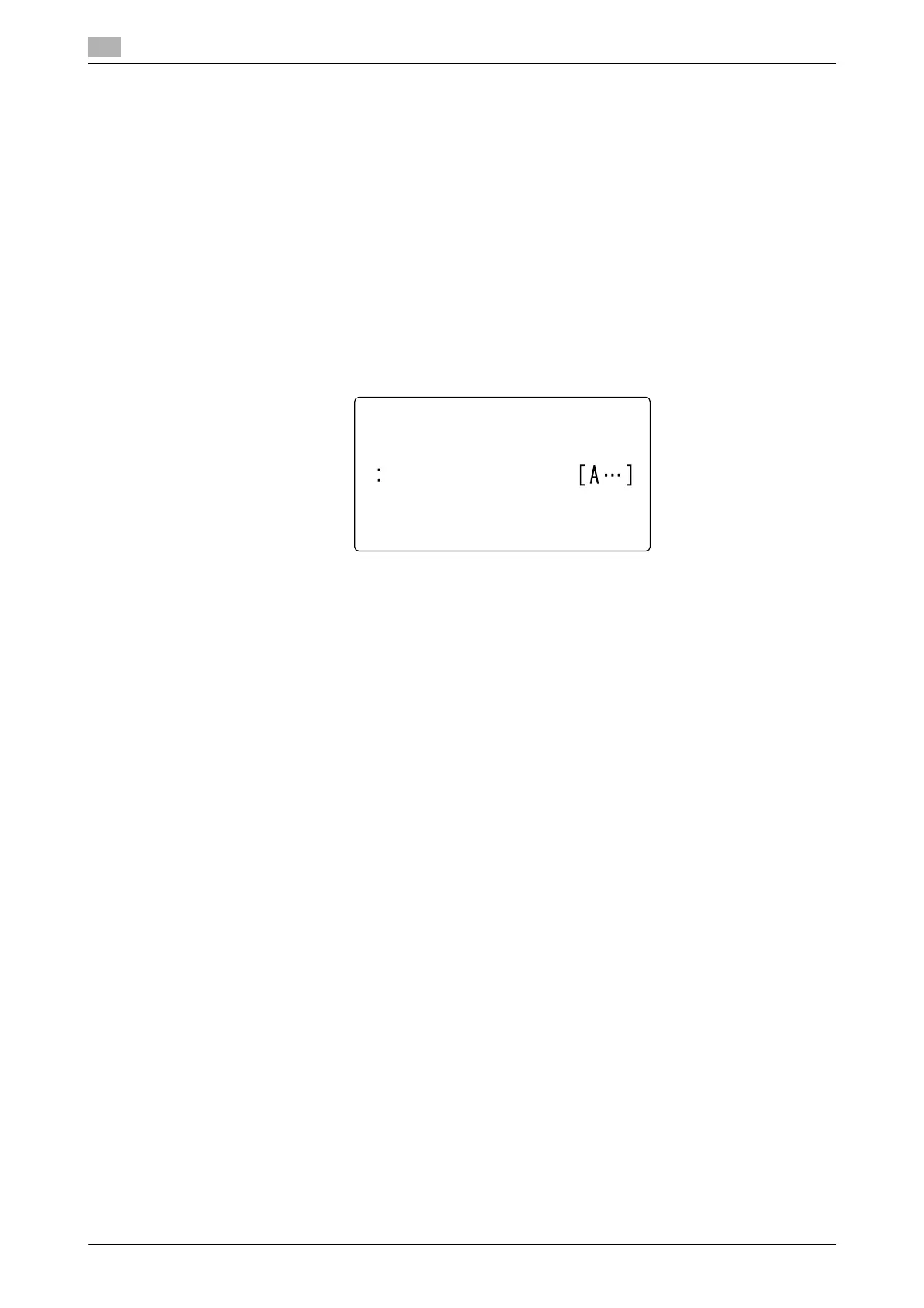Store Address
7
7-12 bizhub 226
7.2
7.2.7 Changing or deleting a Group dial destination
1 Press the Utility key.
2 Use +, to select [DIAL REGISTRATION], and press the OK key.
3 Use +, to select [GROUP DIAL], and press the OK key.
4 Press the One-Touch Dial Key you want to change or delete.
5 Use +, to select [EDIT] or [DELETE], and press the OK key.
% If [EDIT] is selected, go to the next step.
% If [DELETE] is selected, the information registered in the group dial is deleted, and the display re-
turns to the Store Address screen.
6 Enter the group name using the Keypad, and press the OK key.
7 Select [ADD] or [CHECK/EDIT], and press the OK key.
% If [ADD] is selected, go to Step 8.
% If [CHECK/EDIT] is selected, go to Step 9.
8 To add a destination, select [ADD], and press the OK key.
% In the displayed screen, specify a destination using the One-Touch Dial Key or Speed Dial.
% After the addition of a destination is completed, select [RETURN] and press the OK key to return to
the Store Address screen.
9 To check or delete a destination, select [CHECK/EDIT], and press the OK key.
% In the displayed screen, check the currently registered destinations.
% Pressing the OK key displays detailed information of the selected destination.
% To delete a destination, press the Clear/Stop key in the screen to check the destination or display
detailed information, and select [YES] in the displayed screen.
% When deletion is completed, press the Back key. In the displayed screen, select [RETURN], and
press the OK key to return to the Store Address screen.
