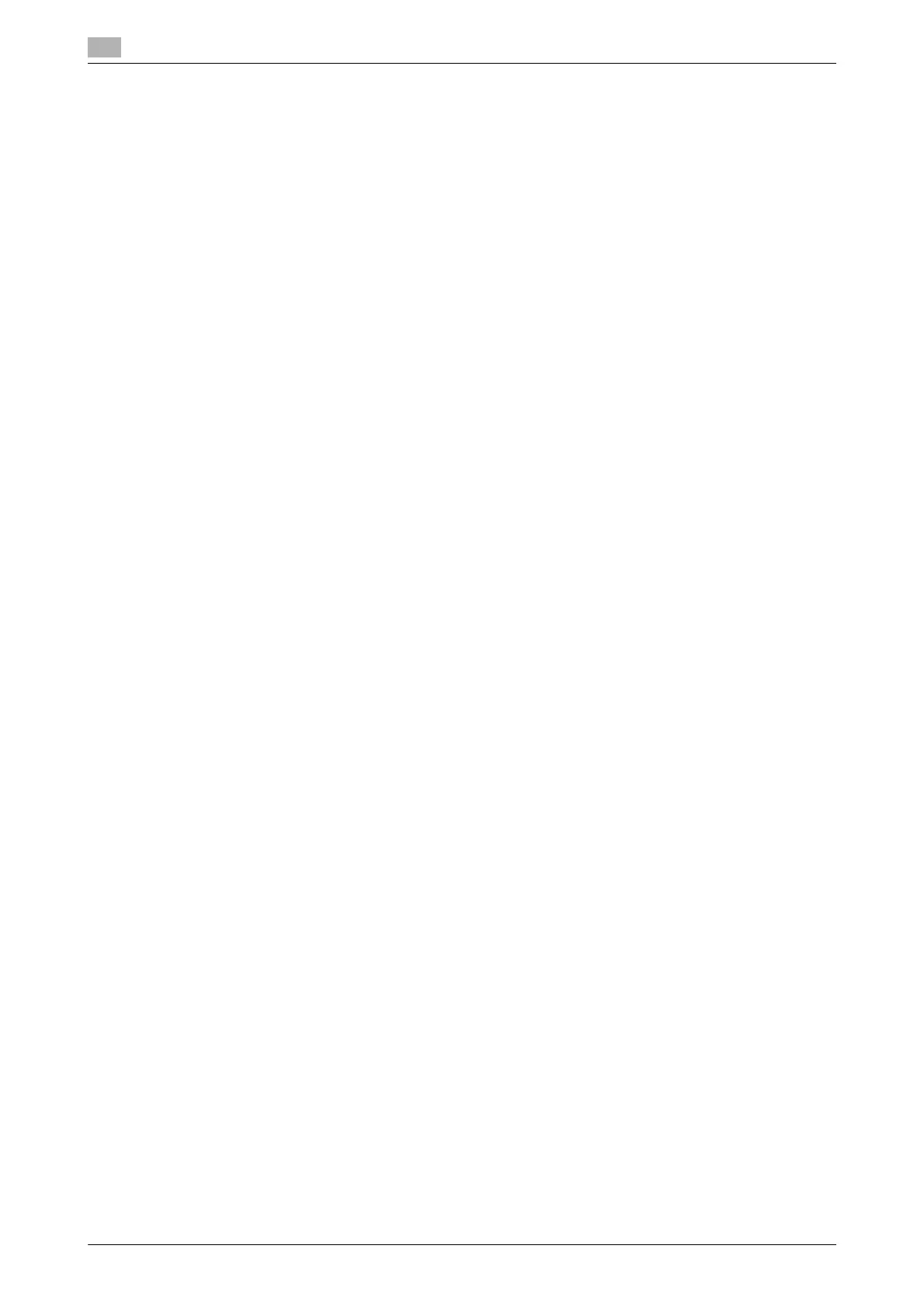Fax TX setting
7
7-22 bizhub 226
7.4
7.4.3 Specifying the quality priority
1 Press the Utility key.
2 Use +, to select [FAX TX OPERATION], and press the OK key.
3 Use +, to select [QUALITY PRIORITY], and press the OK key.
4 Use +, to select a target image quality, and press the OK key.
This returns to the fax TX settings screen.
7.4.4 Specifying the default TX mode
Tips
This setting item may not be displayed in some regions.
1 Press the Utility key.
2 Use +, to select [FAX TX OPERATION], and press the OK key.
3 Use +, to select [DEFAULT TX], and press the OK key.
4 Use +, to select [MEMORY TX] or [ADF TX], and press the OK key.
This returns to the fax TX settings screen.
7.4.5 Configuring header printing
Tips
This setting item may not be displayed in some regions.
1 Press the Utility key.
2 Use +, to select [FAX TX OPERATION], and press the OK key.
3 Use +, to select [HEADER], and press the OK key.
4 Use +, to select [OFF] or [ON], and press the OK key.
This returns to the fax TX settings screen.
7.4.6 Configuring the fax number confirmation function
1 Press the Utility key.
2 Use +, to select [FAX TX OPERATION], and press the OK key.
3 Use +, to select [CONFIRM FAX NO.], and press the OK key.
4 Use +, to select [OFF] or [ON], and press the OK key.
This returns to the fax TX settings screen.
