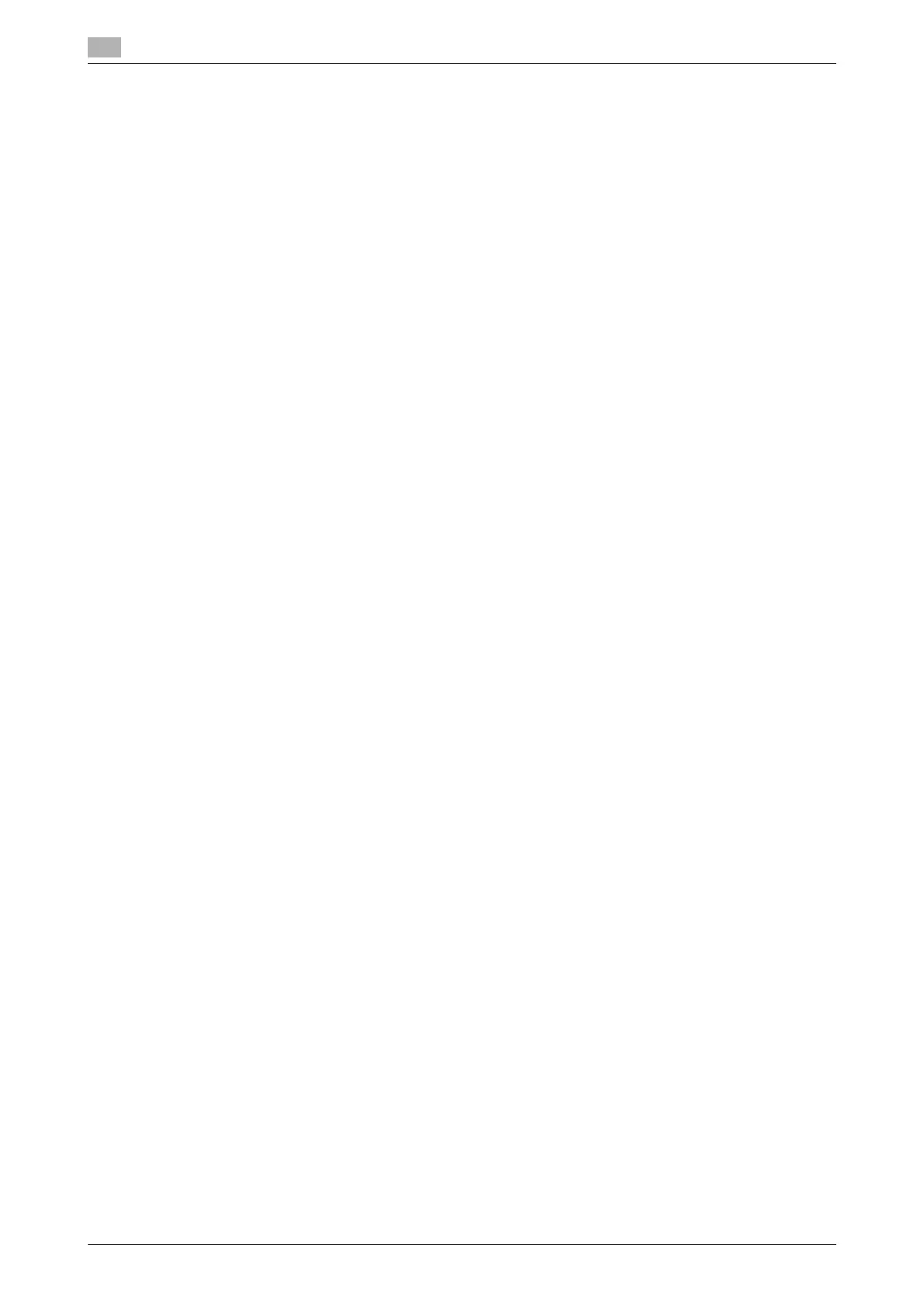Specifying the image quality and density when scanning the original
5
5-10 bizhub 226
5.3
5.3 Specifying the image quality and density when scanning the orig-
inal
5.3.1 Specifying the image quality
1 Press the Quality key.
2 Use +, to select the image quality, and press the OK key.
% To specify the super-fine image quality, select [ADVANCED] - [MAX QUALITY] - [S-FINE] in the [BA-
SIC/ADVANCED] setting. For details on the setting procedure, refer to page 5-8.
This returns to the basic screen.
5.3.2 Specifying the density
1 Press the Density key.
2 Use *) to select a desired one from five density levels, and press the OK key.
This returns to the basic screen.
