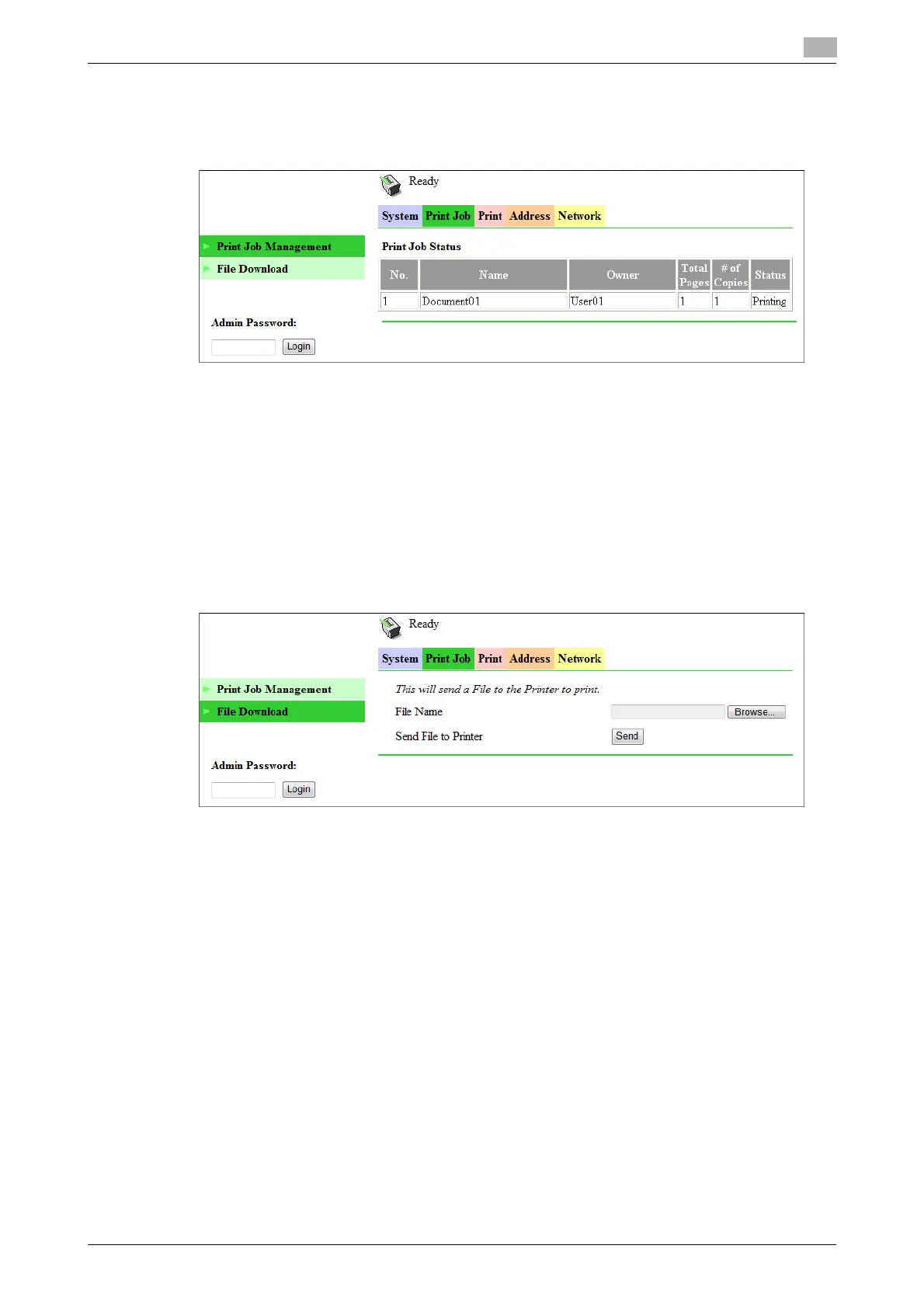bizhub 226 8-9
8.3 User mode
8
8.3.6 [Print Job] - [Print Job Manegement]
This item enables you to check details on print jobs.
Tips
- Up to 20 print jobs can be displayed. Completed print jobs are deleted automatically.
- Jobs specified as secure print are not displayed.
- The job number displayed here was assigned when the job was registered with the machine.
- To delete a print job, you must log into administrator mode.
8.3.7 [Print Job] - [File Download]
A PRN file created with the printer driver of this machine can be downloaded on to the machine and printed.
1 Click [Browse] and select a file.
2 Click [Send].
The file is downloaded on to the machine and printed.
Tips
- The following formats can be downloaded and printed depending on the option installation status.
– No option: GDI and XPS PRN files
–When Image Controller IC-209 is installed: PCL and XPS PRN files, and ASCII text files
- If a file other than the above is downloaded, the characters will become garbled and will not print cor-
rectly.
