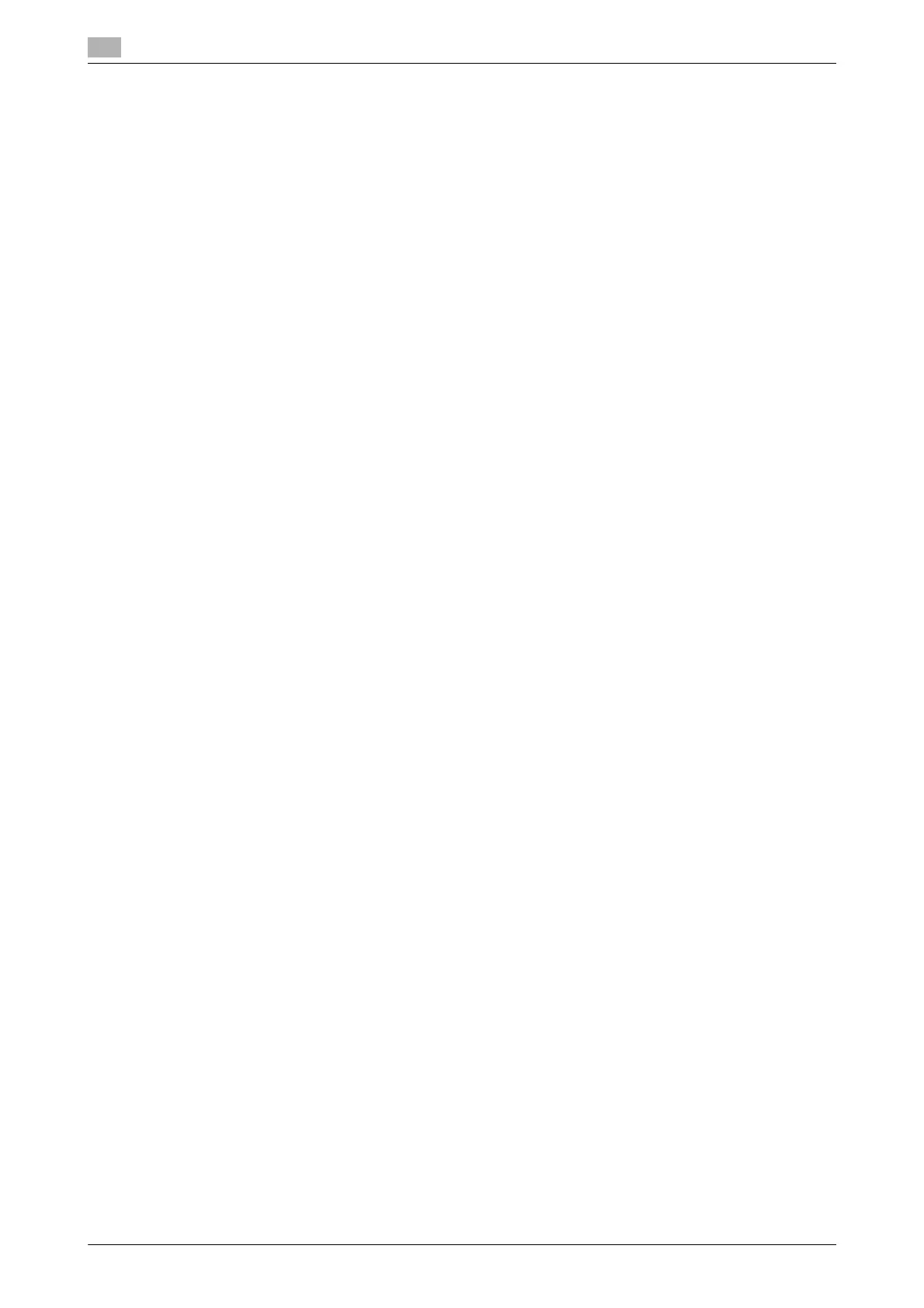Installing the fax driver
6
6-6 bizhub 226
6.2
6.2 Installing the fax driver
6.2.1 Connection method and installation procedure
Before you can use this printing system, you must install the fax driver. The fax driver refers to the program
that controls such operations as processing of data to be output. Before using this printing system, install the
fax driver from the attached DVD to your computer.
The fax driver installation method differs depending on the operating system and connection method to be
used.
Tips
- Log in with an administrator user account and install the fax driver.
- This printer driver is not supported in the IPv6 environment.
d Reference
For details on the connection method, refer to the [User's Guide Printer Operations].
For details on the settings in the network environment, refer to the [User's Guide Network Administrator].
6.2.2 Uninstalling the fax driver
This section describes how to delete the fax driver.
When you have to remove the fax driver, for example, when reinstallation of the fax driver is necessary, re-
move the driver using the following procedure.
Manual uninstallation
Removing the fax driver manually
1 Open the [Printers], [Devices and Printers], or [Printers and Faxes] window.
2 Select the icon of the fax to be removed.
3 Remove the fax driver.
% In Windows Vista/Server 2008, press the Delete key on the computer keyboard.
% In Windows 7/8/8.1/Server 2008 R2/Server 2012/Server 2012 R2, click [Remove device] on the tool-
bar.
4 From then on, follow the instructions on the pages that follow.
When removal is completed, the icon will disappear in the [Printers], [Devices and Printers], or [Printers
and Faxes] window.
Remove the fax driver from the server properties.
5 Open the [Server Properties].
% In Windows Vista/Server 2008, right-click on the area that has nothing displayed in the [Printers]
window, then click [Run as administrator] - [Server Properties].
% In Windows 7/8/8.1/Server 2008 R2/Server 2012/Server 2012 R2, select other printer, then click
[Print Server Properties] on the toolbar.
% Depending on the settings on the computer, the UAC (User Account Control) dialog box may ap-
pear. Check the details, and continue.
6 Click the [Driver] tab.
7 From the [Installed printer drivers:] list, select the fax driver to be removed, and click [Remove...].
8 In a window confirming the target to be removed, select [Remove driver only.] or [Remove driver and
driver package.], then click [OK].
9 In the dialog box for confirming whether you are sure to remove the target, click [Yes].
% The dialog box appears to reconfirm if you are sure. Click [Delete].
