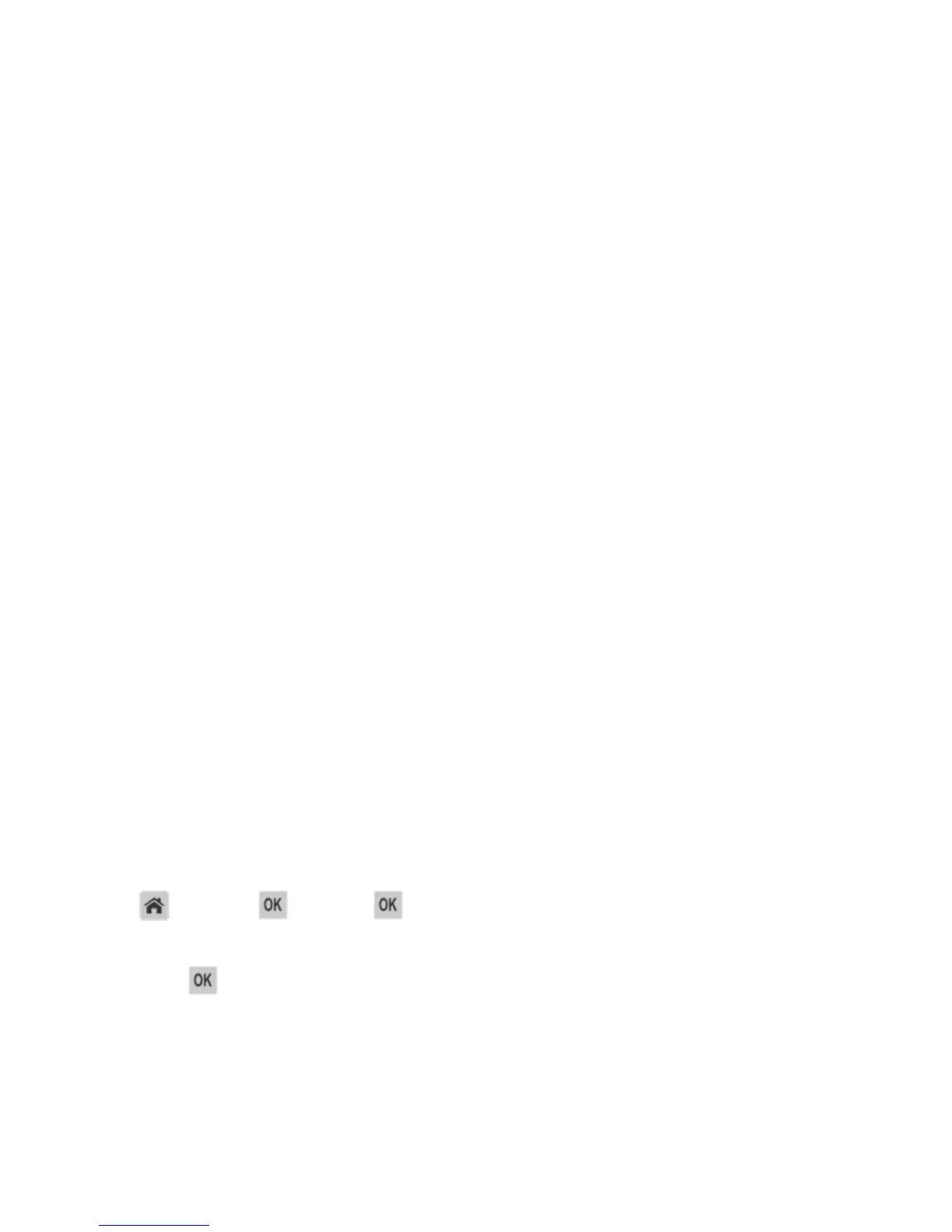User's Guide
- 56 -
4. Select the print job type (Confidential, Repeat, Reserve, or Verify), and then assign a user name. For
a confidential print job, also enter a four-digit PIN.
5. Click OK or Print.
6. From the printer control panel, release the print job.
- For confidential print jobs, navigate to:
Held jobs > select your user name >Confidential Jobs > enter the PIN > select the print job >
specify the number of copies >Print
- For other print jobs, navigate to:
Held jobs > select your user name > select the print job > specify the number of copies >Print
For Macintosh users
1. With a document open, choose File >Print.
If necessary, click the disclosure triangle to see more options.
2. From the print options or Copies & Pages pop-up menu, choose Job Routing.
3. Select the print job type (Confidential, Repeat, Reserve, or Verify), and then assign a user name. For
a confidential print job, also enter a four-digit PIN.
4. Click OK or Print.
5. From the printer control panel, release the print job:
- For confidential print jobs, navigate to:
Held jobs > select your user name >Confidential Jobs > enter the PIN > select the print job >
specify the number of copies >Print
- For other print jobs, navigate to:
Held jobs > select your user name > select the print job > specify the number of copies >Print
Printing information pages
Printing a font sample list
1. From the printer control panel, navigate to:
>Settings > >Reports > >Print Fonts
2. Press the up or down arrow button to select the font setting.
3. Press
.
Note: The PPDS fonts appear only when the PPDS data stream is activated.
