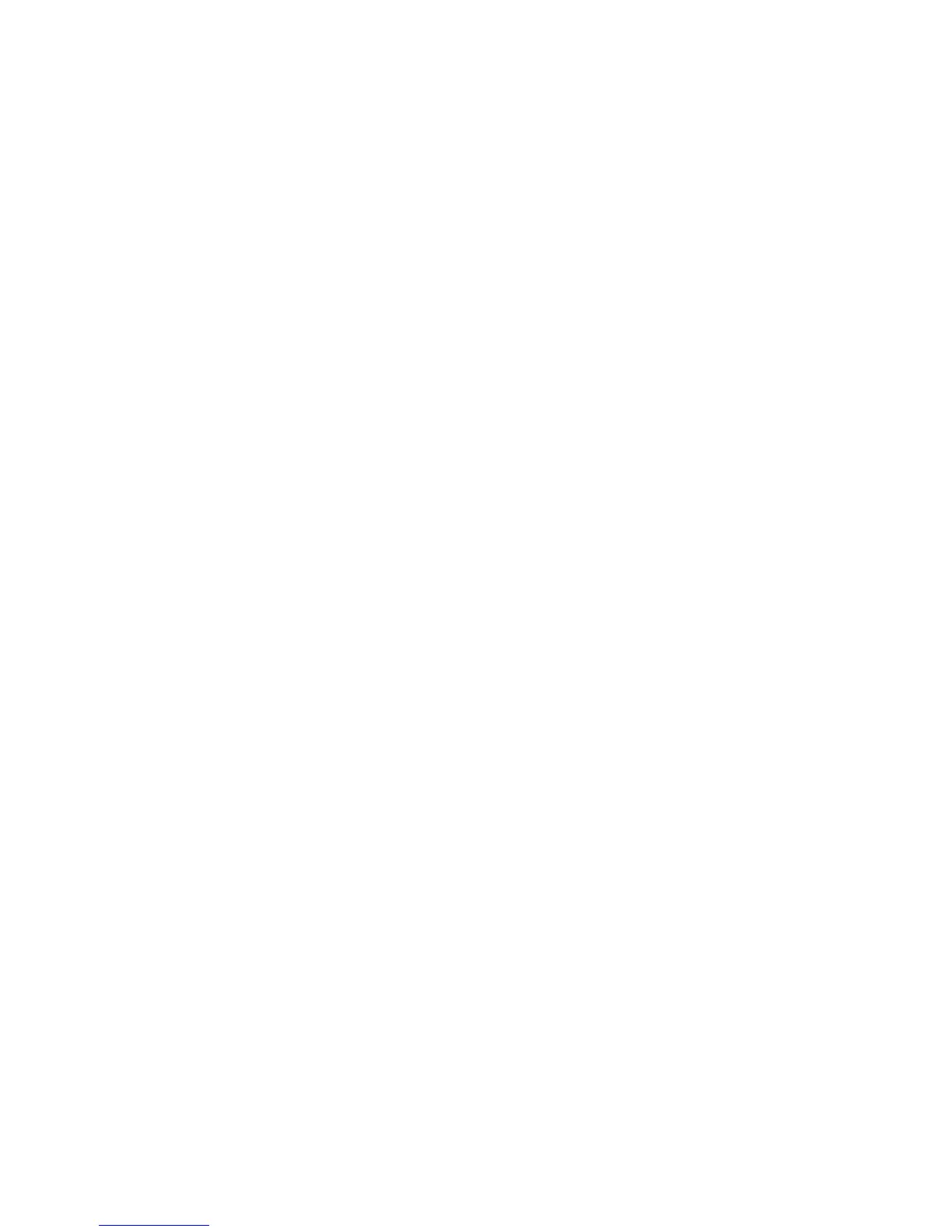User's Guide
- 60 -
Copying printer settings to other printers
Note: This feature is available only in network printers.
1. Open a Web browser, and then type the printer IP address in the address field.
Notes:
- View the printer IP address in the TCP/IP section in the Network/Ports menu. The IP address
appears as four sets of numbers separated by periods, such as 123.123.123.123.
- If you are using a proxy server, then temporarily disable it to load the Web page correctly.
2. Click the Copy Printer Settings.
3. To change the language, select a language from the drop-down menu, and then click Click here to
submit language.
4. Click Printer Settings.
5. Type the IP addresses of the source and target printers in their appropriate fields.
Note: If you want to add or remove a target printer, then click Add Target IP or Remove Target IP.
6. Click Copy Printer Settings.
Creating a printer control panel PIN
The Panel PIN Protect menu lets you restrict access to the menus from the printer control panel. To
restrict access to the menus, create a Personal Identification Number (PIN), and then assign the PIN to
each menu.
1. Open a Web browser, and then type the printer IP address in the address field.
Notes:
- View the printer IP address in the TCP/IP section in the Network/Ports menu. The IP address
appears as four sets of numbers separated by periods, such as 123.123.123.123.
- If you are using a proxy server, then temporarily disable it to load the Web page correctly.
2. Click Settings >Security >Panel PIN Protect.
3. From the Create User PIN or Create Admin PIN sections, enter your PIN.
Note: Your can enter up to 16 digits for your PIN.
4. Click Modify.
5. From any menu in the Administrative Menus, Management, or Function Access sections, select User
PIN Protected or Admin PIN Protected or Admin PIN and User PIN Protected.
Note: Using an Admin PIN, you can still access a menu assigned with a User PIN.
