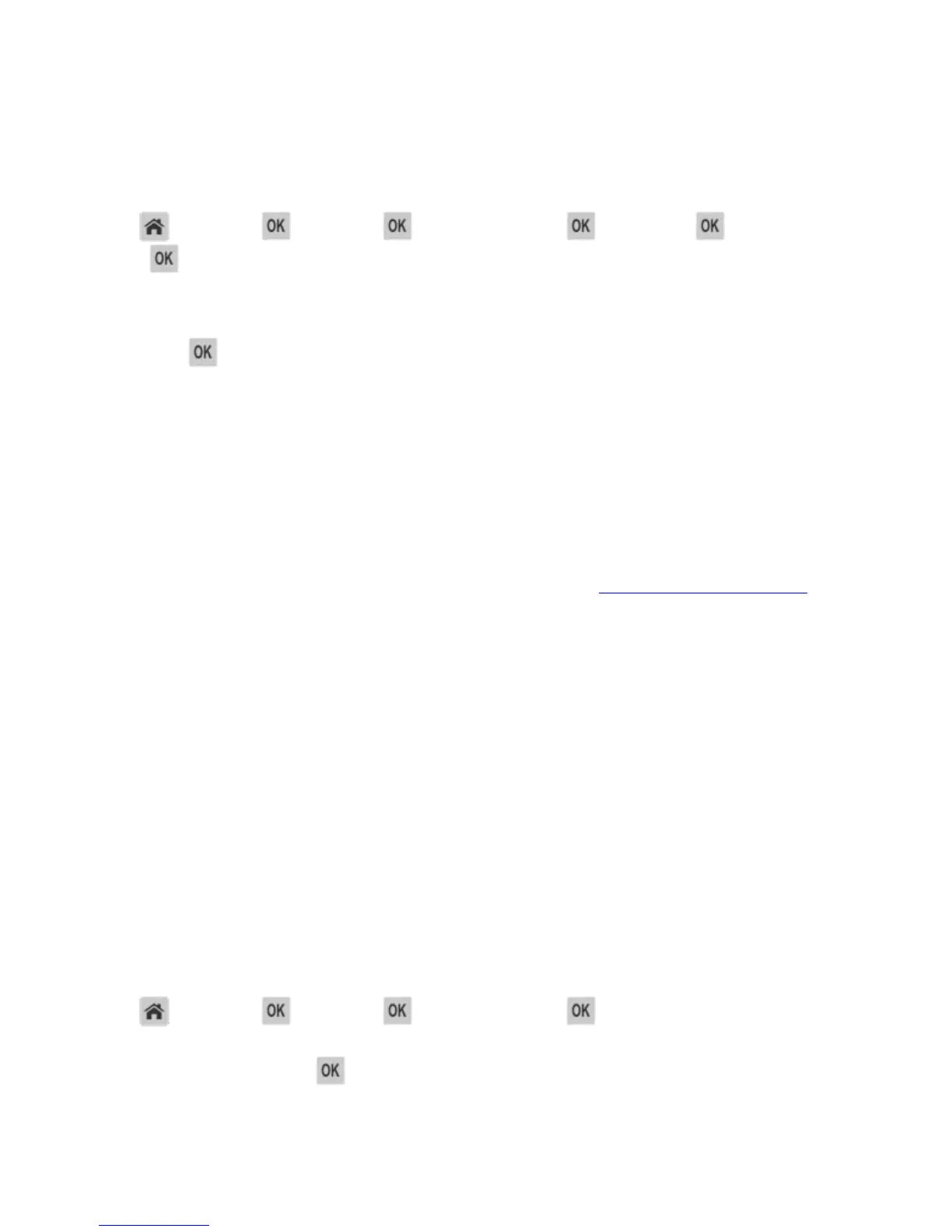User's Guide
- 64 -
4. Click Submit.
Using the printer control panel
1. From the printer control panel, navigate to:
>Settings > >Settings > >General Settings > >Timeouts > >Sleep Mode
>
2. In the Sleep Mode field, select the number of minutes you want the printer to wait before it enters
Sleep mode.
3. Press .
Using Hibernate mode
Hibernate is an ultra-low-power operating mode. When operating in Hibernate mode, all other systems
and devices are powered down safely.
Notes:
• Make sure to wake the printer from Hibernate mode before sending a print job. A hard reset or a long
press of the Sleep button wakes the printer from Hibernate mode.
• The Hibernate mode can be scheduled. For more information, see Using Schedule Power Modes
.
• If the printer is in Hibernate mode, the Embedded Web Server is disabled.
Using the Embedded Web Server
1. Open a Web browser, and then type the printer IP address in the address field.
Notes:
- View the printer IP address in the TCP/IP section in the Network/Ports menu. The IP address
appears as four sets of numbers separated by periods, such as 123.123.123.123.
- If your are using a proxy server, then temporarily disable it to load the Web page correctly.
2. Click Settings >General Settings >Sleep Button Settings.
3. From the “Press Sleep Button” or “Press and Hold Sleep Button” drop-down menu, select Hibernate.
4. Click Submit.
Using the printer control panel
1. From the printer control panel, navigate to:
>Settings > >Settings > >General Settings >
2. Press the arrow buttons until
Press Sleep Button or Press and Hold Sleep Button
appears, and then press
.
