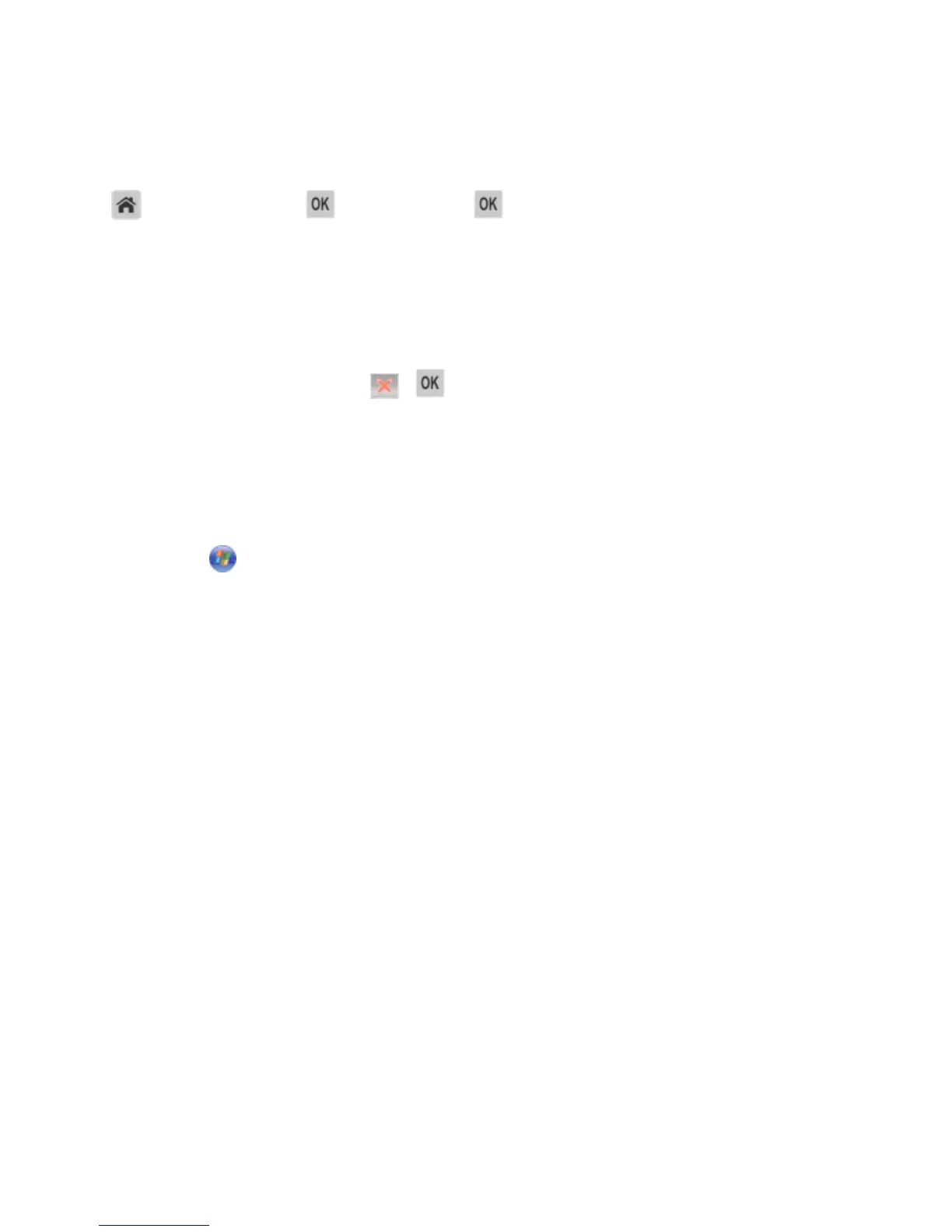User's Guide
- 57 -
Printing a directory list
From the printer control panel, navigate to:
>Settings >Reports > >Print Directory >
Note: The Print Directory menu item appears only when an optional flash memory is installed.
Canceling a print job
Canceling a print job from the printer control panel
From the printer control panel, press > .
Canceling a print job from the computer
For Windows users
1. Open the printers folder.
a. Click
, or click Start and then click Run.
b. In the Start Search or Run dialog, type
control printers.
c. Press Enter, or click OK.
2. Double-click the printer icon.
3. Select the print job you want to cancel.
4. Click Delete.
For Macintosh users
1. From the Apple Menu, navigate to either of the following:
- System Preferences >Print & Scan > select a printer >Open Print Queue
- System Preferences >Print & Fax > select a printer >Open Print Queue
2. From the printer window, select the print job you want to cancel, and then click Delete.
